Twitter, 36 twitter – Apple iPad iOS 5.1 User Manual
Page 36
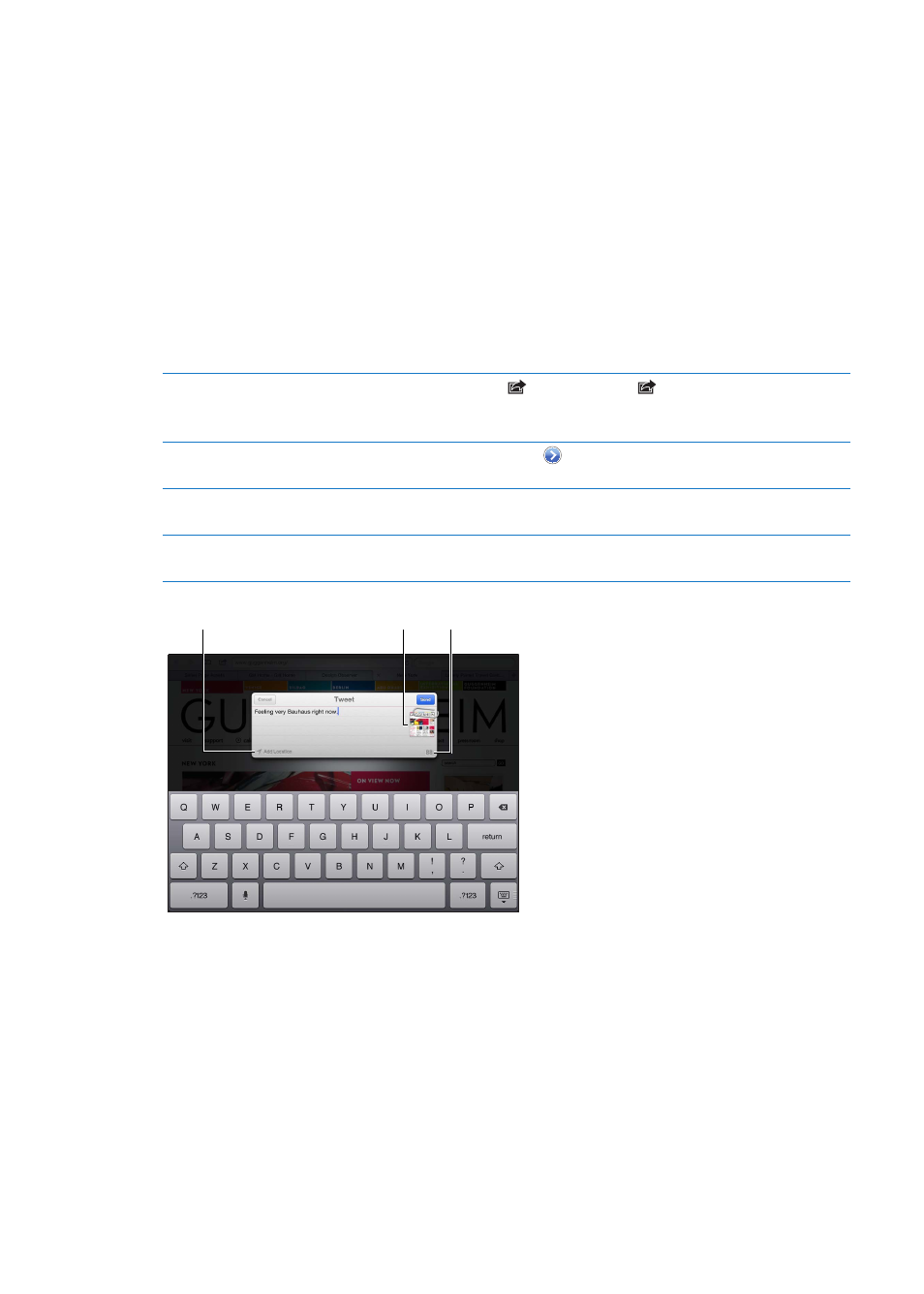
Sign in to your Twitter account (or create a new account) in Settings to enable Tweets with
attachments from the following apps:
Camera or Photos—with a photo from your Camera Roll album
Â
Safari—with a webpage
Â
Maps—with a location
Â
YouTube—with a video
Â
Sign in to (or create) a Twitter account:
1
Go to Settings > Twitter.
2
Enter the user name and password for an existing account, or tap Create New Account.
To add another account, tap Add Account.
Tweet a photo, video,
or webpage
View the item, tap
, then tap Tweet. If
isn’t showing, tap the screen.
To include your location, tap Add Location. Location Services must be on.
Go to Settings > Location Services.
Tweet a location in Maps
Tap the location pin, tap
, tap Share Location, then tap Tweet. Location
Services must be on. Go to Settings > Location Services.
Add Twitter user names and
photos to your contacts
Go to Settings > Twitter, then tap Update Contacts.
Turn Twitter on or off for
Photos or Safari
Go to Settings > Twitter.
Add your
current location
Add your
current location
Attachment
Attachment
Available
characters remaining
Available
characters remaining
When you’re writing a Tweet, the number in the lower-right corner of the Tweet screen shows
the number of characters remaining that you can enter. Attachments use some of a Tweet’s
140 characters.
You can install and use the Twitter app to post a Tweet, view your timeline, search for trending
topics, and more. In Settings, go to Twitter, then tap Install. To learn how to use the Twitter app,
open the app, tap the More button (…), tap Accounts & Settings, tap Settings, then tap Manual.
36
Chapter 3
Basics
