Recording a video with sound – Apple AppleVision 1710AV User Manual
Page 85
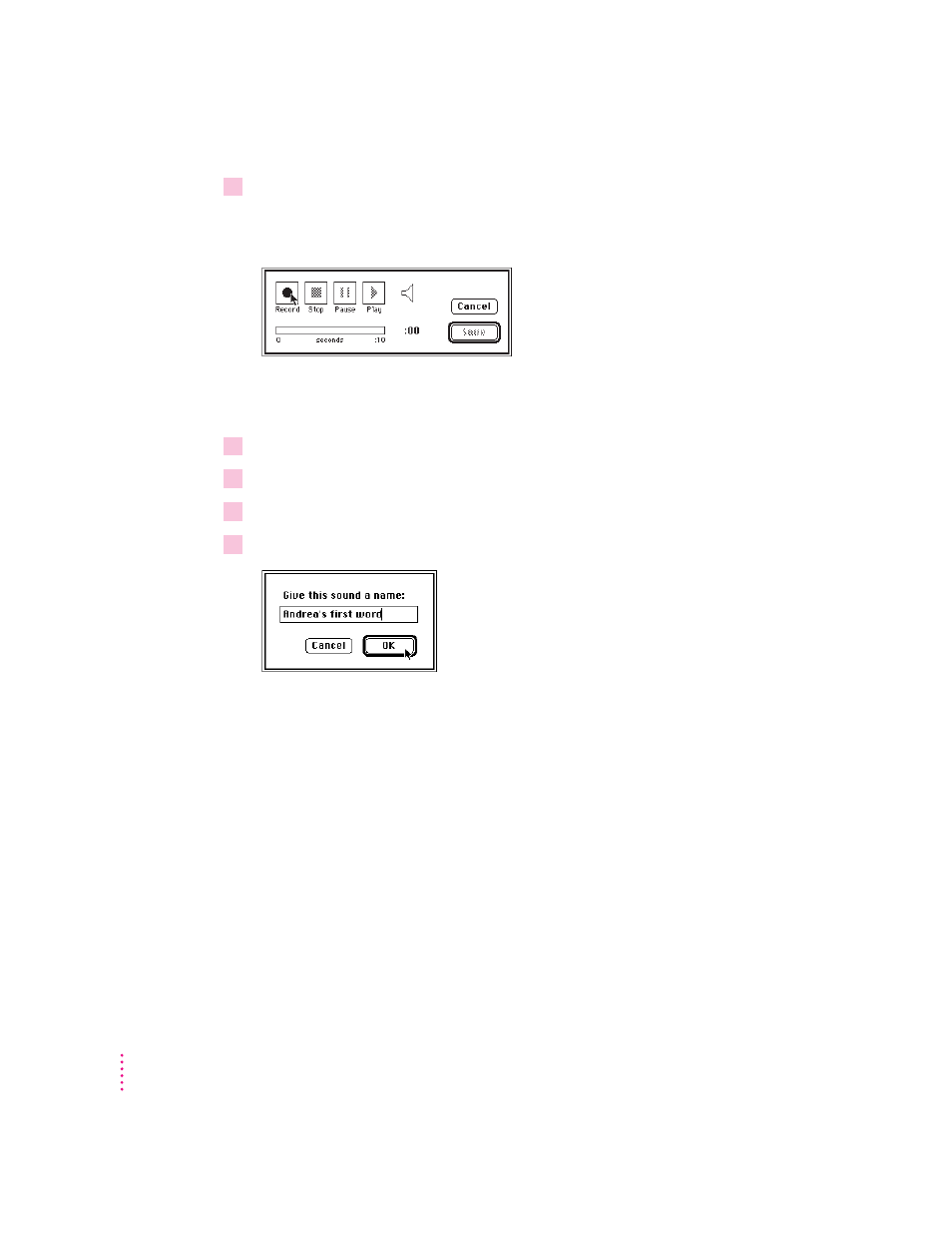
5
Get ready to record, then click Record.
Recording begins immediately. The amount of time you have to record is
displayed in the dialog box.
When the recorder is active, sound waves appear next to the speaker icon in
the dialog box.
6
Click Stop to stop recording.
7
To listen to the sound you recorded, click Play.
8
To save the sound you recorded, click Save.
9
Type a name for the sound, and click OK.
The new sound appears in the Sound control panel. Its icon also appears in
the System file.
Recording a video with sound
The following sections describe how to use your AppleVision 1710
AV
Display
to record a video with sound. To record a video with sound, you must have a
Macintosh that supports video. For more information about connecting and
using video equipment with your computer, see the manual that came with
your computer.
82
Chapter 5
