Resetting screen image to original levels – Apple AppleVision 1710AV User Manual
Page 53
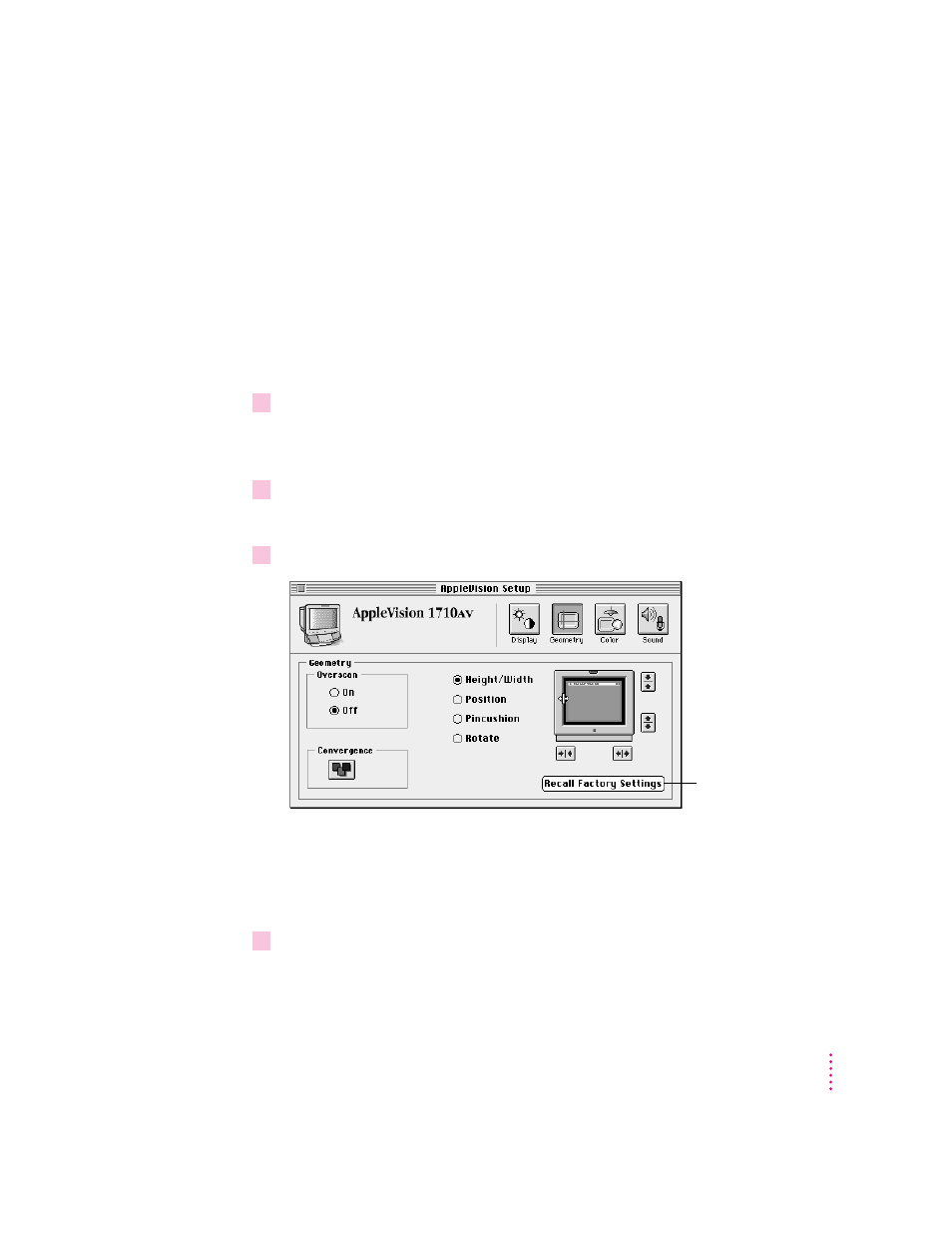
Resetting screen image to original levels
The screen image for your display is set at the factory. You can make
adjustments if necessary (see “Adjusting the Screen Image” earlier in this
chapter). Later, if you decide you want to change back to the factory preset
levels, you can reset the following:
m screen geometry (height, width, centering, shape, rotation)
m convergence
To restore the screen image:
1
Press a Control button on the front of your display (or open the AppleVision Setup
control panel from the Apple [
K
] menu).
The AppleVision Setup control panel opens.
2
Click the Geometry button.
The Geometry window appears.
3
Click Recall Factory Settings.
Your screen image returns to the factory preset levels for the current screen
resolution. Controls that are reset are screen geometry and convergence.
Adjustments you make in the Color window of the AppleVision Setup control
panel are not reset.
4
Close the AppleVision Setup control panel.
39
Adjusting the Screen Image
Click to recall
factory settings.
