Creating an ambient light setting – Apple AppleVision 1710AV User Manual
Page 64
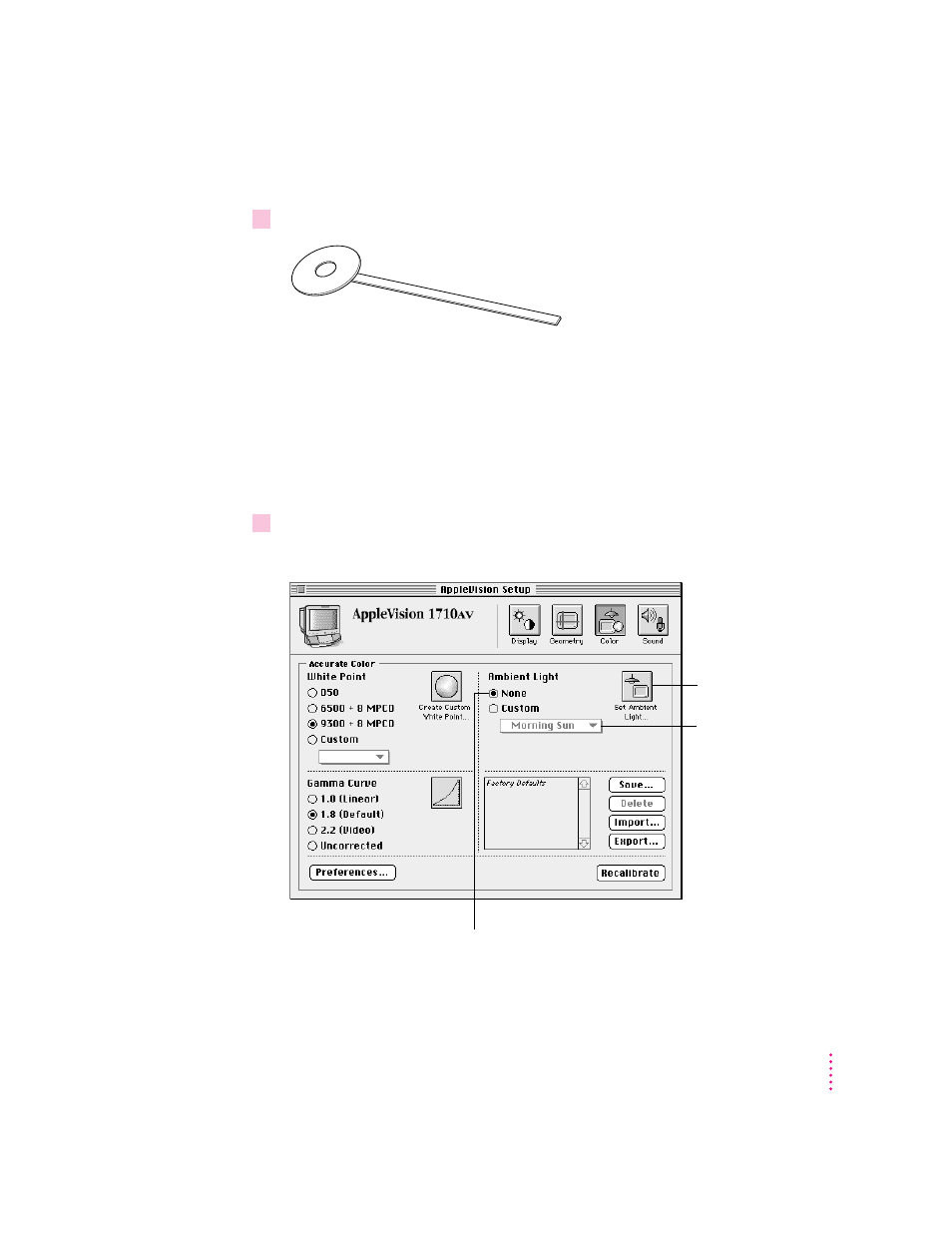
Creating an ambient light setting
1
Locate the ambient light tool that came with your display.
To create an ambient light setting, you match a color sample on your screen to
the color of the light reflected from the tool. Make sure you use the gray side
of the tool.
IMPORTANT
Do not touch the gray, circular part of the ambient light tool.
Store the tool in the envelope provided, away from direct sunlight. The gray
color in the tool may fade and give you incorrect ambient light readings.
2
Open the AppleVision Setup control panel and click the Color button.
The Color window appears.
51
Fine-Tuning Display Color
Click to create an
ambient light setting.
Pop-up menu of
ambient light settings
Click if you don’t want to correct for
ambient light (equivalent to ambient light
in a D50 darkroom).
