Connecting sound input equipment to your display, Connecting sound output equipment to your display – Apple AppleVision 1710AV User Manual
Page 27
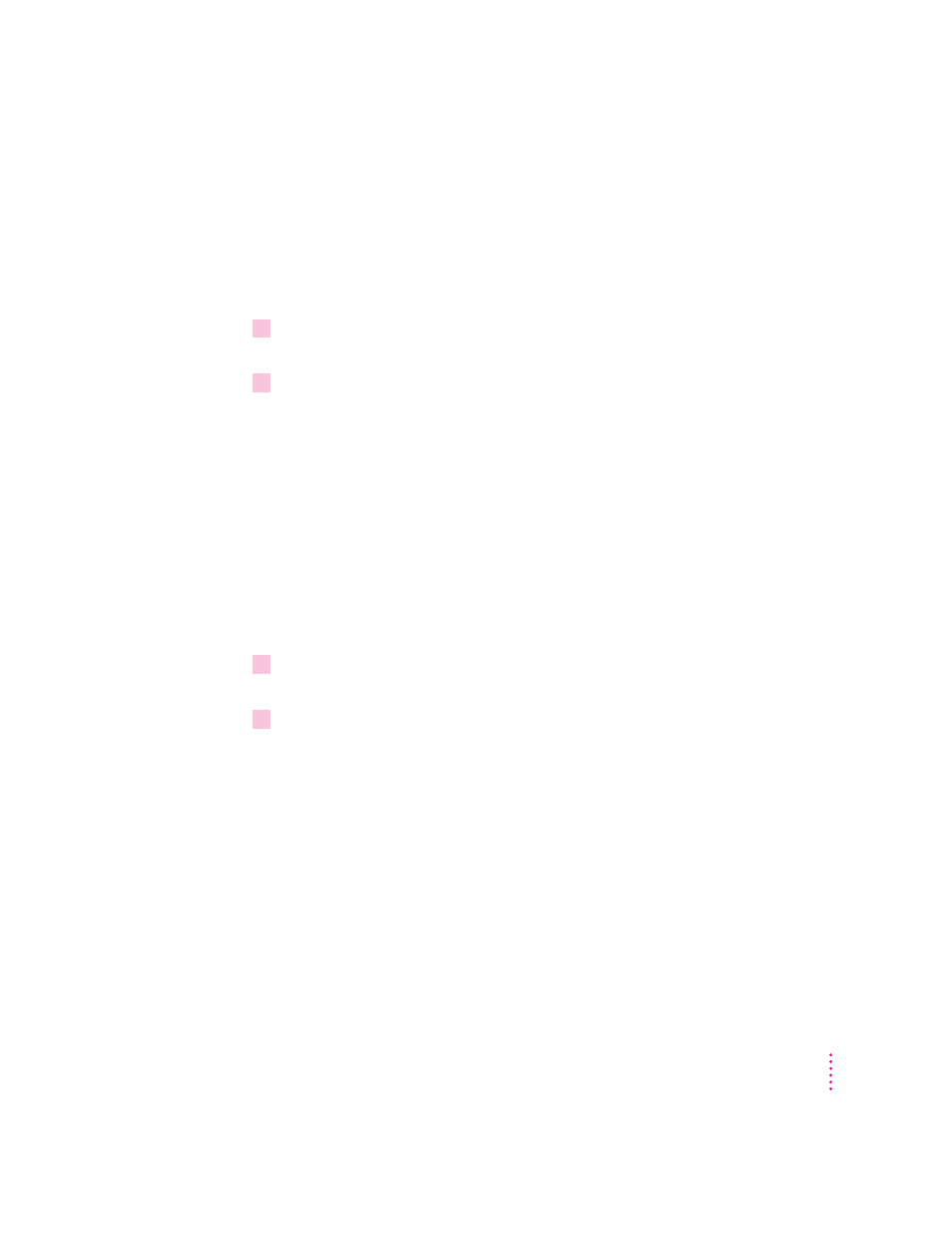
Connecting sound input equipment to your display
To record sounds, you can use the built-in microphone on your AppleVision
1710
AV
Display, or you can connect external sound input equipment (such as
an audio CD player, cassette player, or microphone) to the display.
To connect sound input equipment:
1
Make sure the connector (marked by
≈
) on the sound cable is plugged into the sound
input port (marked by
≈
) on the back of your computer.
2
Plug the sound input equipment into the sound input port (marked by
≈
) on the left side
of the display.
Note: To use sound input equipment (such as an audio CD player, cassette
player, or external microphone) you must select the correct sound input
source in the AppleVision Setup control panel. For more information, see
Chapter 5.
Connecting sound output equipment to your display
If you wish, you can plug a pair of headphones (or other sound output
equipment) into the AppleVision 1710
AV
Display.
To plug your headphones into the display:
1
Make sure the connector (marked by
-
) on the sound cable is plugged into the sound
output port (marked by
-
) on the back of your computer.
2
Plug the headphones into the sound output port (marked by
f
) on the right side of the
display.
13
Setting Up for Macintosh Users
