Importing a colorsync profile – Apple AppleVision 1710AV User Manual
Page 76
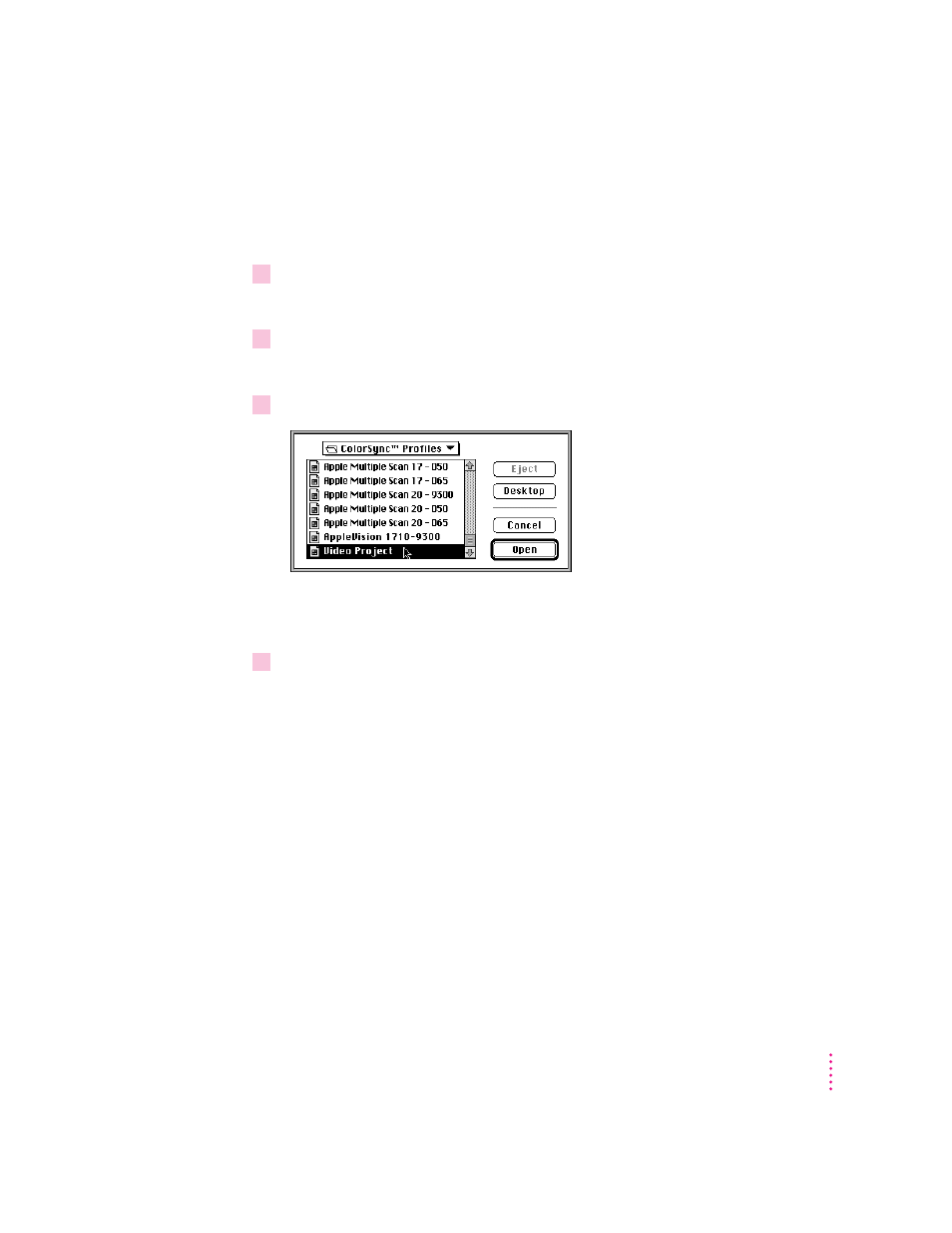
Importing a ColorSync profile
You can import a ColorSync profile created for another display and use it
with your display.
1
Open the AppleVision Setup control panel and click the Color button.
The Color window appears.
2
Click Import.
A Directory dialog box appears.
3
Select the profile you want to import and click Open.
A ColorSync profile is imported to your display, and the settings in the Color
window are updated.
4
Click Recalibrate.
After several seconds, your display is recalibrated using the settings you
imported.
To get truer color rendering, you should adjust for ambient light after you
import a ColorSync profile. See “Adjusting for Ambient Light” earlier in
this chapter.
63
Fine-Tuning Display Color
