Apple AppleVision 1710AV User Manual
Page 56
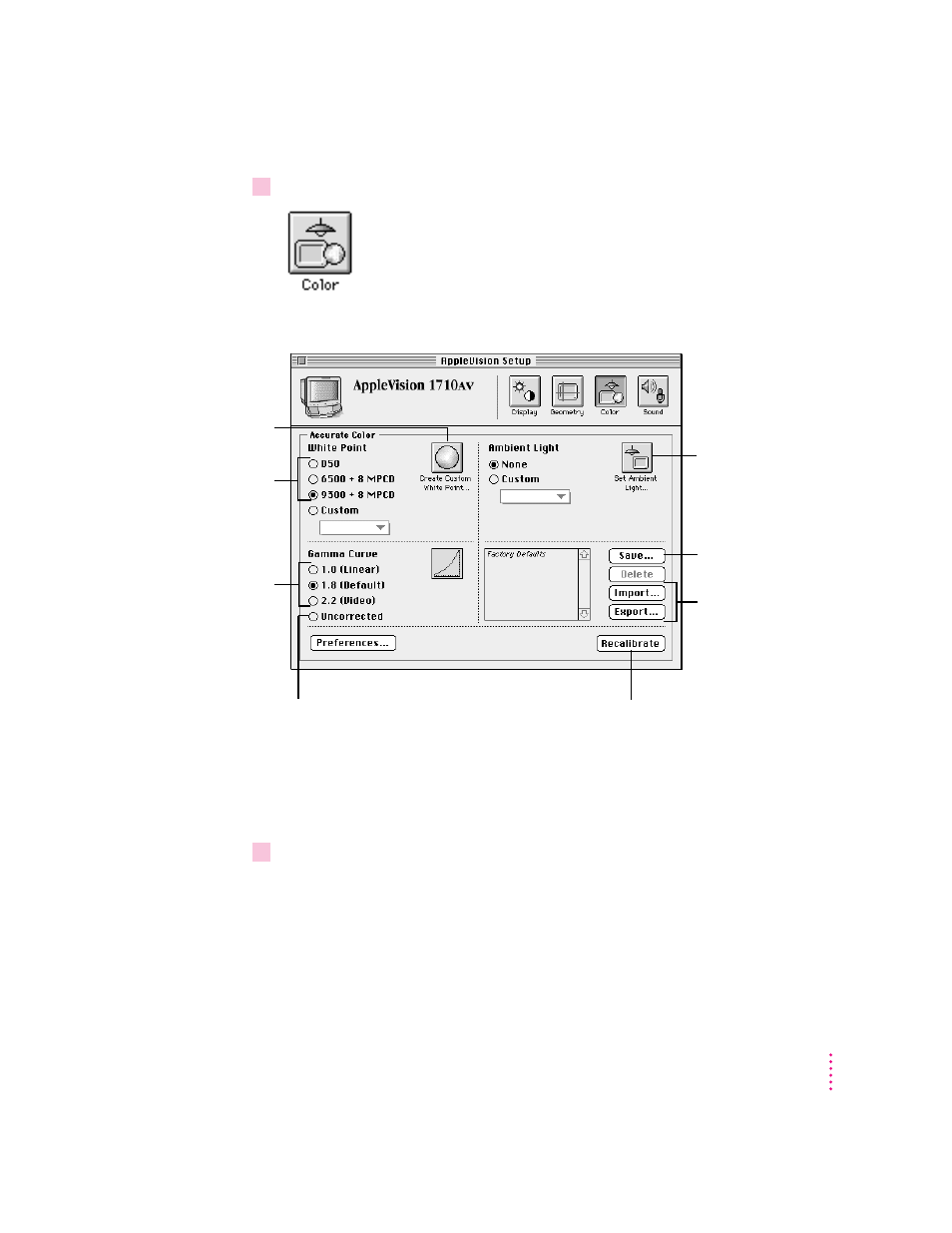
2
Click the Color button.
The Color window in the AppleVision Setup control panel appears.
Note: If you have more than one display attached to your computer, the
settings in the AppleVision Setup control panel apply only to the display
listed near the top of the panel. For more information, see “Using More Than
One Display” in Chapter 3.
3
Make color adjustments as desired.
The following sections describe color adjustments you can make to your
AppleVision 1710
AV
Display.
IMPORTANT
When you make color adjustments, the changes don’t take effect
until you click Recalibrate.
43
Fine-Tuning Display Color
Click to import
or export a
ColorSync profile.
Click to select a
standard white point.
Click to create a
custom white point.
Click to correct for
ambient light.
Click to save settings
in the Color window.
Click to recalibrate your display
based on the settings shown.
Click to select a
standard gamma
value.
Click to leave gamma value uncorrected.
