Using color settings, Saving settings – Apple AppleVision 1710AV User Manual
Page 71
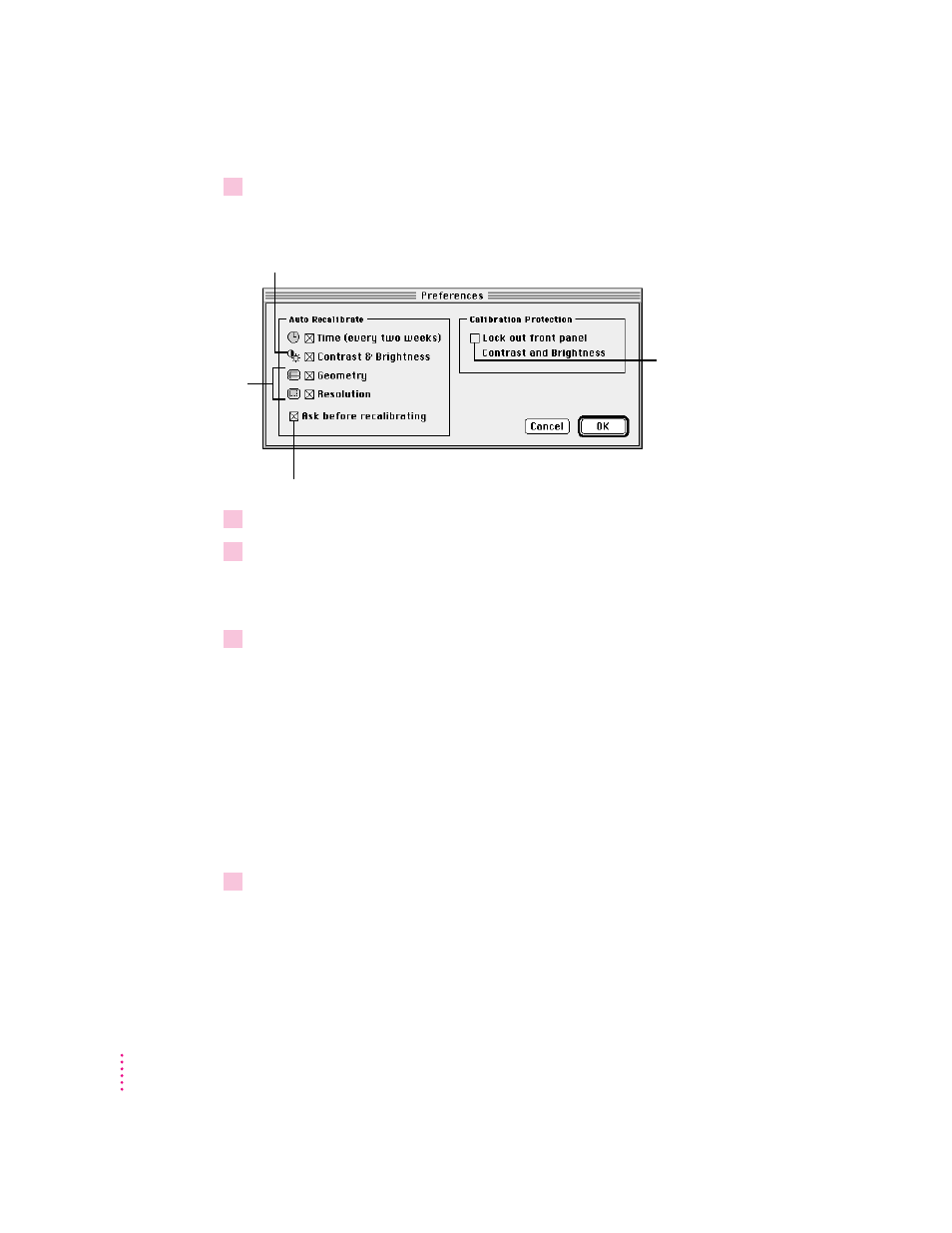
2
Click Preferences.
A dialog box appears with a list of recalibration preferences.
3
Select your recalibration preferences.
4
Click Save.
Your display will recalibrate automatically based on the preferences you
selected.
5
Close the AppleVision Setup control panel.
Using color settings
You can save combinations of color settings and use them for different
projects. For example, if you’re editing a video tape, you might use a specific
combination of white point, gamma value, and ambient light settings. If you’re
creating a printed product brochure, you might use a different combination.
Saving settings
1
Open the AppleVision Setup control panel and click the Color button.
The Color window appears.
58
Chapter 4
Disables the contrast and
brightness
buttons on the front
of your display
Displays a message before recalibrating automatically
Recalibrates if you change
contrast or brightness
Recalibrates when
you change
screen geometry or
screen resolution
