Adjusting convergence – Apple AppleVision 1710AV User Manual
Page 128
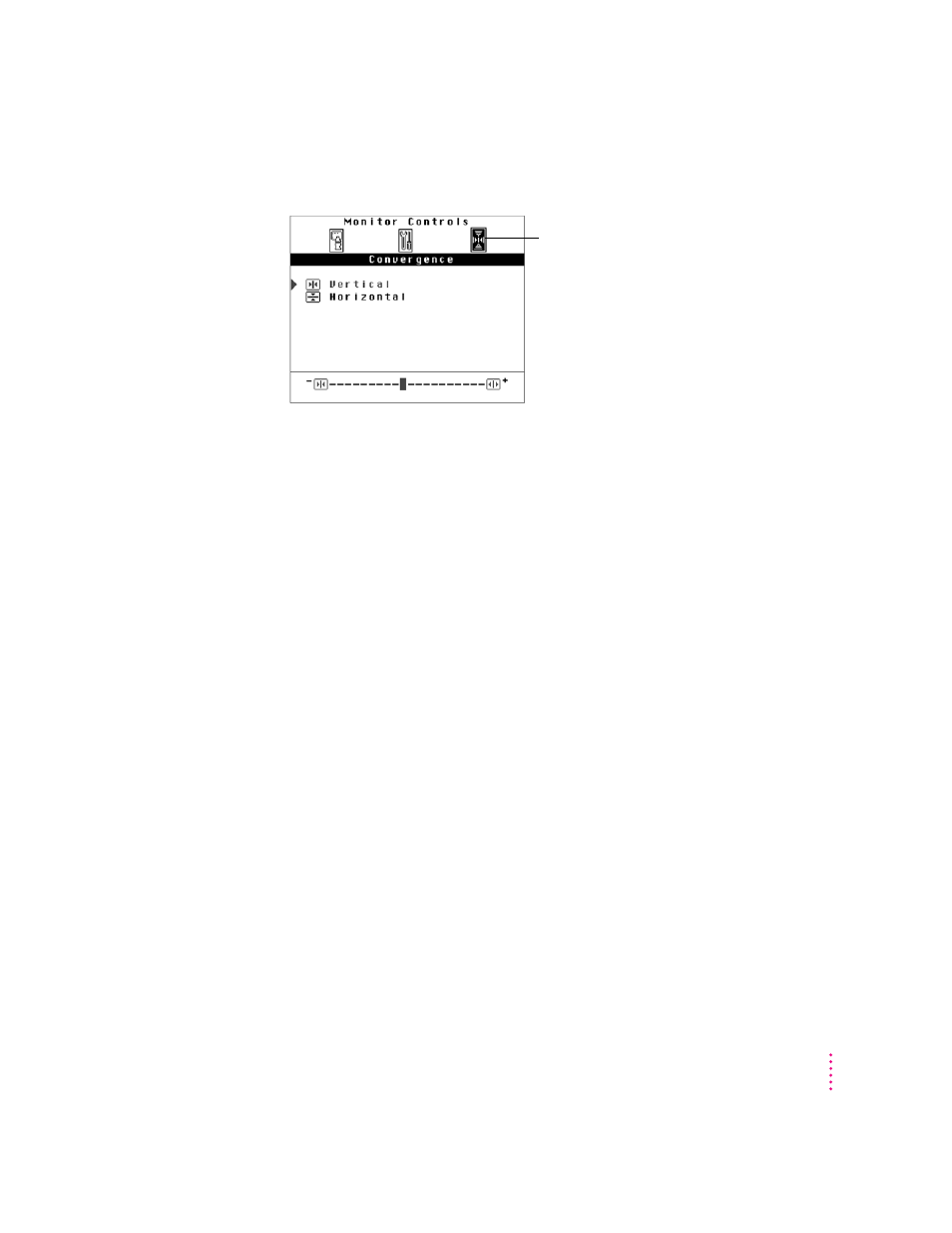
Adjusting convergence
Red, green, and blue signals in your display converge to create the colors you
see on your screen. If the convergence is not set properly, images or text on
your screen may appear blurred, or you may get a “rainbow” effect with
several colors forming the edges of images on the screen.
If your display is exposed to an external electromagnetic field (for example,
from another display or unshielded speakers) over a period of time, you may
need to change the convergence to get a clear, distinct screen image.
Use the Convergence menu to adjust screen convergence. When convergence
is set properly, the image is clear and distinct.
Vertical
Adjusts the vertical convergence. Press the - button to move the red signal
down and the blue signal up. Press the + button to move the red signal up and
the blue signal down.
Horizontal
Adjusts the horizontal convergence. Press the - button to move the red signal
to the left and the blue signal to the right. Press the + button to move the red
signal to the right and the blue signal to the left.
131
Adjusting the Screen Image
Select to show
the Convergence menu.
