Adjusting screen geometry – Apple AppleVision 1710AV User Manual
Page 125
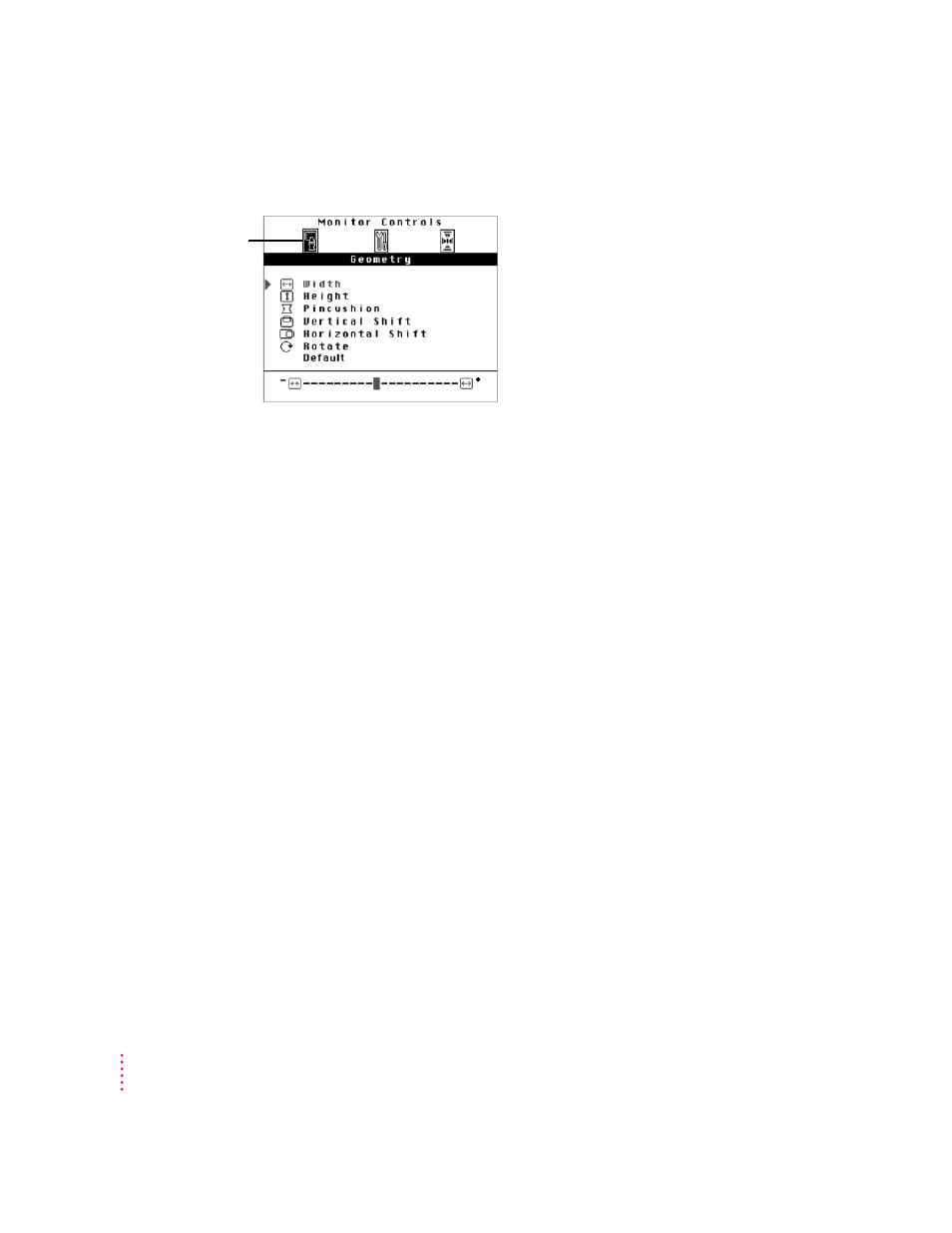
Adjusting screen geometry
Use the Geometry menu to adjust height and width of the screen image,
center the image on the screen, and so on.
Width
Adjusts the width of the screen image. Press the - button to decrease width.
Press the + button increase width. When the width and height of the screen
image are set properly, you can see the entire image on the screen.
Height
Adjusts the height of the screen image. Press the - button to decrease height.
Press the + button to increase height. When the height and width of the
screen image are set properly, you can see the entire image on the screen.
Pincushion
Adjusts the shape of the screen image. Press the - button to bring in the sides
of the image, changing the shape from convex to concave. Press the + button
to expand the sides of the image, changing the shape from concave to convex.
When the shape of the image is set properly, the left and right sides are
straight and the image is rectangular.
Vertical Shift
Adjusts the vertical position of the screen image. Press the - button to move
the image down. Press the + button to move the image up. When the screen
image is centered properly, there is an equal border around all edges of the
image.
128
Chapter 9
Select to show the
Geometry menu.
