Opening the color window – Apple AppleVision 1710AV User Manual
Page 55
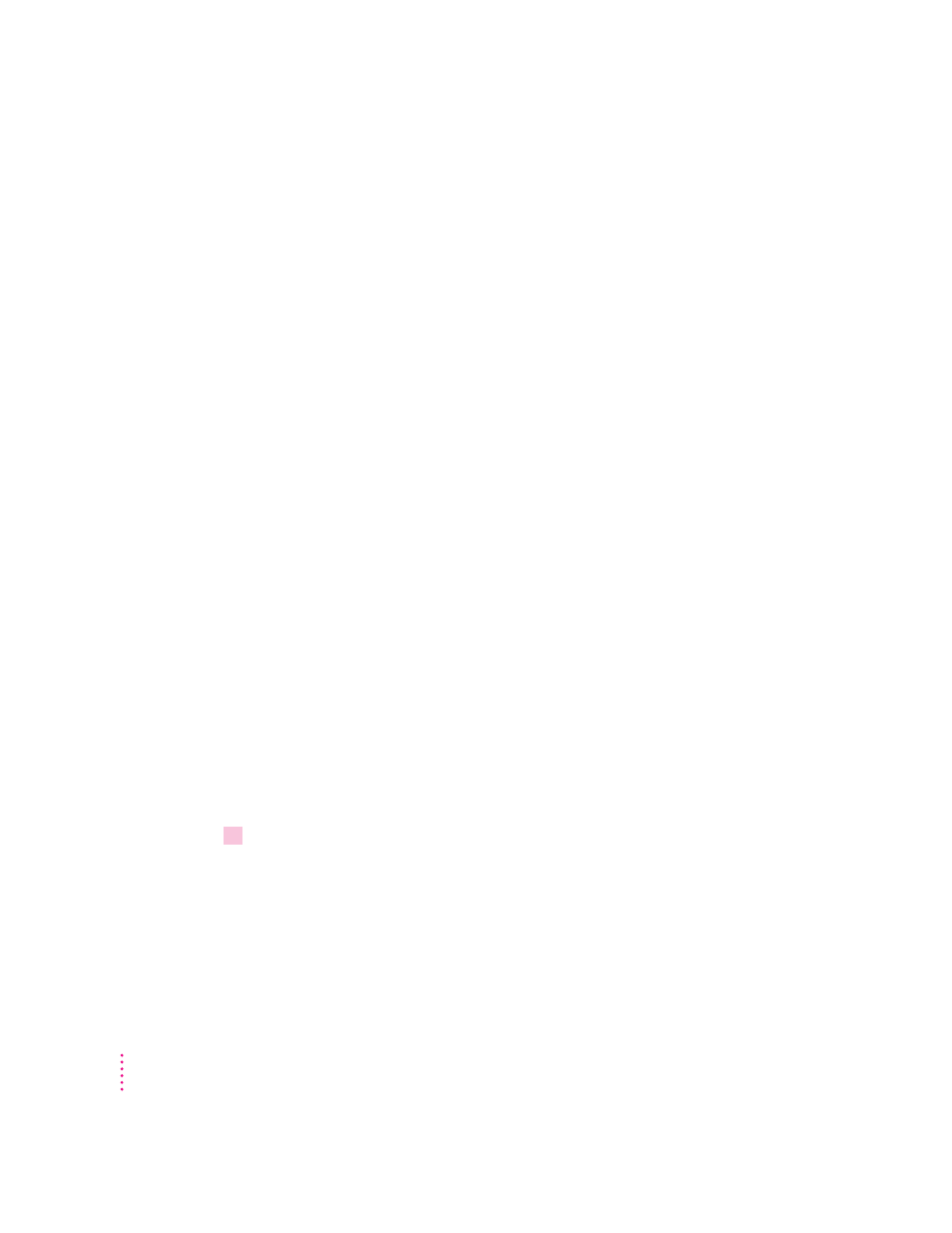
These conditions include:
m Brightness and contrast: Changes to these settings can impact color. The
higher the brightness setting for your screen, the more washed-out the
colors may appear.
m Ambient light: The light surrounding your display may change how colors
appear. For example, colors look different in sunlight than in fluorescent
light.
m Gamma curve: The relationship between the input value and output
luminance on your display is represented by gamma curve. At a low
gamma value, colors are washed out. At a higher gamma value, colors have
more contrast.
m White point: The white point you select for your display sets the mix of
red, green, and blue lights that make the color white. When the white point
changes, display colors change. For more information, see “About White
Point” later in this chapter.
m Display age: Over time, your display may become less efficient, causing
colors to change.
With the AppleVision 1710
AV
Display, you create a controlled color
environment that takes these conditions into consideration and makes the
appropriate adjustments. Combined with Apple’s ColorSync color-matching
system, these settings ensure the closest match possible between display color
and printed color.
Opening the Color window
Use the Color window in the AppleVision Setup control panel to adjust colors
on your display.
1
Press a Control button on the front of your display (or open the AppleVision Setup
control panel from the Apple [
K
] menu).
The AppleVision Setup control panel appears.
42
Chapter 4
