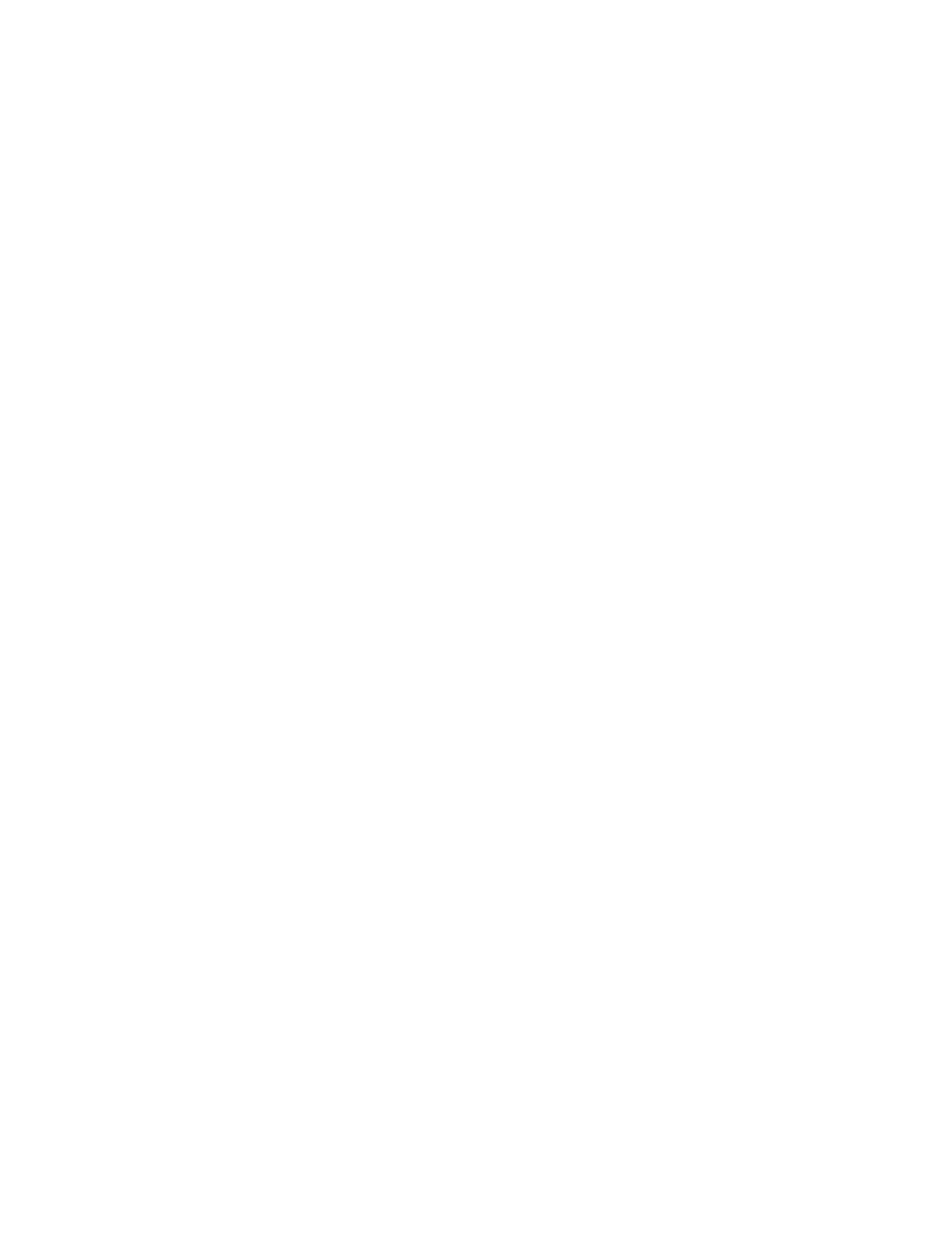Apple Studio Display User Manual
Apple Monitors
Table of contents
Document Outline
- Contents
- Communications Regulation Information6
- 1 Setting Up7
- Important Safety Instructions7
- What About Electromagnetic Emissions?8
- Using the Display9
- Do You Need to Install a Graphics Card?10
- Getting Ready to Set Up12
- Using More Than One Display14
- Your Apple Studio Display at a Glance16
- Before You Set Up17
- Connecting the Display to Your Computer17
- Turning the Display On21
- Turning the Display Off22
- Storing the Keyboard22
- Finding Answers23
- What’s Next23
- 2 Installing and Using theAppleDisplaysSoftware25
- What’s Included in the Apple Displays Software?25
- Installing the Apple Displays Software on Mac OS–Based Computers25
- Installing Setup Information on Windows-Based Computers27
- Learning About the Apple Displays Software With MacOSHelp28
- Using the Monitors & Sound Control Panel29
- Using the Control Strip31
- About DigitalColor Meter32
- Specifying Colors Using the PANTONE Color Picker32
- Using ColorSync32
- Conserving Energy32
- Information About Copying Software34
- 3 Using Manual Controls andtheOnScreenDisplay35
- 4 Attaching and Removing the Desktop Stand and Flip-Out Stand43
- 5 Using Your Display for Video andImagePlayback49
- 6 Tips and Troubleshooting55
- Appendix Technical Information63
- General Specifications63
- Flat Panel Display63
- Desktop Stand63
- Flip-Out Stand63
- Power-Saving and Environmental Features63
- Weight64
- Dimensions of Display (with Desktop Stand)64
- Dimensions of Display (with Flip-Out Stand)64
- Temperature64
- Humidity (noncondensing)65
- Altitude65
- Active Video Image Area65
- Power Adapter Input Electrical Requirements66
- Interfaces66
- Display Cable Specifications66
- VGA Adapter Specifications67
- General Specifications63
- Communications Regulation Information
- Setting Up
- Important Safety Instructions
- What About Electromagnetic Emissions?
- Using the Display
- Do You Need to Install a Graphics Card?
- Getting Ready to Set Up
- Using More Than One Display
- Your Apple Studio Display at a Glance
- Before You Set Up
- Connecting the Display to Your Computer
- Turning the Display On
- Turning the Display Off
- Storing the Keyboard
- Finding Answers
- What’s Next
- Installing and Using theAppleDisplaysSoftware
- What’s Included in the Apple Displays Software?
- Installing the Apple Displays Software on Mac OS–Based Computers
- Installing Setup Information on Windows-Based Computers
- Learning About the Apple Displays Software With MacOSHelp
- Using the Monitors & Sound Control Panel
- Using the Control Strip
- About DigitalColor Meter
- Specifying Colors Using the PANTONE Color Picker
- Using ColorSync
- Conserving Energy
- Information About Copying Software
- Using Manual Controls andtheOnScreenDisplay
- Attaching and Removing the Desktop Stand and Flip-Out Stand
- Using Your Display for Video andImagePlayback
- Tips and Troubleshooting
- Technical Information
- General Specifications
- Flat Panel Display
- Desktop Stand
- Flip-Out Stand
- Power-Saving and Environmental Features
- Weight
- Dimensions of Display (with Desktop Stand)
- Dimensions of Display (with Flip-Out Stand)
- Temperature
- Humidity (noncondensing)
- Altitude
- Active Video Image Area
- Power Adapter Input Electrical Requirements
- Interfaces
- Display Cable Specifications
- VGA Adapter Specifications
- General Specifications