Importing and exporting colorsync profiles, Deleting a setting – Apple AppleVision 1710AV User Manual
Page 74
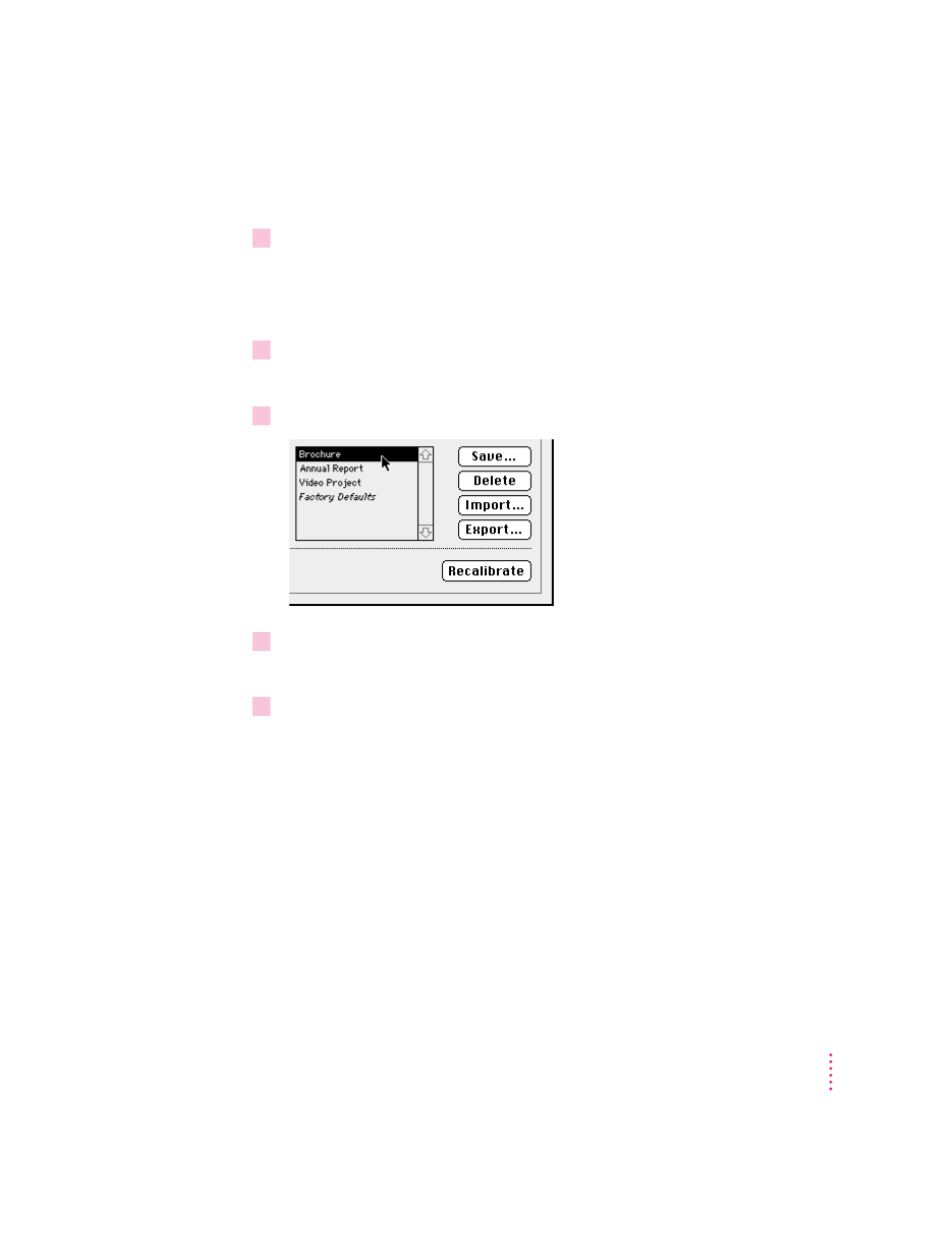
Note: If you double-click a setting in the settings list, the setting is selected
and the display recalibrates automatically.
4
Close the AppleVision Setup control panel.
Deleting a setting
To delete a setting you’ve saved:
1
Open the AppleVision Setup control panel and click the Color button.
The Color window appears.
2
Select the name of the setting you want to delete from the settings list.
3
Click Delete.
The setting is deleted, and the name disappears from the list.
4
Close the AppleVision Setup control panel.
Importing and exporting ColorSync profiles
When you create custom color settings for your display, you can share those
settings with other members of your workgroup to ensure consistent results.
The AppleVision 1710
AV
Display lets you create a ColorSync profile that
describes the white point and gamma value for your display. You can use this
profile with any display that supports Apple’s ColorSync color-matching
system. In addition, you can import a ColorSync profile from another display
and use it with your AppleVision 1710
AV
Display. (For more information on
ColorSync, see Appendix A.)
61
Fine-Tuning Display Color
