Apple AppleVision 1710AV User Manual
Page 35
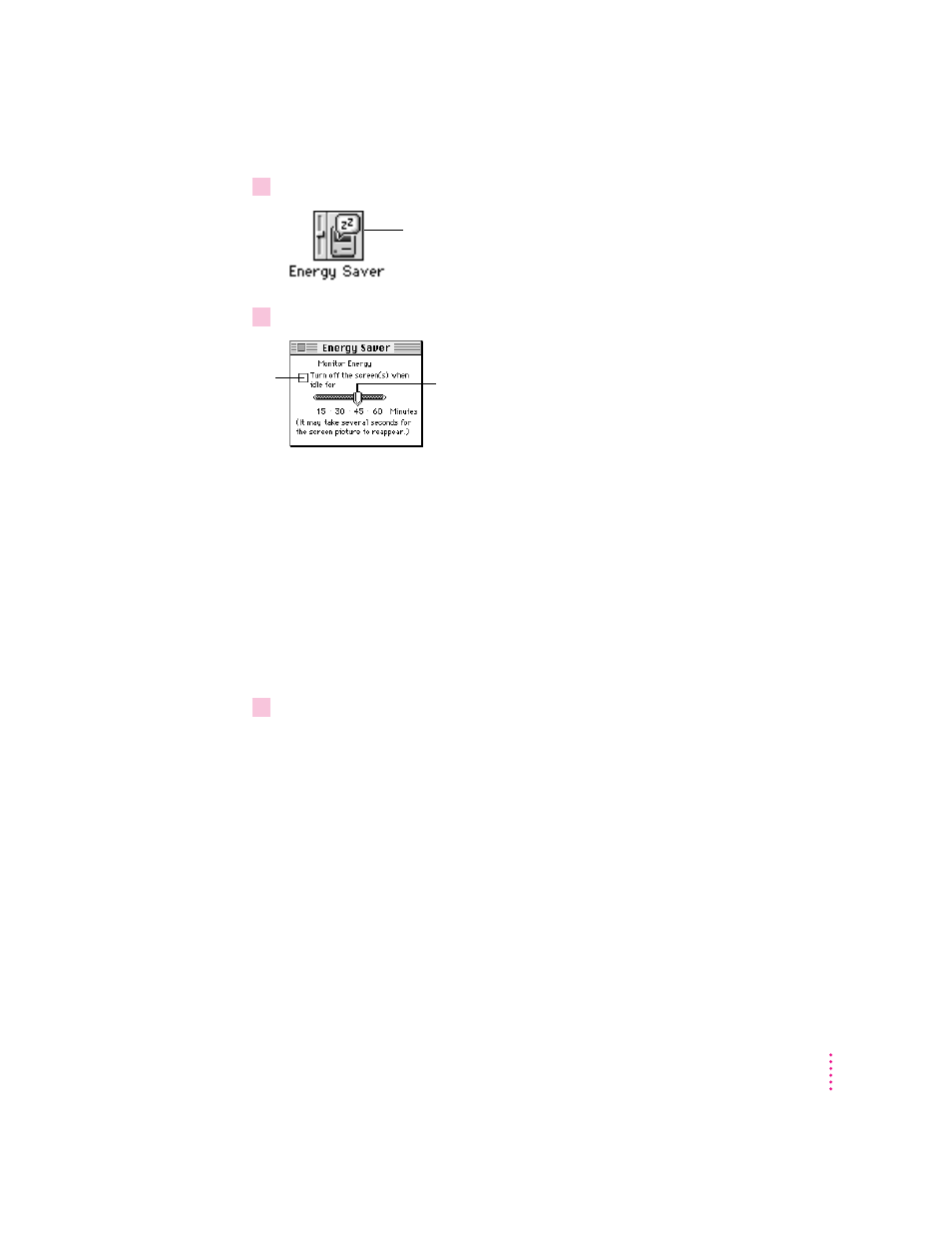
2
Double-click the Energy Saver icon to open the Energy Saver control panel.
3
Make the following choices in the control panel:
IMPORTANT
If you’ve installed the Macintosh software that came with your
computers and the Energy Saver icon still doesn’t appear or the Energy Saver
control panel doesn’t look like the one above, you may have a different type
of energy-saving software. In this case, instructions in this chapter don’t apply.
See Macintosh Guide for instructions on saving energy. To open Macintosh
Guide, choose Macintosh Guide from the Guide menu (marked with the
h
icon).
Note: Not all Macintosh computers work with Energy Saver. See
“Troubleshooting” in Chapter 7 for more information.
4
Close the control panel.
IMPORTANT
If you use Energy Saver, make sure you turn it off when you’re
doing disk-intensive tasks such as copying a large number of files,
downloading large files from an online service, or printing a very large file. If
Energy Saver is activated during a disk-intensive task, the task may be
terminated prematurely and you may need to recopy or reprint a file.
21
Changing Resolutions and Saving Energy
Double-click the icon. (If you don’t see it, click the scroll bar
arrows. If you still can’t find it, you may have forgotten to
install the software, as described in Chapter 1.)
Click to turn Energy
Saver on or off.
When there’s an X
in this box, Energy
Saver is on.
If Energy Saver is on, slide this control to determine how
long Energy Saver will wait without activity before
darkening the screen.
