Apple AppleVision 1710AV User Manual
Page 42
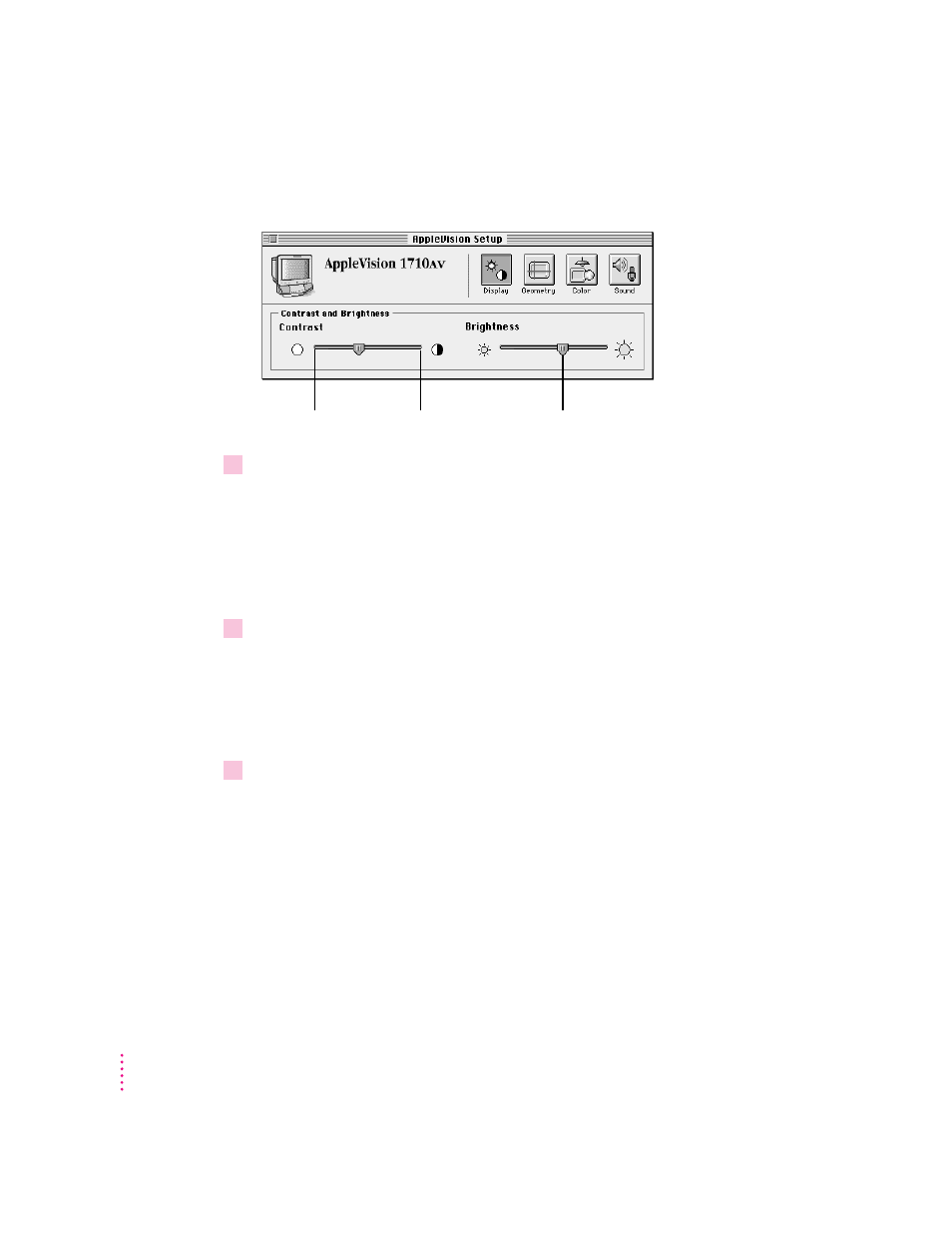
The Display window appears. This window contains a slider for adjusting
screen contrast and a slider for adjusting brightness.
3
To adjust contrast, drag the slider control on the Contrast slider.
Dragging to the left decreases the contrast. Dragging to the right increases the
contrast.
Note: If you drag the Contrast slider control to the minimum setting, the
screen may be too dark to use the AppleVision Setup control panel. If this
happens, use the buttons on the front of the display to increase contrast.
4
To adjust brightness, drag the slider control on the Brightness slider.
Dragging to the left decreases the brightness. Dragging to the right increases
the brightness.
In addition to dragging, you can select a brightness or contrast setting by
moving the pointer over the slider and clicking the mouse button.
5
When you’ve finished adjusting contrast and brightness, you can make another screen
image adjustment or close the AppleVision Setup control panel.
Note: You can also use the buttons on the front of your display to adjust
contrast and brightness. See “Screen Controls at a Glance” earlier in this
chapter.
28
Chapter 3
Slider control
(shows current setting)
Highest
setting
Lowest
setting
