Apple AppleVision 1710AV User Manual
Page 131
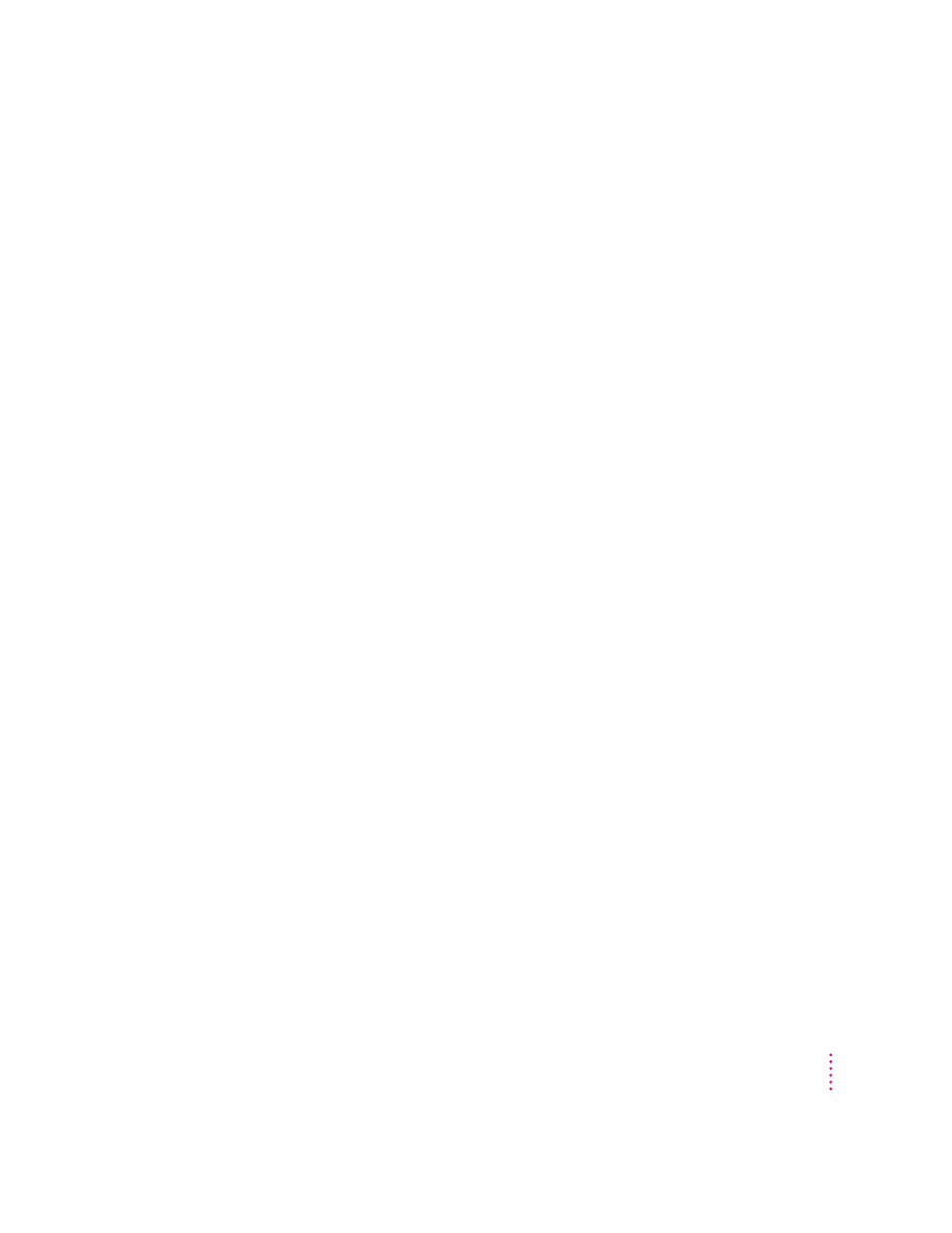
The display’s power indicator light doesn’t come on.
m Make sure the computer is turned on.
The display’s indicator light won’t come on unless your computer is on.
m Make sure an energy saver program isn’t active on the computer.
The display’s indicator light won’t come on when an energy saver program
is on. Also, it may take awhile to wake up your computer after you use an
energy saver.
m Make sure that the power cord is plugged in properly.
If the display power cord is plugged into your computer, make sure your
computer is on and the cord is firmly plugged in.
If the display power cord is plugged into a wall outlet, make sure the cord is
firmly plugged in. Check to see whether power to the outlet has been
interrupted. You can test the outlet by plugging in something that you
know works—like a desk lamp or radio. If the test appliance works, but the
display doesn’t, contact an Apple-authorized dealer or service provider.
m Make sure the display cable is plugged into your computer properly.
If you have a video card installed in your computer, the display cable should
be plugged into the port for the video card.
If you do not have a video card installed in your computer, the display cable
should be plugged into the display port on the back of your computer.
m Make sure the thumbscrews on the display cable are tightened securely.
No image appears on the screen and the display’s power indicator light is on.
m Make sure the display cable is connected to the correct port on the back of
the computer.
If you have a video card installed in your computer, the display cable should
be plugged into the port for the video card.
If you do not have a video card installed in your computer, the display cable
should be plugged into the display port on the back of your computer.
m Make sure the thumbscrews on the display cable are tightened securely.
m Make sure the contrast (O) and brightness (¤) controls are set correctly.
The contrast and brightness controls are on the front of your display.
135
Tips and Troubleshooting for IBM PC-Compatible Users
