Apple AppleVision 1710AV User Manual
Page 132
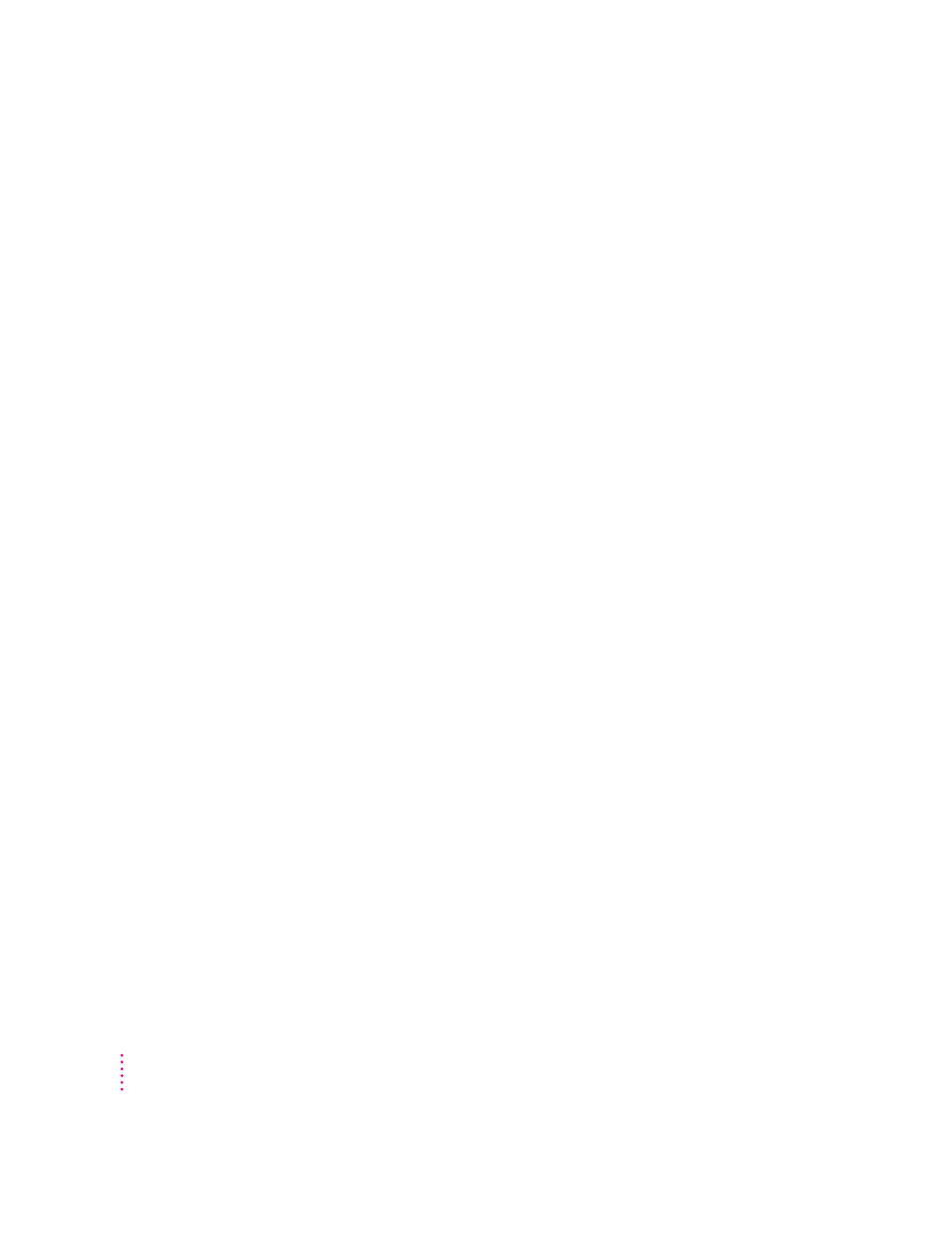
The screen is dark or appears dim.
m Make sure that your computer and display are turned on.
m Make sure that the power cord and the display cable are securely connected
at both ends.
m Increase the contrast and brightness of the screen image. The contrast (O)
and brightness (
¤) controls are on the front of your display.
m A screen saver that darkens your screen may be activated. Move the mouse
or press any key on the keyboard to reactivate the display.
The screen flickers.
m Make sure the display cable is connected firmly to the correct port on the
back of the computer.
If you have a video card installed in your computer, the display cable should
be plugged into the port for the video card.
If you do not have a video card installed in your computer, the display cable
should be plugged into the display port on the back of your computer.
m The flickering could be caused by interference from a nearby power line
or electrical equipment—for example, a radio, a microwave oven, or
another computer. Try relocating nearby electrical equipment, or moving
your computer and display.
m If you are using a video card that has a very low refresh rate (at or below
60 Hz), the display may flicker. You may be able to change the refresh rate
for the card. See the manual that came with your video card for more
information.
There are one or two very thin gray lines across the screen, one near the top and the
other near the bottom.
m This is a normal characteristic of the Trinitron color picture tube design.
The lines do not appear in any documents you print.
Over time, you experience eyestrain.
m Adjust the screen contrast. In a bright room, contrast is usually best set at
maximum; in a dim room, lower contrast is usually more comfortable. The
contrast (
O) controls are on the front of your display. Also, be sure to take
occasional breaks to focus your eyes on a distant object.
136
Chapter 10
