Using colorsync – Apple AppleVision 1710AV User Manual
Page 139
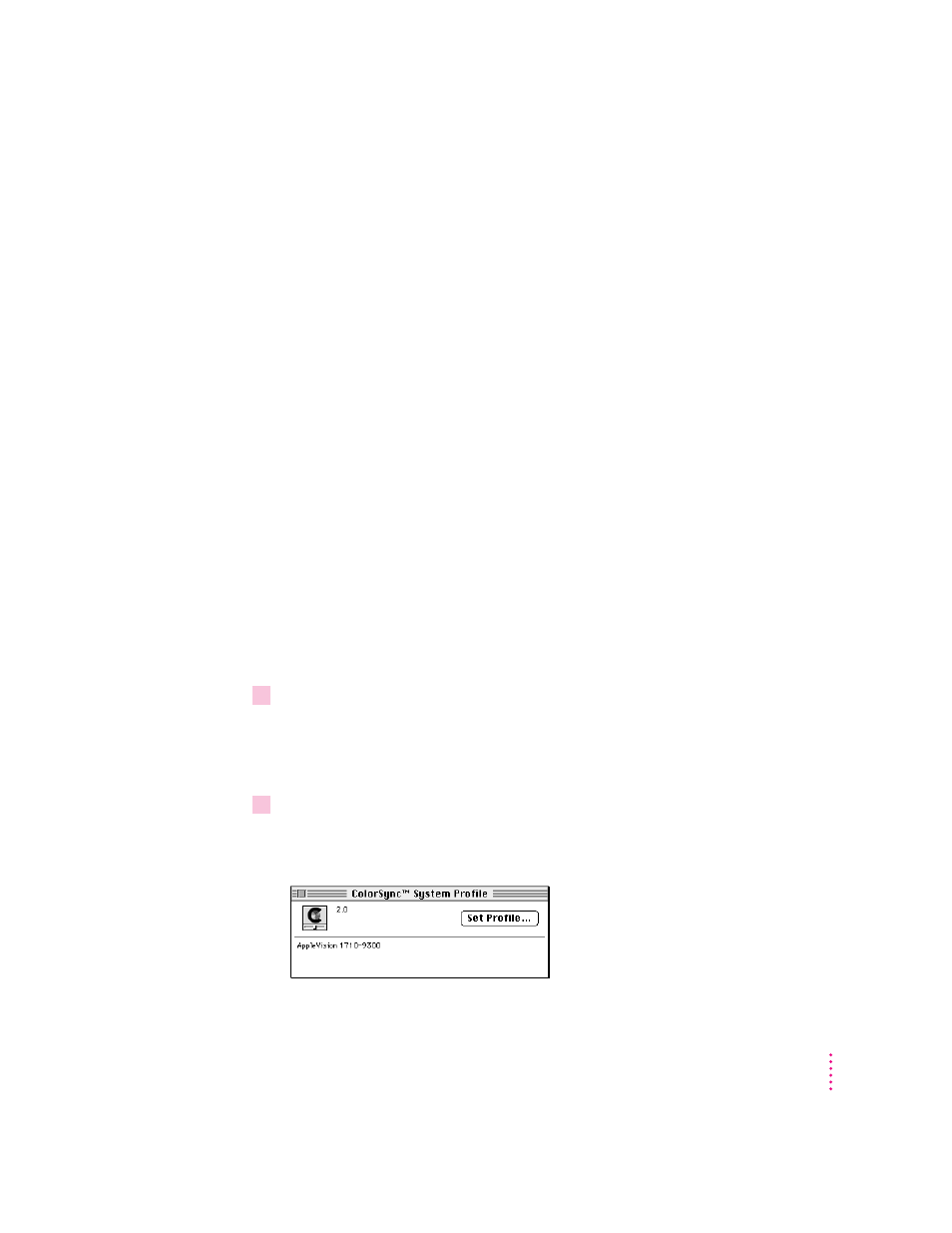
Next, ColorSync converts device-specific colors into standard colors. The CIE
color standard describes colors in terms of how they are perceived by the
human eye under standardized lighting conditions. (CIE stands for the
Commission International de l’Eclairage, the International Commission on
Illumination, which founded the standard.)
To maintain consistency, ColorSync previews a device’s color capabilities (in
the ColorSync profile) and—where necessary—converts standard colors to
closely matching colors that the device can reproduce. For example, your
display may be able to display a vivid red, but your printer inks may not be
able to produce that color. ColorSync determines the “next best” color for
your printer to use.
Using ColorSync
The default ColorSync profile for the AppleVision 1710
AV
Display is
automatically installed as part of the AppleVision software. This profile is
named
AppleVision 1710–9300 and is located in the ColorSync Profiles folder.
To meet your specific project requirements, you can use the AppleVision
Setup control panel to create a custom ColorSync Profile for your display. For
more information, see Chapter 4.
To use a new ColorSync profile:
1
Make sure the profile you want to use is located in the ColorSync Profiles folder.
This folder is located in the Preferences folder in your System Folder. When
you export a ColorSync profile from the AppleVision Setup control panel,
this folder is selected automatically.
2
Choose Control Panels from the Apple (
K
) menu and open the ColorSync System Profile
control panel.
The ColorSync System Profile control panel appears.
143
Working With ColorSync
