Rotating the screen image – Apple AppleVision 1710AV User Manual
Page 48
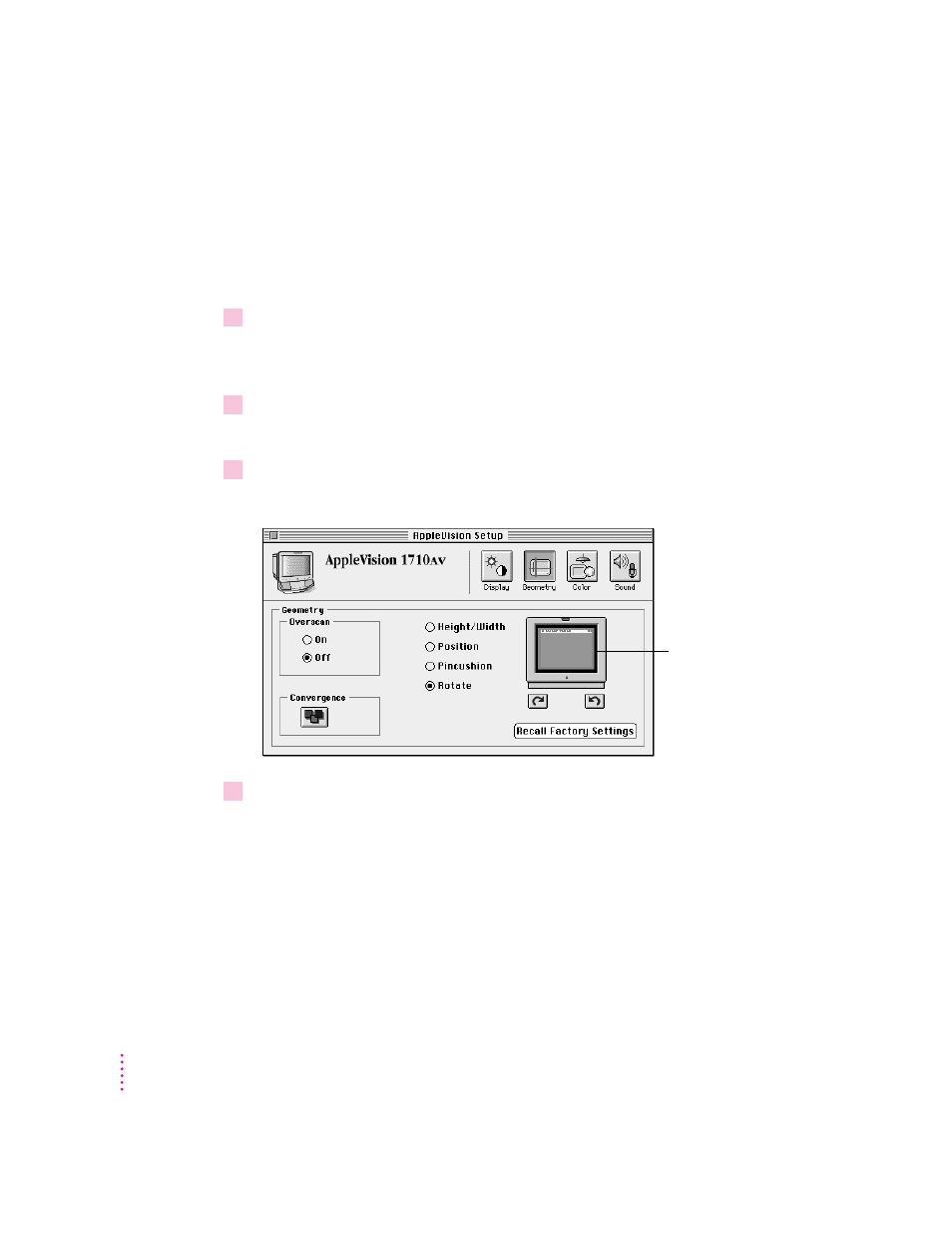
Rotating the screen image
When the rotation of the screen image is set properly, all four sides of the
image are parallel to the edges of the screen and the image is rectangular. If
this is not the case, use the AppleVision Setup control panel to make this
adjustment.
1
Press a Control button on the front of your display (or open the AppleVision Setup
control panel from the Apple [
K
] menu).
The AppleVision Setup control panel opens.
2
Click the Geometry button.
The Geometry window appears.
3
Click Rotate and move the pointer over the picture of the display.
The pointer changes to a hand when you move it over the picture.
4
Rotate the screen image by dragging the screen rectangle.
When you drag the rectangle, the screen image rotates around an invisible
center point. For example, dragging the right side of the rectangle upward
rotates the screen image counterclockwise.
34
Chapter 3
Screen rectangle
