Turning overscan on and off – Apple AppleVision 1710AV User Manual
Page 51
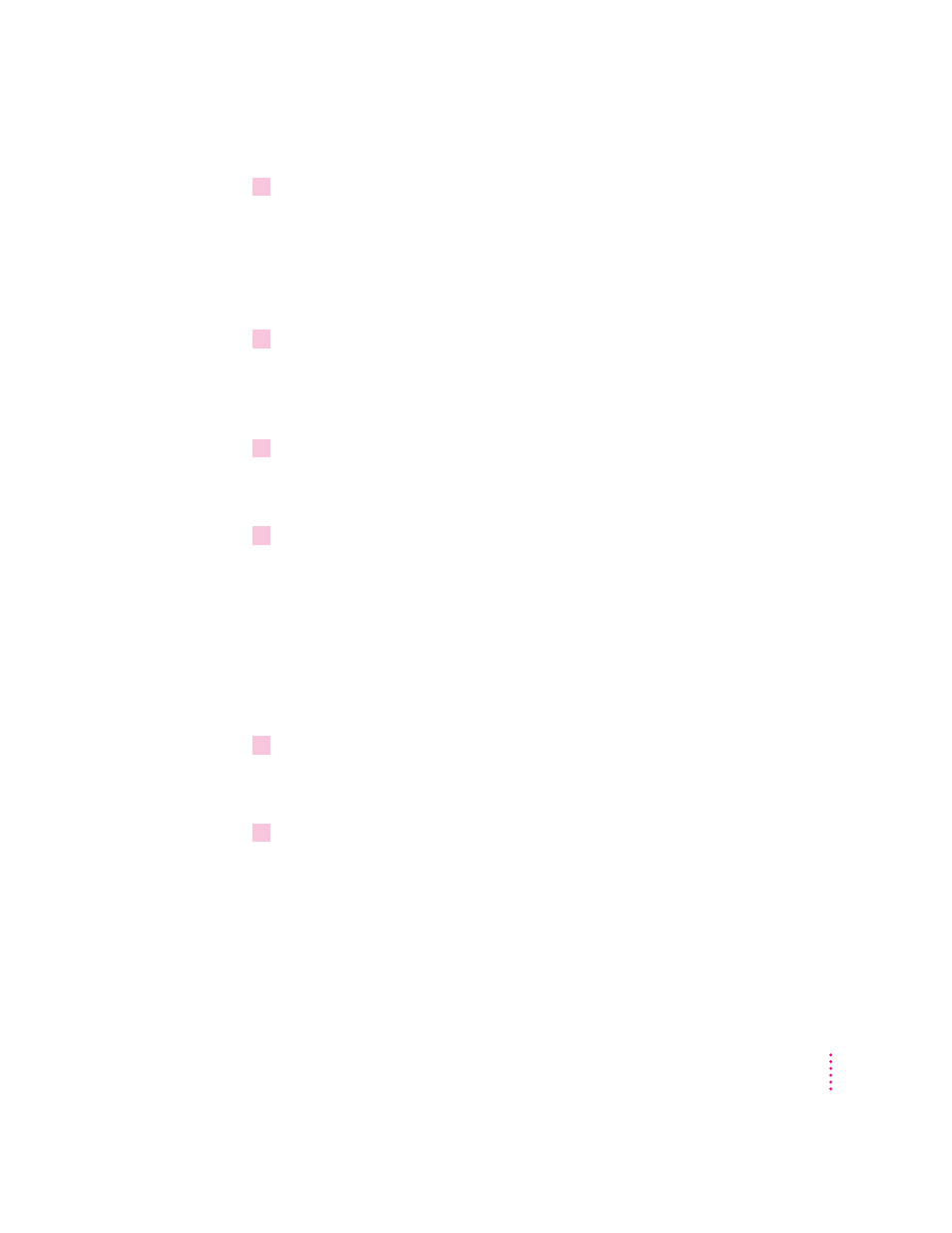
4
If necessary, move the Convergence Control window away from the center of
your screen.
When you adjust convergence, it’s best to use the center of the screen image
as a reference point, rather than the outside edges. You may have to
compromise between good convergence at the center of the screen image and
good convergence at the edges.
5
Use the horizontal and vertical arrows to adjust the convergence.
When convergence is set properly, the image is clear and distinct. For
example, you can make sure the lines in the title bar of the Convergence
Control window don’t overlap or blur.
6
Click OK.
Your convergence changes are saved and the Convergence Control window
disappears.
7
You can make another screen image adjustment or close the AppleVision Setup
control panel.
Turning overscan on and off
Overscan moves the screen image as far to the edges of the screen as possible.
This setting is not recommended for normal Macintosh use, but can be useful
for viewing video.
To turn overscan on and off:
1
Press a Control button on the front of your display (or open the AppleVision Setup
control panel from the Apple [
K
] menu).
The AppleVision Setup control panel opens.
2
Click the Geometry button.
The Geometry window appears.
37
Adjusting the Screen Image
