Adjusting the shape of the screen image – Apple AppleVision 1710AV User Manual
Page 46
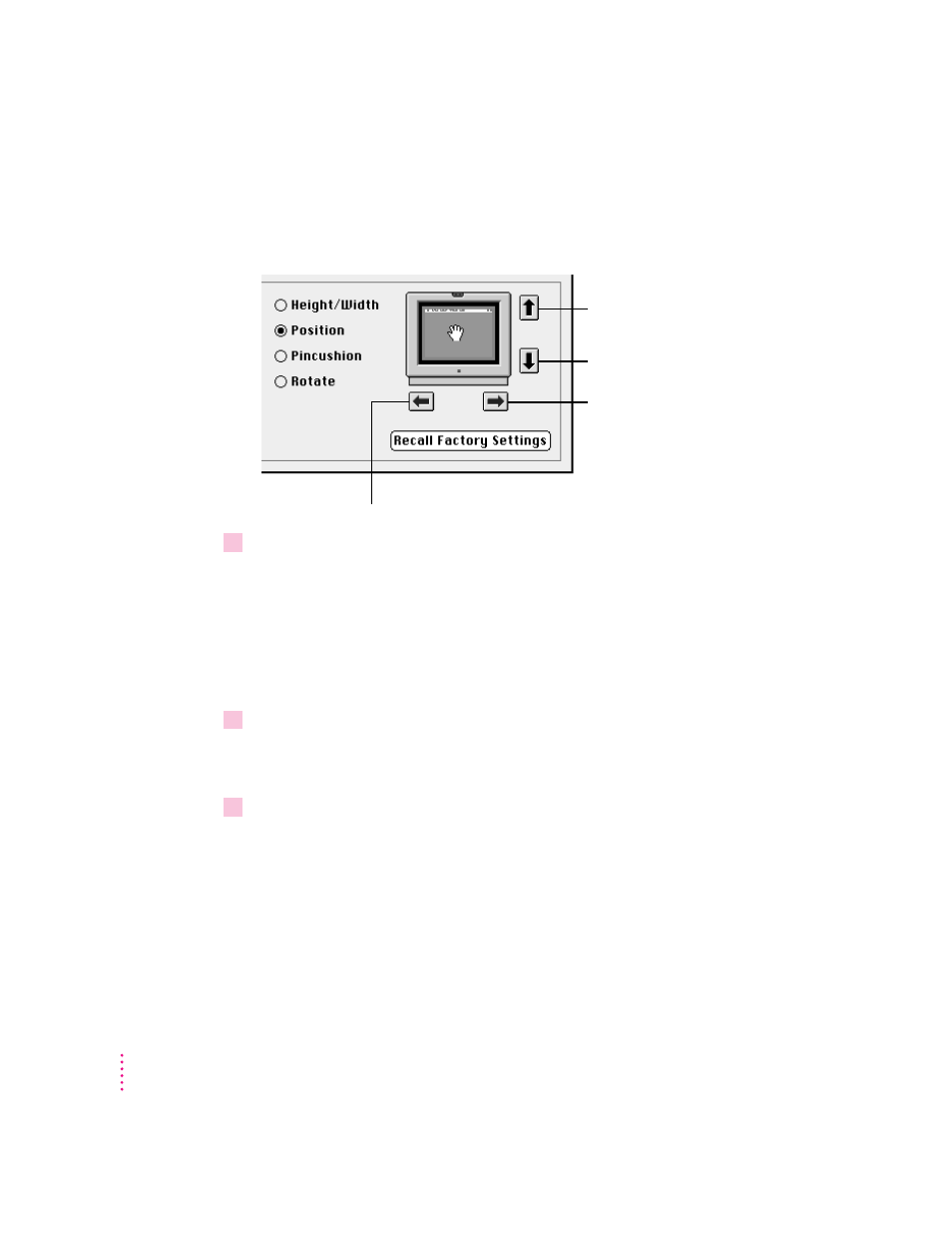
In addition to dragging, you can center the image by clicking the arrow
buttons next to the picture. Each click makes a small change to the screen
image. To repeat the adjustment, hold down the mouse button instead of
clicking.
5
When you’ve finished centering the image, you can make another screen image
adjustment or close the AppleVision Setup control panel.
Adjusting the shape of the screen image
When the shape of the screen image is set properly, the left and right sides of
the image are straight and the image is rectangular. If this is not the case, use
the AppleVision Setup control panel to make this adjustment.
1
Press a Control button on the front of your display (or open the AppleVision Setup
control panel from the Apple [
K
] menu).
The AppleVision Setup control panel opens.
2
Click the Geometry button.
The Geometry window appears.
32
Chapter 3
Click to move image up.
Click to move image down.
Click to move image to the right.
Click to move image to the left.
