Apple AppleVision 1710AV User Manual
Page 47
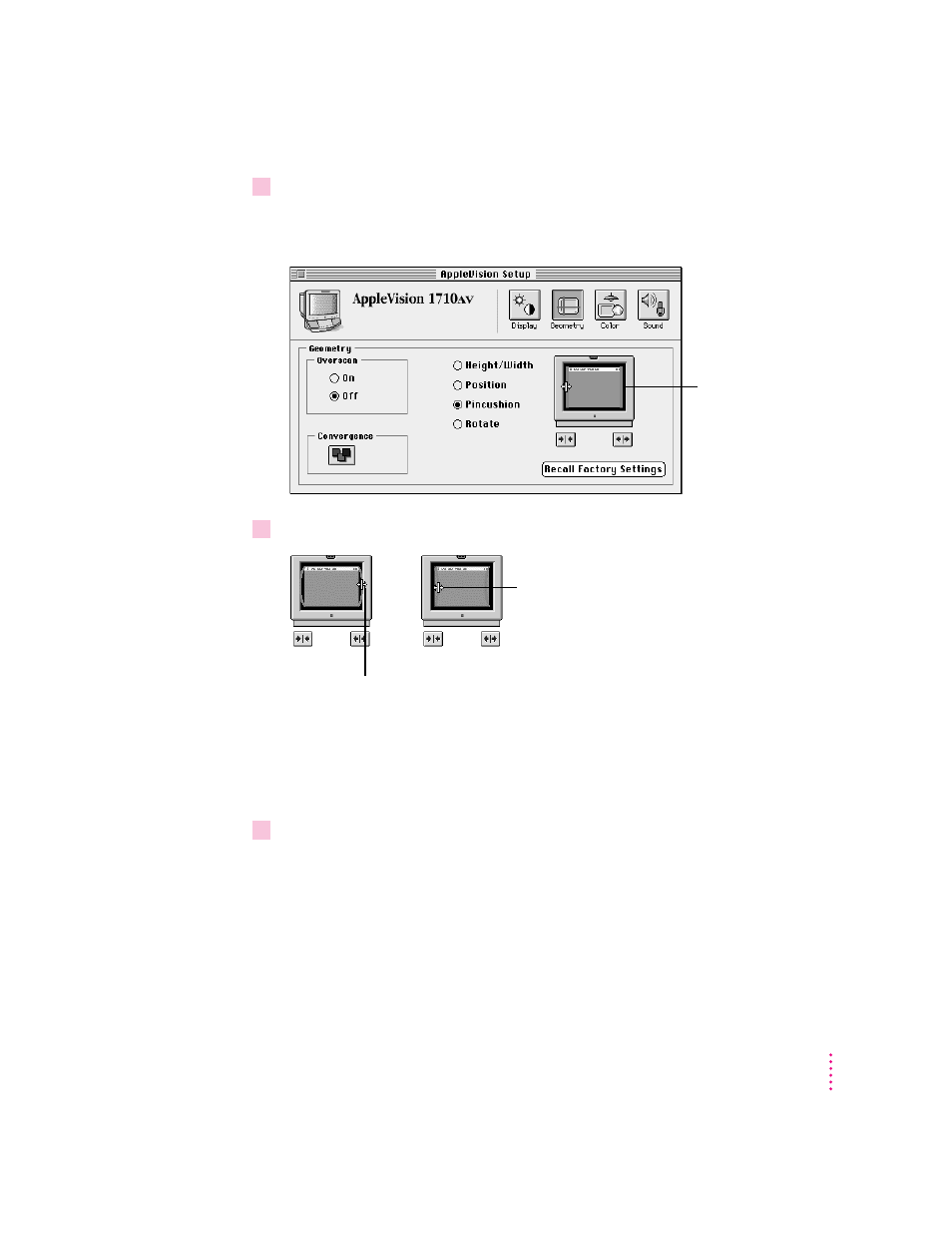
3
Click Pincushion and move the pointer over the picture of the display.
The pointer changes to indicate you’re making an adjustment to the shape of
the screen image.
4
Drag the left or right side of the screen rectangle to adjust the screen image.
In addition to dragging, you can adjust the shape of the screen image by
clicking the arrow buttons beneath the picture. Each click makes a small
change to the screen image. To repeat the adjustment, hold down the mouse
button instead of clicking.
5
When you’ve finished adjusting the shape of the screen image, you can make another
screen image adjustment or close the AppleVision Setup control panel.
33
Adjusting the Screen Image
Screen rectangle
If your screen image is bowed out, drag inward to
make the screen image more rectangular.
If your screen image is bowed in, drag outward
to make the screen image more rectangular.
