Creating a custom white point, Creating a white point using a kelvin temperature – Apple AppleVision 1710AV User Manual
Page 58
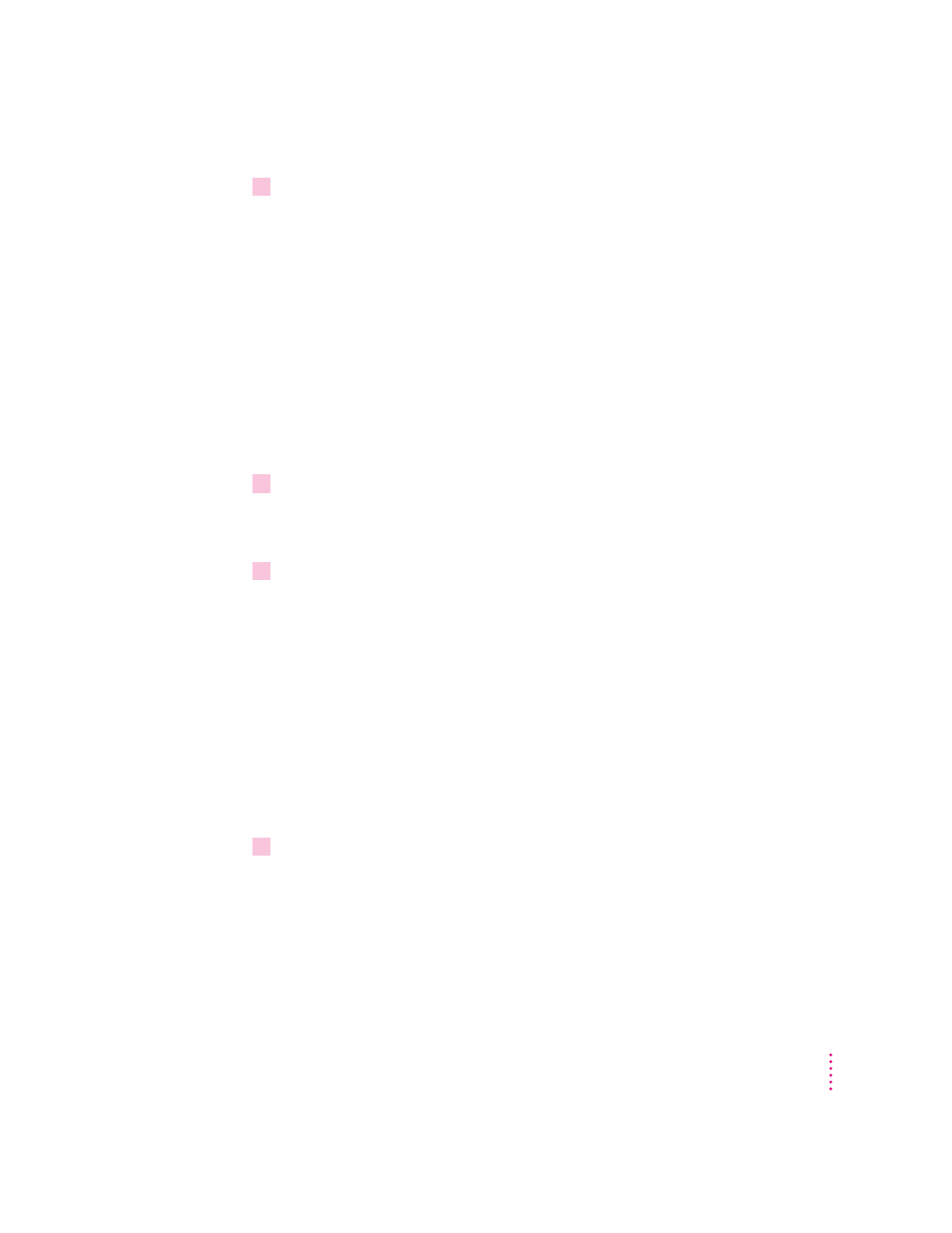
2
Select a standard white point or choose a white point from the White Point pop-up menu.
The white point buttons show standard, predefined white points. The
choices are:
m D50: A standard for graphic arts work.
m 6500 + 8 MPCD: Equivalent to midday sun.
MPCD stands for Minimum Perceptible Color Difference.
m 9300 + 8 MPCD: A standard white point used by most Macintosh
computer displays and high-definition television (HDTV).
The Custom White Point pop-up menu shows a list of custom white points
created for your display. For more information, see the next section, “Creating
a Custom White Point.”
3
Click Recalibrate.
After several seconds, your display is recalibrated using the white point you
selected.
4
After you’ve selected a white point, you can make another color adjustment or close the
AppleVision Setup control panel.
After you select a white point, it’s a good idea to adjust for ambient light. See
“Adjusting for Ambient Light” later in this chapter.
Creating a custom white point
You can create a custom white point based on a Kelvin temperature or
popular color standards.
Creating a white point using a Kelvin temperature
1
Open the AppleVision Setup control panel and click the Color button.
The Color window appears.
45
Fine-Tuning Display Color
