Changing screen resolution – Apple AppleVision 1710AV User Manual
Page 32
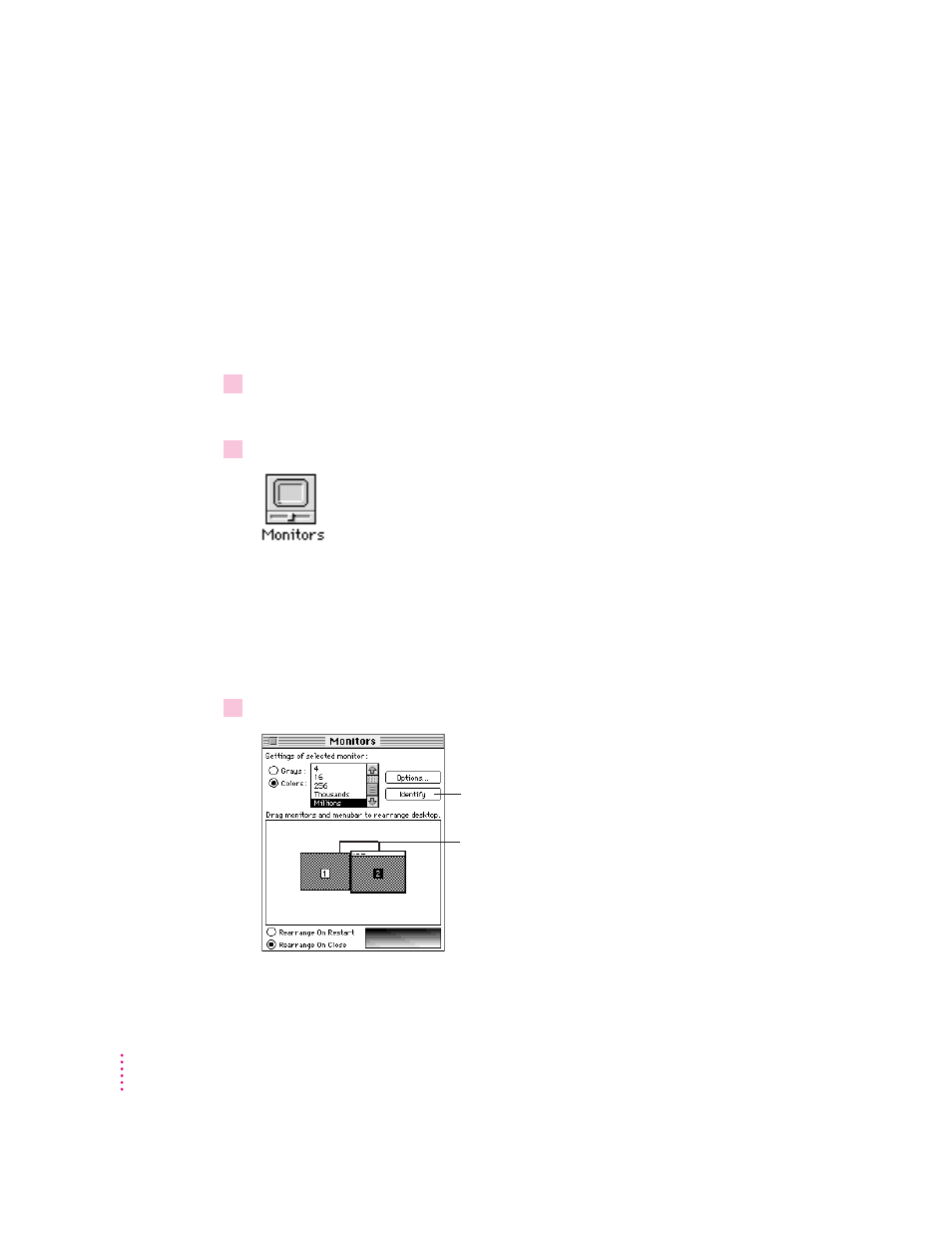
Changing screen resolution
You can change the resolution of your display to zoom in for detail work or to
zoom out and see a whole page or more at a time. Screen resolution is the
number of dots (or pixels) your display uses to create an image on the screen.
Note: Not all Macintosh computers can change screen resolution. For more
information, see the manual that came with your computer.
To change your screen resolution, follow these steps:
1
Choose Control Panels from the Apple (
K
) menu.
A window opens showing all the control panels.
2
Double-click the Monitors icon to open the Monitors control panel.
IMPORTANT
If the Monitors icon or Monitors control panel doesn’t appear,
you may have a different version of the AppleVision display software. In this
case, instructions in this chapter don’t apply. See Macintosh Guide for
instructions on setting screen resolution. To open Macintosh Guide, choose
Macintosh Guide from the Guide menu (marked with the
h icon).
3
Make the following selections in the control panel:
18
Chapter 2
First, if you have more than one monitor, click
here to see how your monitors are numbered.
Second, click the icon of the monitor you want
to change. (If you only have one monitor, you
will only see one choice.)
