Numbering sections – Apple AppleWorks 5 : Mac OS User Manual
Page 97
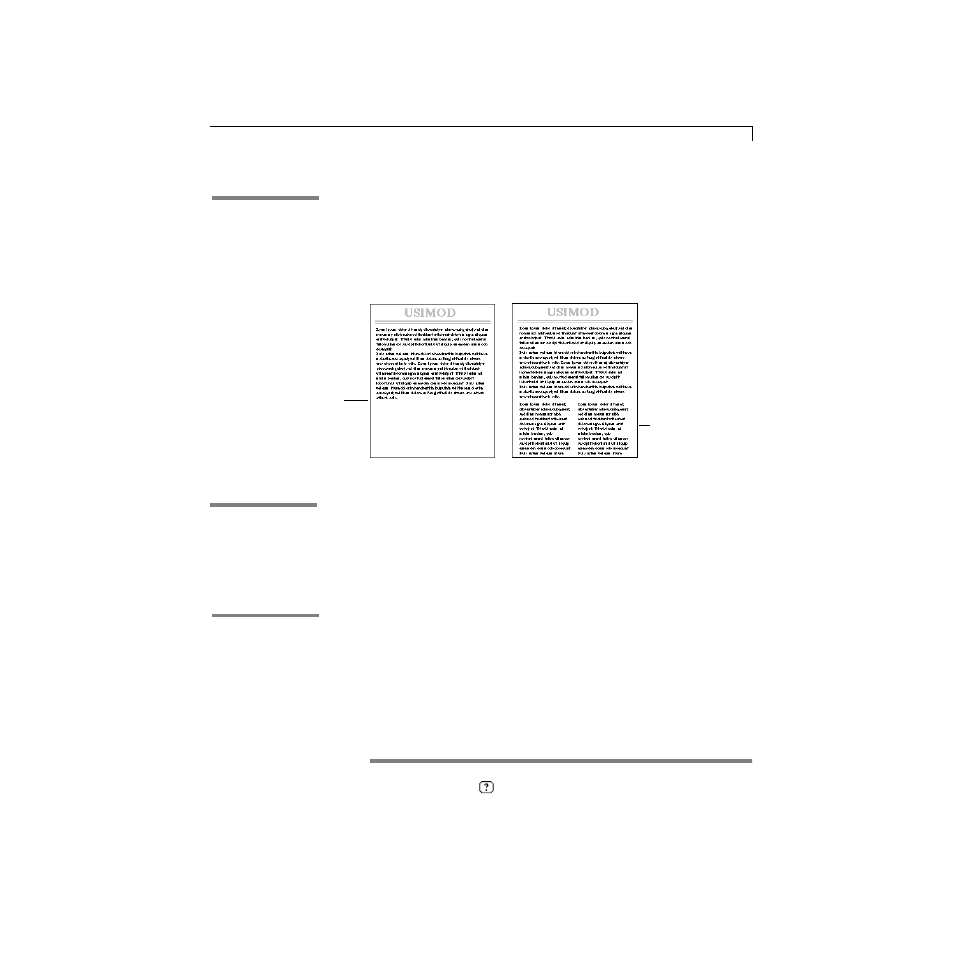
Text (word processing)
4-27
Varying the number of columns on a page
If you add more than one section to a page, you can vary the number of
columns on the page. For example, to create a page with one column on the
top half of the page and two columns on the bottom half, add a second
section to the page by selecting Insert Section Break from the Format menu
and setting the section to start on a new line, and then add another column
to that section.
You add columns using the column controls or the Section dialog box. Use
the column controls to add or subtract equal-width columns. Use the Section
dialog box to create variable-width columns or to enter precise column
widths. For more information on adding columns, see onscreen Help,
“Creating and changing columns” on page 4-21, and the previous section.
Numbering sections
You can place the section number in a header or footer, and have it print on
every page of the section. Doing so is useful if a section represents a chapter
in a book, and you want to show chapter and page numbers. For example,
you can show:
1
a section number by itself (“Chapter 3”, “Chapter 4”) or with the current
page number (“Page 3-11”, “Page 3-12”)
1
a page number within a section (“Page 1 of 10” and “Page 2 of 10” where
there are ten pages in the section)
1
the total number of pages in a section (“This chapter contains 32 pages”)
*
Choose Index from the
or Help menu and scroll to the entry. Then choose a topic from
the list and click Go To Topic.
In the Help index,
*
see:
E
sections
Insert a second
column in the
section
Page before section break
Place the insertion point
where you want to insert a
section
Page after section break
In the Help index,
*
see:
E
columns, text
In the Help index,
*
see:
E
Insert Page # command
