Hyphenating words – Apple AppleWorks 5 : Mac OS User Manual
Page 101
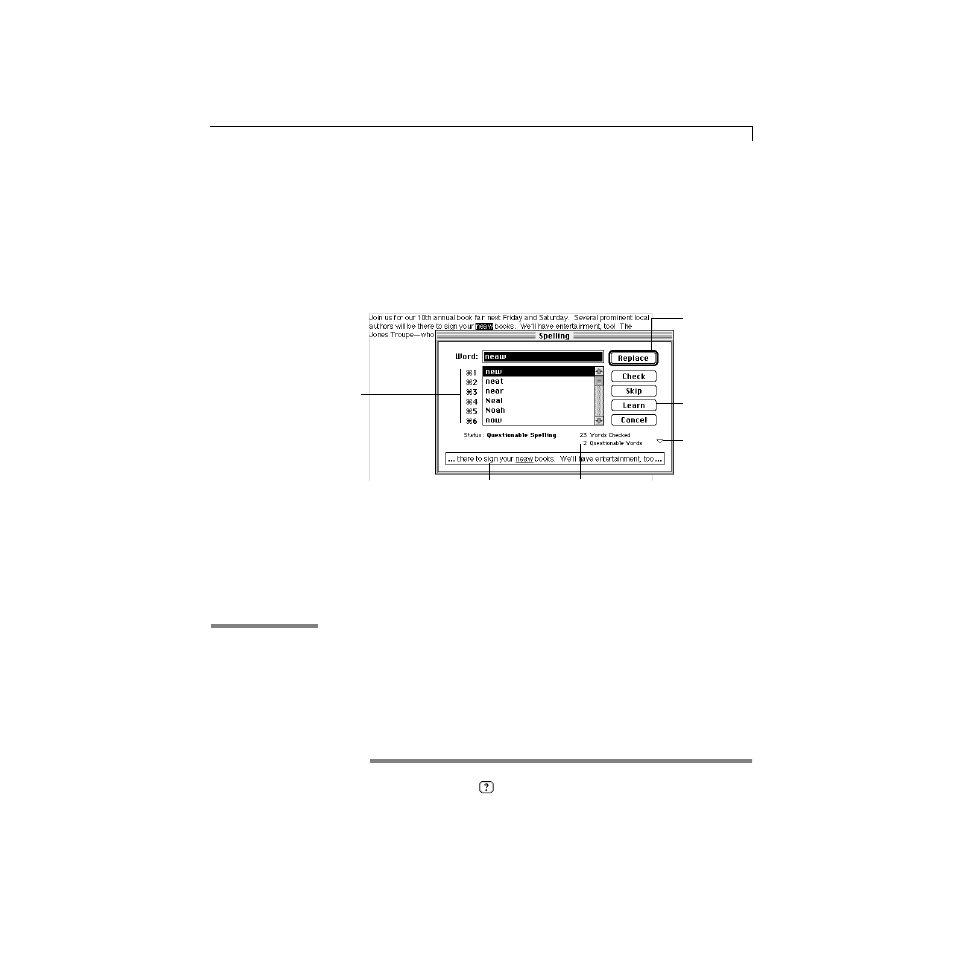
Text (word processing)
4-31
Once you choose either command, the Spelling dialog box appears and
AppleWorks begins checking for questionable words.
The spelling checker verifies the words you are checking in the main
dictionary, which is installed with AppleWorks, and any installed user
dictionaries. If it does not find a word, it suggests alternatives. If the spelling
of the word in question is correct (such as the spelling of someone’s name),
you can add the word to a user dictionary by clicking Learn.
Tip If you need to check the spelling in a communications document, you
can copy and paste the text into a word processing document, and then check
spelling there. Or, save your communications document as text, then reopen
that text file as a word processing document.
Hyphenating words
You can use automatic hyphenation to prevent entire words from moving to
the next line. You can also change where words hyphenate.
To turn automatic hyphenation on or off, choose Writing Tools from the Edit
menu, and then choose Auto-Hyphenate.
To specify how a single word should be hyphenated, place the insertion point
where you would like the word to break and press
2– -(hyphen).
*
Choose Index from the
or Help menu and scroll to the entry. Then choose a topic from
the list and click Go To Topic.
Click to replace
with the word
selected in the list
(changes to Done
when check is
complete)
Type a keyboard shortcut
to replace a word
Shows the questionable word
in context
Click to hide or
show the word
in context
Shows the
word count
Click to add the
questionable word
to the user
dictionary
In the Help index,
*
see:
E
Auto-Hyphenate command
