Adding clip art, Customizing resolution and depth – Apple AppleWorks 5 : Mac OS User Manual
Page 143
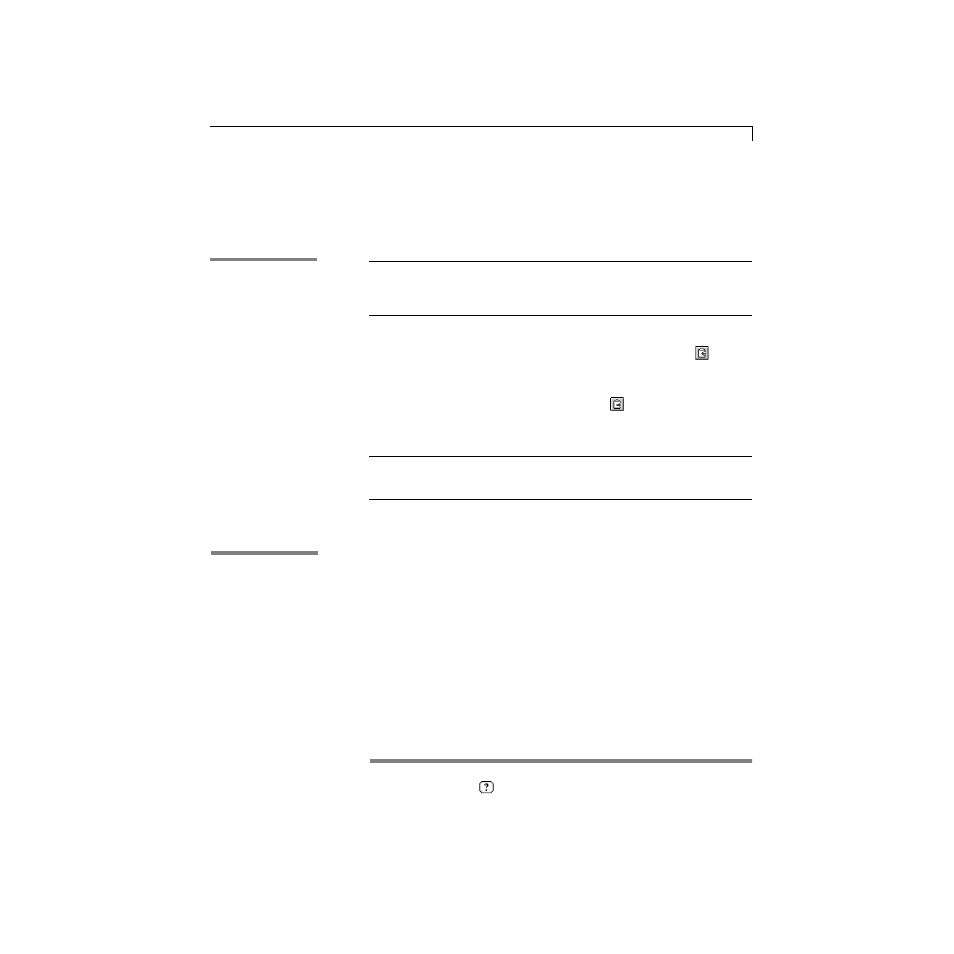
Painting
6-15
Adding clip art
You can incorporate AppleWorks clip art and other types of art in a painting.
Anything you add to a painting becomes an image made of pixels.
Customizing resolution and depth
A new paint document or frame is preset for a resolution of 72 dpi (dots per
inch). The number and range of colors in the preset palette depends on the
monitor you’re using.
You can customize the resolution (number of pixels per inch) and depth (the
number of colors in the color palette) for a paint document or frame using the
Resolution & Depth command in the Format menu. For a complete description
of how to do this, see onscreen Help.
*
Choose Index from the
or Help menu and scroll to the entry. Then choose a topic from
the list and click Go To Topic.
To
Do this
Add AppleWorks clip art to
a painting
Choose Library from the File menu, choose Open, and
then choose a category. In the library palette, select an
image and click Use. For more information, see “Using
libraries” on page 3-18.
Copy one or more items from an
AppleWorks document, or a clip art
document, to a paint document
Use one of the following methods:
1
Open the document containing the picture you
want, select the picture, and then click
on the
Default button bar, or choose Copy from the Edit
menu. Open the AppleWorks document into which
to paste the art, click where you want the picture to
go, and then click
on the Default button bar, or
choose Paste from the Edit menu.
1
Use drag and drop to drag the picture from a
different document into the AppleWorks document.
Import scanned pictures or the entire
contents of a document created in a
different application
Choose Insert from the File menu. In the Insert dialog
box, select the file type from the Show pop-up menu,
locate the document to import, and then click Insert.
In the Help index,
*
see:
E
artwork, inserting
E
copying
E
libraries, overview
In the Help index,
*
see:
E
depth
E
resolution
