Adding a date or time – Apple AppleWorks 5 : Mac OS User Manual
Page 64
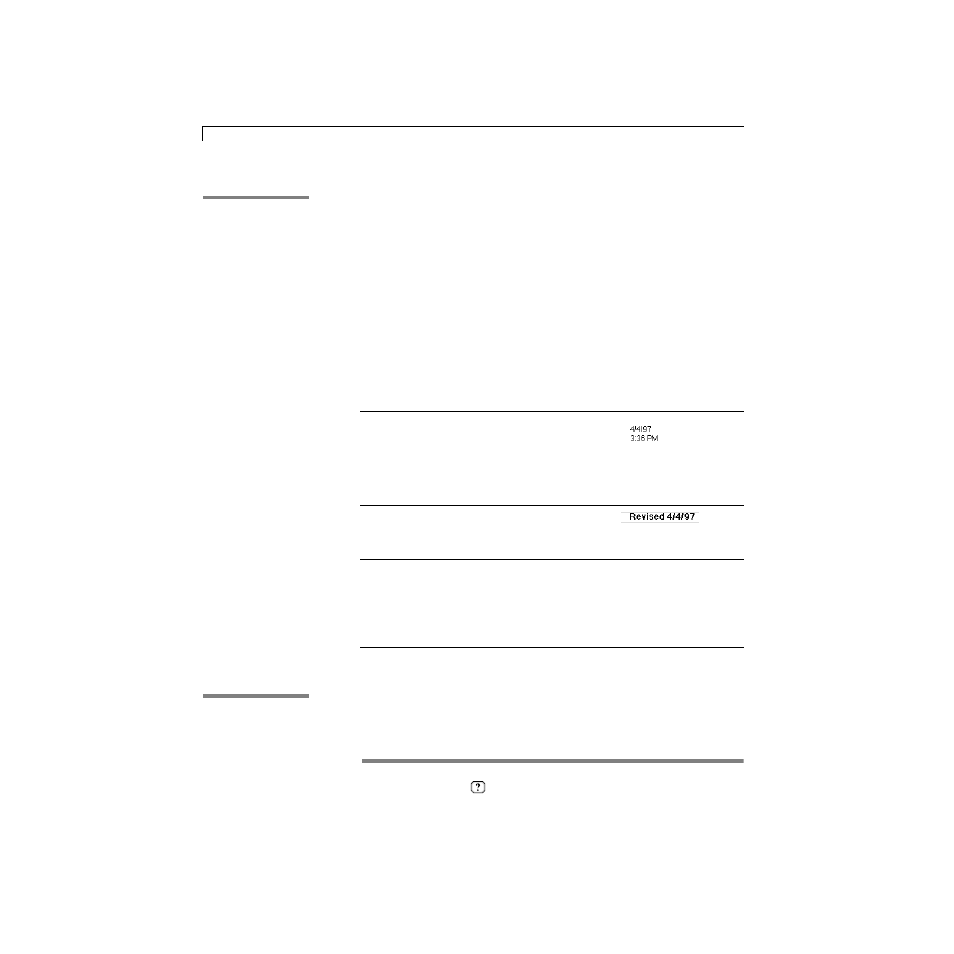
3-16
AppleWorks 5 User’s Manual
Adding a date or time
You can display the current date or time on any page of a document.
AppleWorks updates the date and time with the current date and time when
you close and reopen the document.
To change the format for the date, see “Setting preferences” on page 3-21.
Important Dates and times in this documentation are shown in U.S formats,
using U.S. conventions. In English-speaking countries other than the United
States, dates and times might be formatted differently.
To repeat the date or time on every page of a document, put it in a header or
footer. See “Creating headers and footers” on page 3-14 for more
information.
Numbering pages
You can display the current page number or page count on any page of a
document. The page number is updated when you add or remove pages, or
change the starting page number.
*
Choose Index from the
or Help menu and scroll to the entry. Then choose a topic from
the list and click Go To Topic.
To insert
Do this
Example
The current date or time in
a text frame or word
processing document
Place the insertion point in the
document or frame and choose
Insert Date or Insert Time from the
Edit menu.
Dates and times are updated
when you close and reopen the
document.
The current date or time in
a header or footer
Place the insertion point in the
header or footer and choose Insert
Date or Insert Time from the Edit
menu.
A fixed date or time (one
that does not update when
you close and reopen the
document) in a text frame,
word processing
document, header, or
footer
Hold down Option as you
choose Insert Date or Insert Time
from the Edit menu.
In the Help index,
*
see:
E
headers
E
Insert Date command
Date inserted in document or frame
Date inserted in header
In the Help index,
*
see:
E
Insert Page # command
