Editing styles – Apple AppleWorks 5 : Mac OS User Manual
Page 239
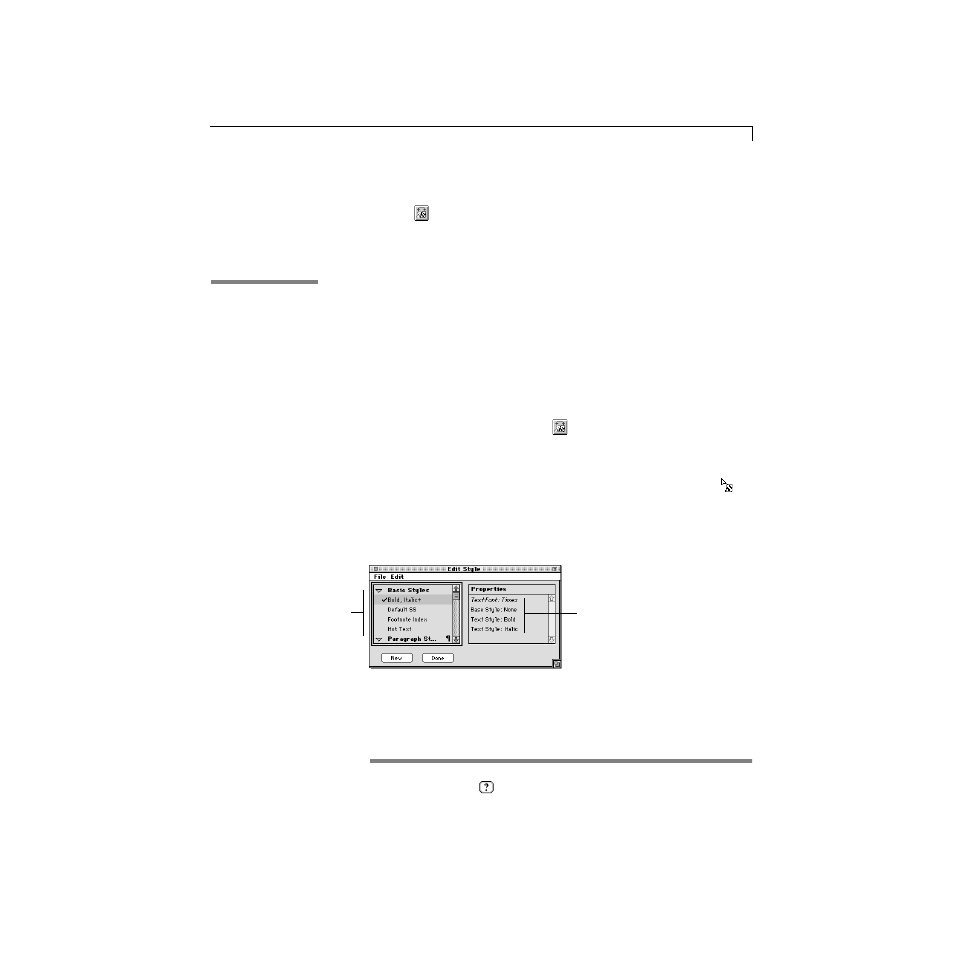
Beyond the basics
9-15
Part 5: Remove a style
1. Select the words
at the campsite
.
2. Click
on the Default button bar to show the stylesheet palette.
3. Choose Unapply Bold, Italic from the Edit menu on the stylesheet palette.
Editing styles
You can instantly change the format of an entire document by editing styles.
When you edit a style, all the text, objects, or cells that use that style are
updated. You can change a style’s properties, change the style on which the
current style is based, or rename the style.
Note You can edit any style on the stylesheet palette, regardless of the type
of document you’re in. However, you can’t apply the style until it’s
appropriate to do so. For example, if you create a table style, you don’t see
the table style until you’re working in a spreadsheet document or frame.
To show the stylesheet palette, click
on the Default button bar (or choose
Show Stylesheet from the Window menu).
To edit a style, click the Edit button on the stylesheet palette and select a style
or substyle from the scrolling list on the left. (The pointer changes to
.)
Then, use the document controls you’d normally use to format text and
objects (such as the tools, palettes, ruler, paragraph controls, and menu
commands).
*
Choose Index from the
or Help menu and scroll to the entry. Then choose a topic from
the list and click Go To Topic.
In the Help index,
*
see:
E
styles, editing
As you edit the
style, you see your
changes here
Select a style to edit
