Embroidery patterns, Creating text patterns – Brother PC 6500 User Manual
Page 98
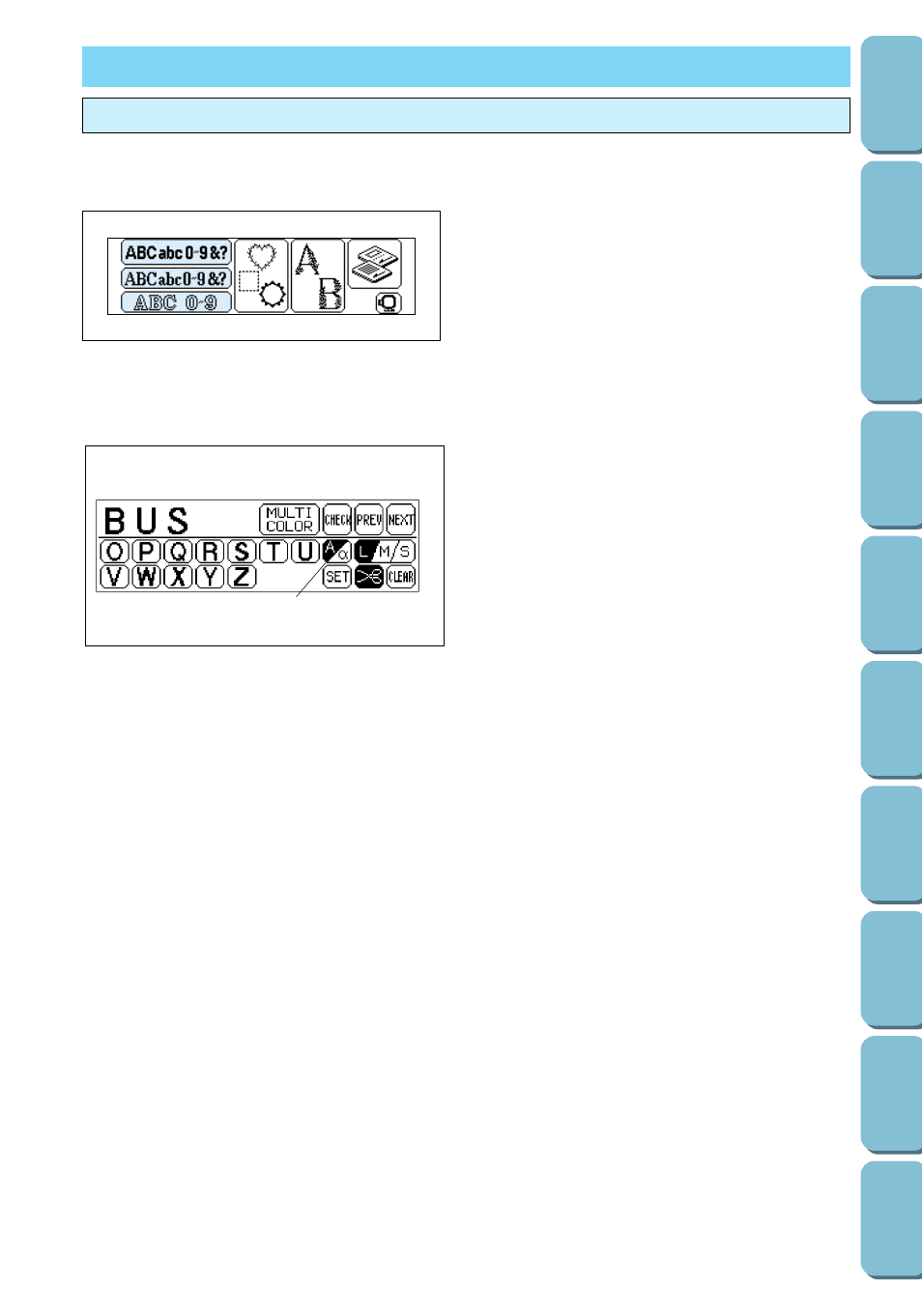
EMBROIDERY PATTERNS
1. Press the key of the desired font.
Note
If the screen shown at the left is not displayed,
press the EMBROIDERY key.
1
Press this key to sew reinforcement stitches and stop the machine after each character is embroidered
so that the thread can be changed. (Refer to page 99.)
2
When a lot of text has been typed in, some of the text cannot be viewed on the screen. Press this key
to scroll the entered text across the screen so that it can be checked. (Refer to page 98.)
3
Press this key to return to the previous screen containing more characters.
4
Press this key to display the next screen containing more characters.
5
Press this key to switch between uppercase and lowercase. (Refer to page 97.)
6
Press this key to change the character size to one of three sizes. (Refer to page 97.)
7
Press this key if you would like to change the embroidering position within the frame (page 105),
change the overall size of the pattern (page 108), or use the Help function, which allows you to select a
specific point during the embroidering of the pattern (page 112).
Note
This key changes to the HELP key after embroidering starts.
8
Press this key to turn on and off automatic thread cutting. (Refer to page 37.)
9
Press this key to erase the last character of the text. (Refer to page 99.)
Creating text patterns
1
2 3
4
Text characters are available in three different fonts. In addition to the numbers and the letters of the
alphabet, two of the fonts can be used to create words with accents and special punctuation.
2. Press the letter keys to create your text.
Note
Press the PREV and NEXT keys to display more
characters.
6
5
7
9
8
95
