Installing the optional side cutter – Brother PC 6500 User Manual
Page 19
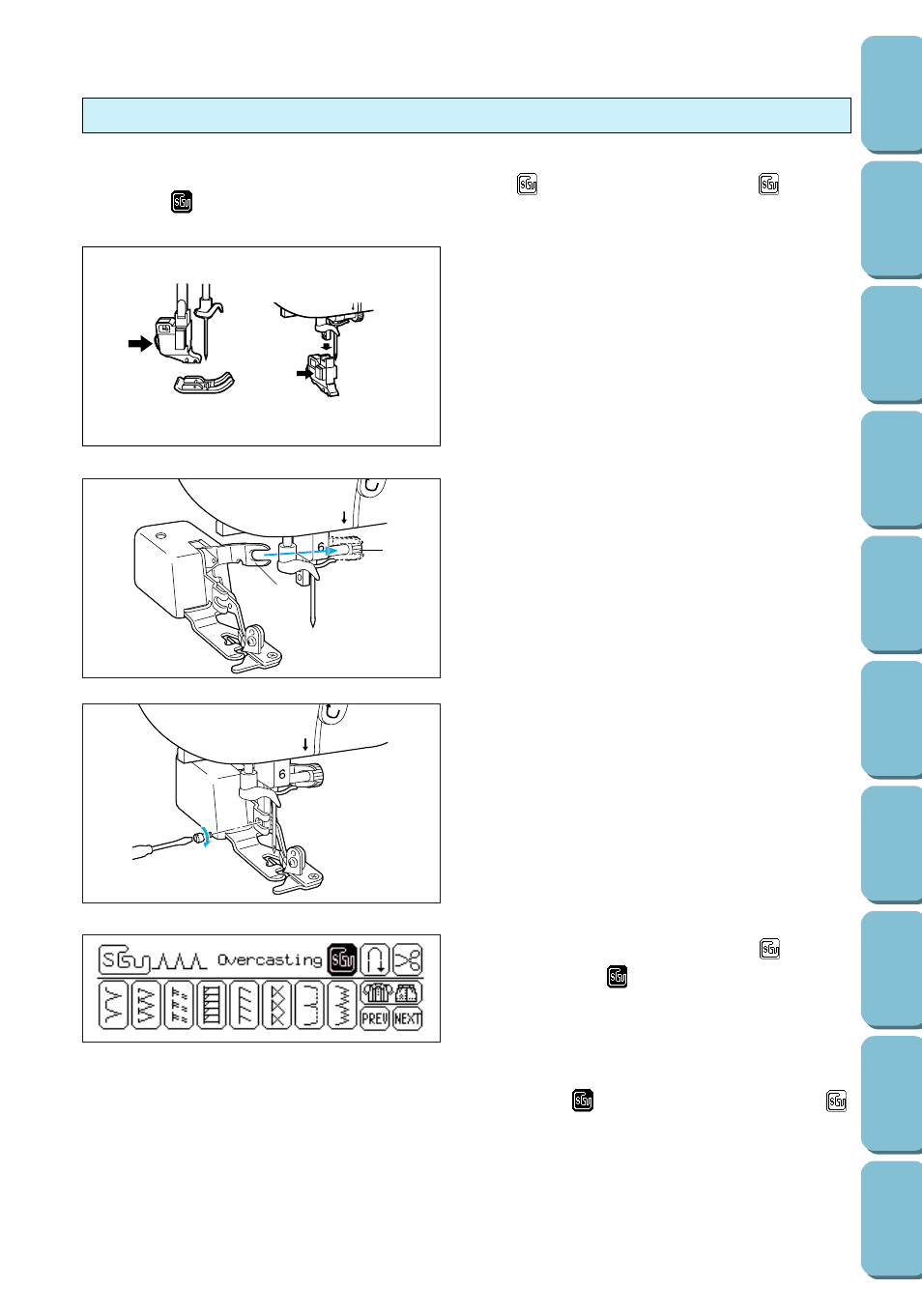
16
1. Press the needle position button to raise the
needle, and then turn off the sewing machine.
2. Raise the presser foot lever.
3. Remove the installed presser foot and the
presser foot holder.
5
3
2
1
4. Securely hook the connecting fork of the side
cutter onto the needle clamp screw.
1
Needle clamp screw
2
Connecting fork
5
3
5. While lifting the presser foot up, insert the
screw (for securing presser foot) through the
notch in the side cutter’s bracket and into the
hole in the presser foot bar, and then lightly
tighten the screw. Lower the presser foot
lever, and then firmly tighten the screw with
the enclosed screwdriver or disc-shaped
screwdriver.
6. Select a pattern, and then press
so that it
appears as
. Other necessary adjustments
for using the side cutter will be carried out
automatically.
Note
Pressing
so that it changes back to
turns off the side cutter operation.
Installing the optional side cutter
By installing the side cutter, you can cut the fabric while sewing, for example when sewing an overcasting
stitch. To use the side cutter, select a pattern that displays
on the LCD, and then press
so that it
appears as
.
5
3
