Lm s, Typing uppercase & lowercase characters, Changing the character size – Brother PC 6500 User Manual
Page 100
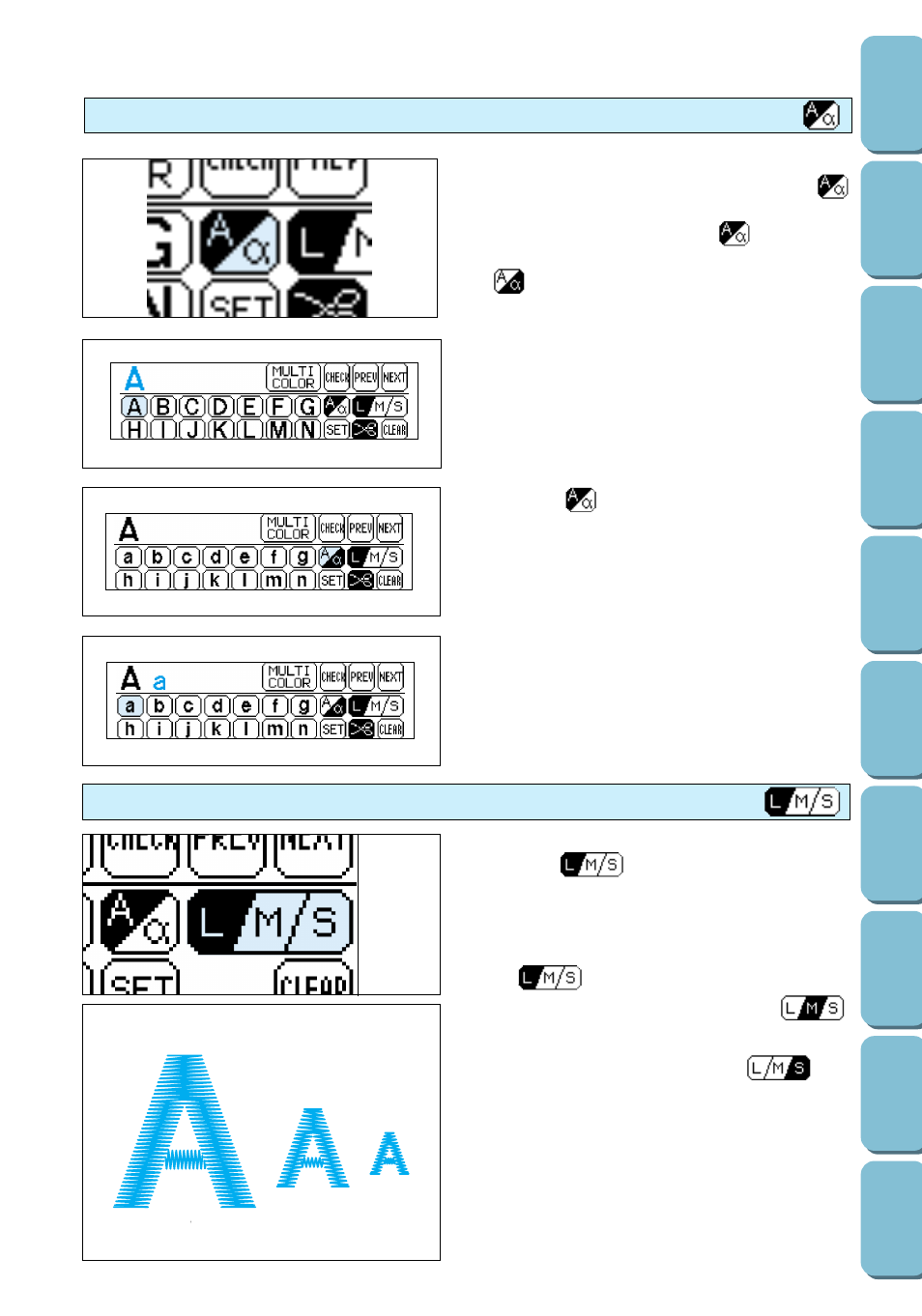
Typing uppercase & lowercase characters
Two of the fonts can be typed in with both
uppercase and lowercase characters. Press
to switch between uppercase and lowercase.
When this key appears as
, uppercase
letters can be typed in. When the key appears as
, lowercase letters can be typed in.
2. Press
to switch to lowercase.
3. Press the a key.
Changing the character size
The size of the characters can be changed by
pressing
. Each time this key is pressed,
it selects a different character size.
Changing the character size changes the size of
all characters in the text. When this key appears
as
, all characters are changed to the
large size. When the key appears as
,
all characters are changed to the medium size.
When the key appears as
, all
characters are changed to the small size.
L (large)
M (medium)
S (small)
Example: To type in “Aa”
1. Press the A key.
(
Shown in actual size.)
L
M
S
97
