Creating frame patterns – Brother PC 6500 User Manual
Page 103
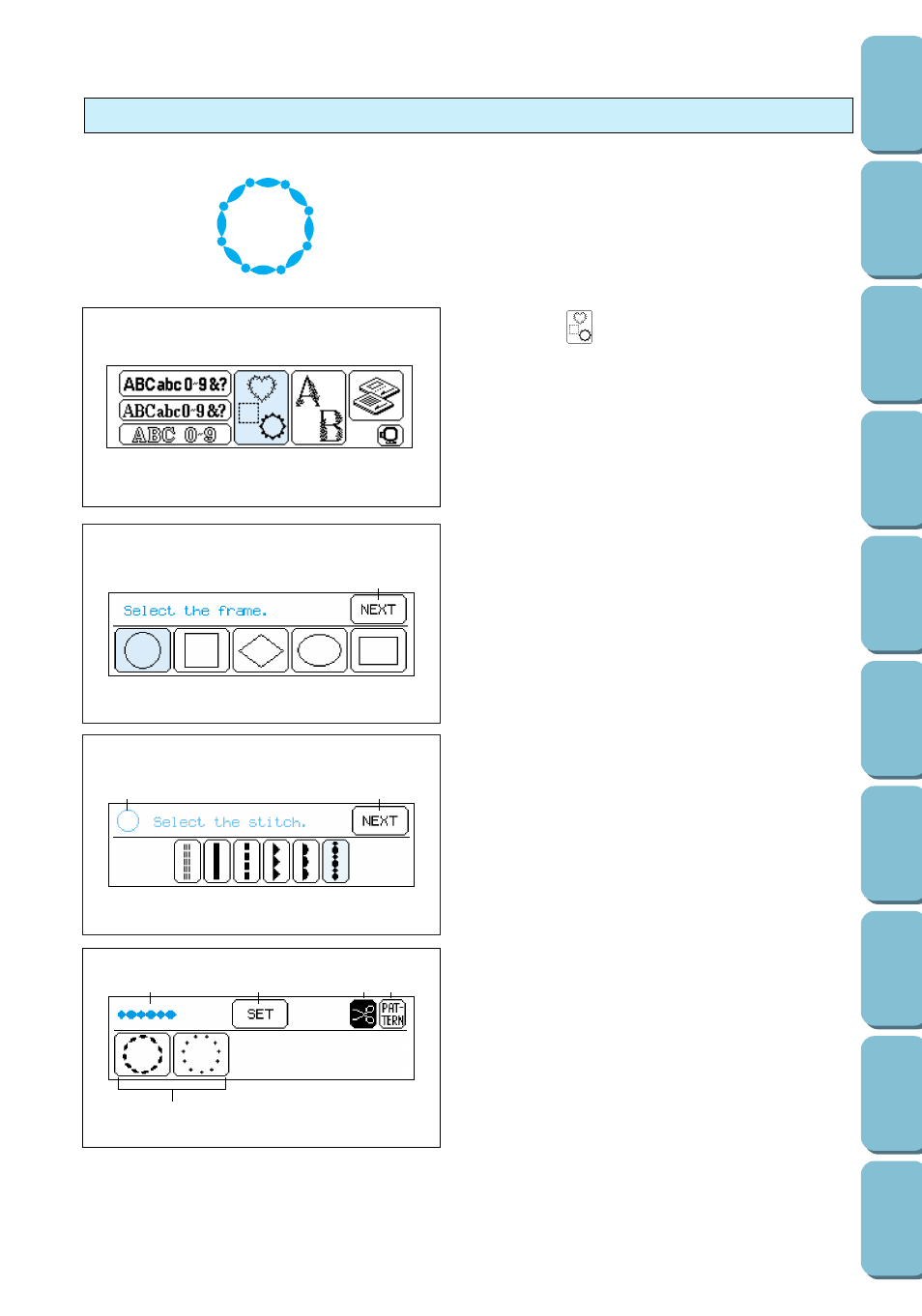
100
1. Press .
Note
If the screen shown at the left is not displayed,
press the FONT/DECORATIVE key.
1
2. Press the key for the desired frame shape.
1
Press this key to display more frame
shapes. (A total of 10 different frame
shapes are available.)
2
1
3. Select the desired stitch.
1
This shows the currently selected frame
shape.
2
Press this key to display more stitches. (A
total of 12 different stitches are available.)
Creating frame patterns
Frame patterns are created by combining the
desired frame shape with the selected stitch.
1
5
2
3 4
The selected frame pattern is shown on the
screen.
1
This shows the currently selected stitch.
2
Press this key if you would like to change the
embroidering position within the frame (page
105), change the overall size of the pattern
(page 108), or use the Help function, which
allows you to search for a specific point in the
embroidering of the pattern (page 112).
Note
This key changes to the HELP key after
embroidering starts.
3
Press this key to turn on and off automatic thread cutting. (Refer to page 37.)
4
Press this key to return to the screen where the pattern was selected (step 2 above).
5
If the frame pattern can be embroidered using different colors of thread, the embroidering order of each
part of the pattern is shown from left to right.
