Selecting one-point patterns – Brother PC 6500 User Manual
Page 104
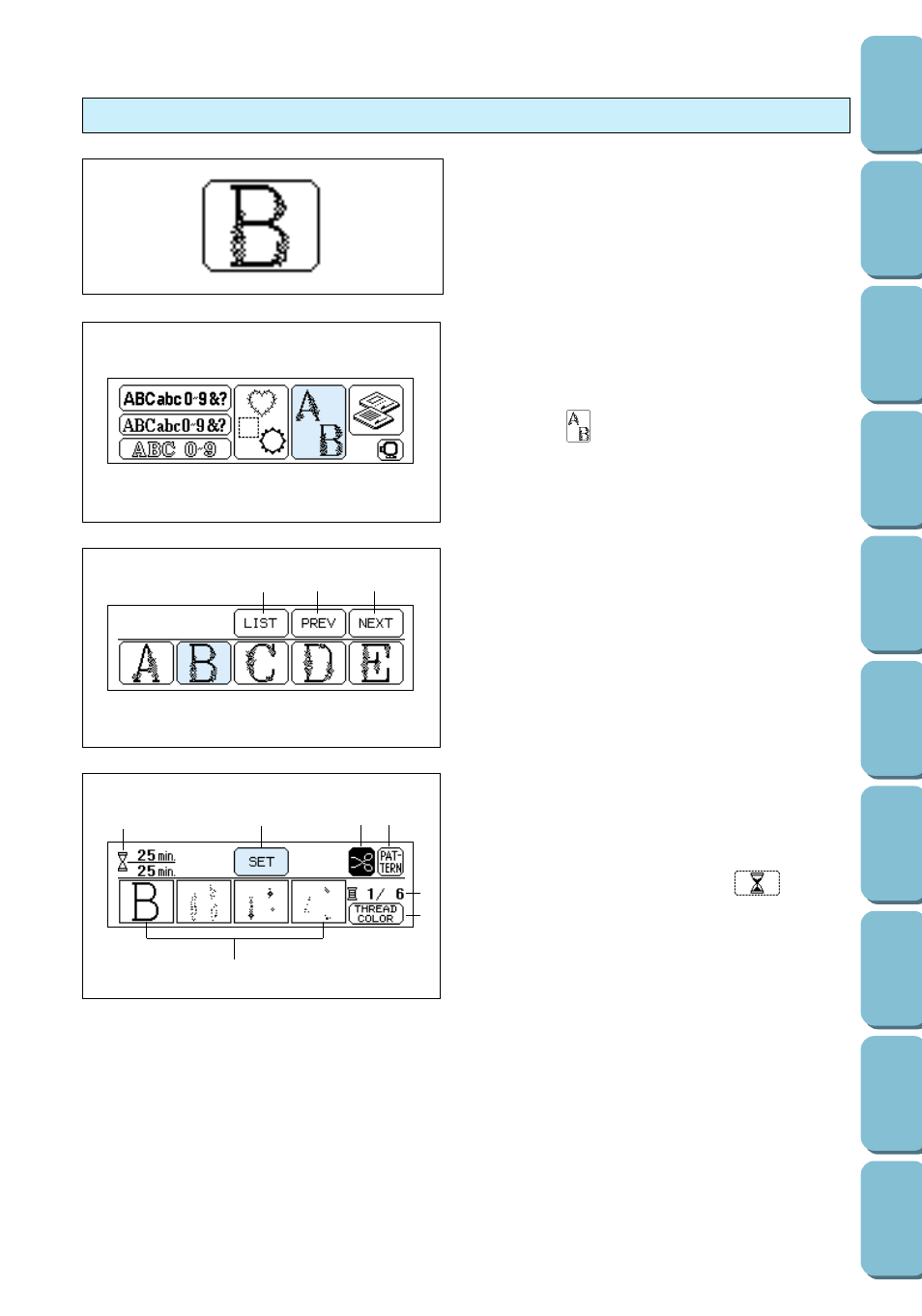
1. Press .
Note
If the screen shown at the left is not displayed,
press the EMBROIDERY key.
2. Press the key for the desired one-point
pattern.
1
Press this key to scroll through all
available patterns. (A total of 18 different
patterns available.)
2
Press this key to display the previous
screen containing more patterns.
3
Press this key to display the next screen
containing more patterns.
Various details about the selected one-point
pattern are displayed.
1
This shows the amount of time remaining to
embroider the pattern over the total amount of
time required. (It does not include the time
needed to change threads.)
appears
here while the time is being calculated.
2
Press this key if you would like to change the
embroidering position within the frame (page
105), change the overall size of the pattern
(page 108), or use the Help function, which
allows you to search for a specific point in the
embroidering of the pattern (page 112).
Note
This key changes to the HELP key after
embroidering starts.
Selecting one-point patterns
A variety of patterns have already been created
and are available for embroidering at any time.
Note
The two patterns appearing in wide buttons (see
the list of one-point patterns on pages 136 and
137) are too wide to fit horizontally within an
embroidery frame. Therefore, although the
patterns appear horizontally on the buttons, they
will be sewn vertically. Be sure to position the
fabric in the embroidery frame so that the pattern
will be sewn correctly.
3
Press this key to turn on and off automatic thread cutting. (Refer to page 37.)
4
Press this key to return to the screen where the pattern was selected (step 2 above).
5
This shows the number of the thread color currently being sewn over the total number of colors that
can be used.
6
Press this key to display the thread color names instead of each part of the pattern. (The thread colors
that are displayed are for reference only.) If the THREAD COLOR key is not displayed, it is not
possible to display the color names. (Refer to page 102.)
7
If the pattern can be embroidered using different colors of thread, the embroidering order of each part
of the pattern is shown from left to right.
101
1
3
2
1
2
3 4
5
6
7
