Leading edge adjustment, Leading edge adjustment] -30 – Konica Minolta bizhub 42 User Manual
Page 55
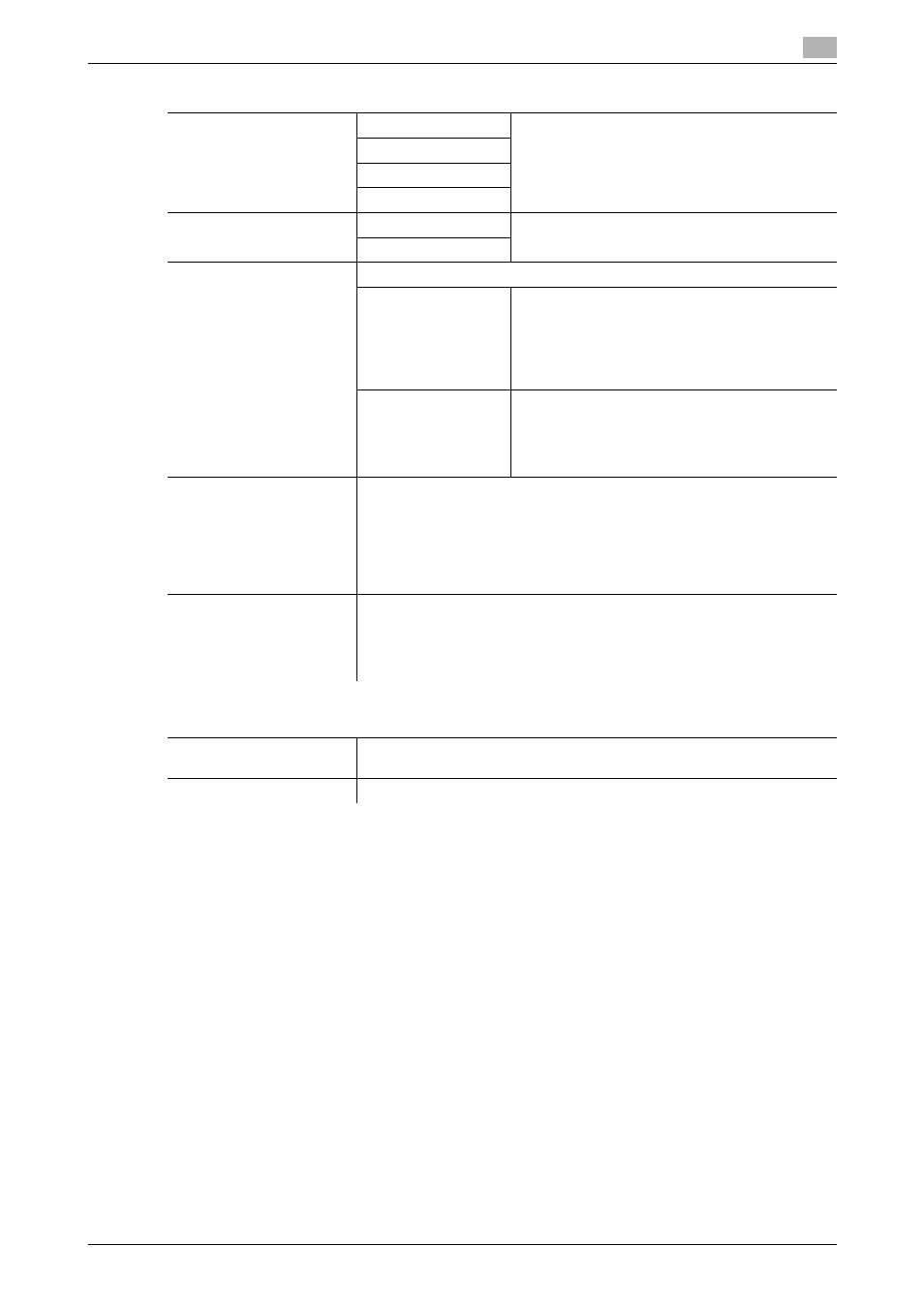
bizhub 42/36
4-30
4.10
[Maintenance Menu]
4
[Leading Edge Adjustment]
Adjust the starting print position at the leading edge of each type of paper (with respect to the paper feed
direction).
0
Only 8-1/2 e 11 v (A4 v) paper can be used to adjust the Bypass Tray.
1
Press the Utility/Counter key ö [Admin Settings] ö [Maintenance Menu] ö [Printer Adjustment] ö
[Leading Edge Adjustment].
% To adjust the starting print position at the leading edge of the second side for 2-sided printing (with
respect to the paper feed direction), press [Leading Edge Adj. Side 2 (Dx)].
2
Select a paper type to be adjusted.
3
Load the paper into the Tray 1 (Bypass Tray).
4
Press the Start key.
A test pattern is printed.
[Feed Zoom]
[Plain Paper]
Adjust the feed direction zoom ratio of paper
types.
[Thick 1]
[Thick 2]
[Envelope]
[Paper Separation Adjust-
ment]
[First Side]
Adjust the paper position where the two sides are
separated for 2-sided print.
[Second Side]
[Gradation Adjustment]
Adjust irregular gradation levels of print images.
[Max. Density Adjust-
ment]
This function is useful when the required printing
result is not obtained, for example, the printing
density is too high or too low. Scan the amount of
toner adhered on an output test pattern, and ad-
just to the optimal density.
For details, refer to page 4-32.
[Gradation Adjust-
ment]
This function is useful when a print image is not
reproduced with consistent density. Scan the
density of an output test pattern and adjust to the
optimal gradation.
For details, refer to page 4-33.
[Max Image Density Adj]
This function is useful when the required printing result is not obtained, for
example, the printing density is too high or too low. Adjust the amount of
toner that is to be adhered to the paper based on the printing density value
set to the highest level in order to fine-adjust the entire printing density set-
ting (amount of toner).
If the required printing density result is not obtained after the maximum im-
age density has been adjusted, contact your service representative.
[Replenish Toner]
Directly after replacing the toner bottle or after printing a large number of
originals with many black areas, the machine cannot sufficiently replenish
the toner, and printing density may fall temporarily. In this case, using this
function forcibly replenishes the toner.
Press Start to start replenishing toner.
Factory default
[Paper Separation Adjust-
ment]
[0.0mm]
[Max Image Density Adj]
[0]
Settings
