2 external server settings, 3 [general settings, 4 [id & print settings – Konica Minolta bizhub 42 User Manual
Page 242: 5 [default function permission, 6 [wins settings, 7 [direct hosting settings, External server settings -8, General settings] -8, Id & print settings] -8, Default function permission] -8
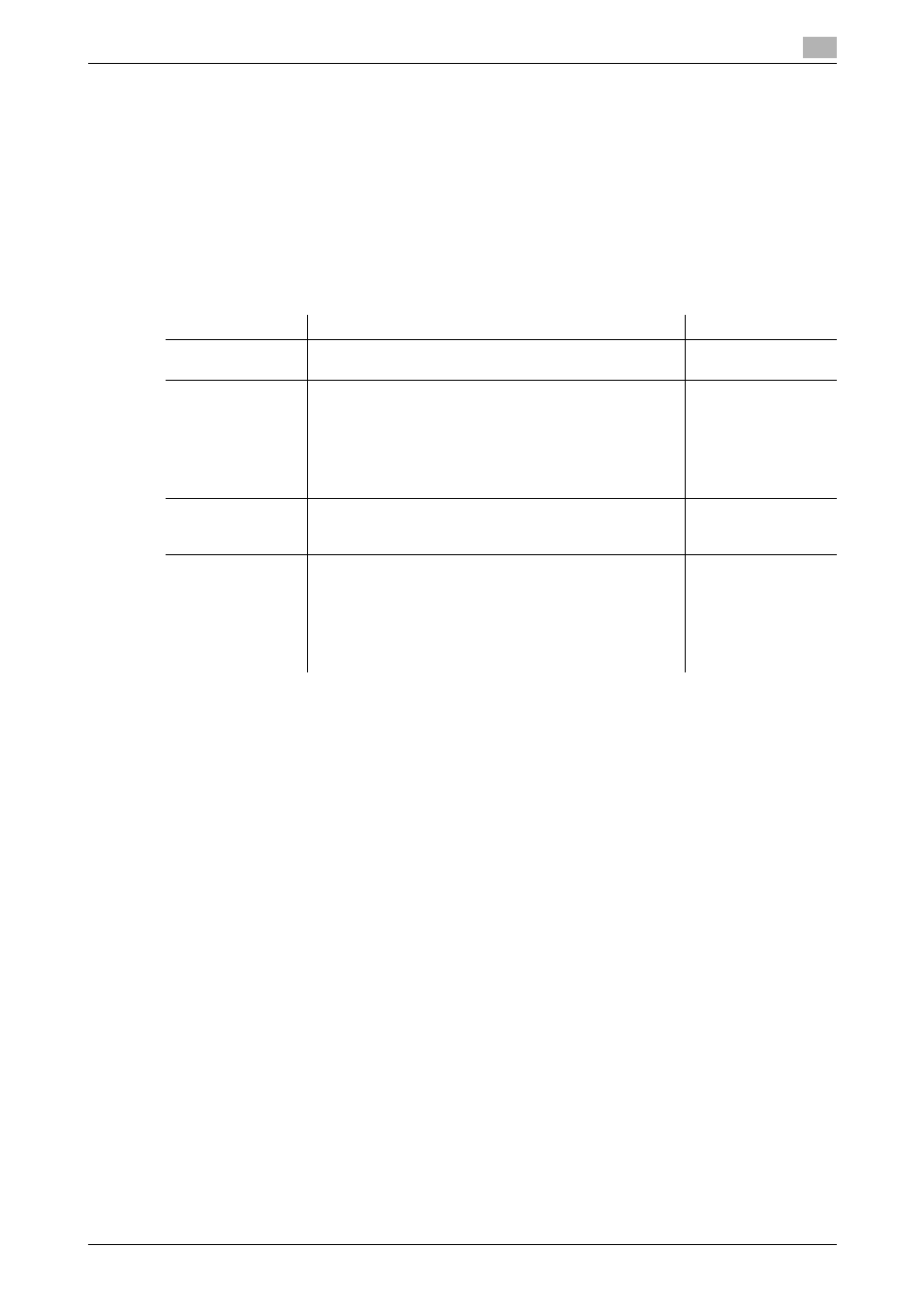
bizhub 42/36
6-8
6.3
Restricting users of this machine (Windows domain or workgroup)
6
6.3.2
External Server Settings
Configure external server (NTLM) registration settings.
(If you use PageScope Authentication Manager for authentication, this item is not displayed.)
For details, refer to page 5-29.
6.3.3
[General Settings]
In the administrator mode of PageScope Web Connection, select [Security] ö [Authentication] ö [General
Settings].
(If you use PageScope Authentication Manager for authentication, the following items are not displayed.)
6.3.4
[ID & Print Settings]
Configure settings to use or operate the ID & Print function.
For details, refer to page 5-33.
6.3.5
[Default Function Permission]
Configure the default settings for function permissions to users who are authenticated on the external server.
For details, refer to page 5-31.
6.3.6
[WINS Settings]
When you start NTLM authentication via the router, you must set up the WINS server.
For details, refer to page 5-129.
6.3.7
[Direct Hosting Settings]
To use NTLM authentication in the IPv6 environment, you must enable the direct hosting service.
For details, refer to page 5-131.
Item
Description
Prior check
[User Authentica-
tion]
Select [External Server].
[Public Access]
Select whether to allow the public user access.
If [Allow] is selected, the public user can use this machine
by selecting [Public User] in the login page to log in to the
machine.
If [Allow (without Login)] is selected, the public user can
use this machine without logging in to the machine in the
login page.
Do you permit the
public user access?
[Account Track]
To enable account track, select [On].
To select [On], specify the authentication method first, and
then register accounts in [Account Track List].
Do you use the ac-
count track func-
tion?
[Synchronize User
Authentication &
Account Track]
To synchronize user authentication with account track and
manage users for each account track, select [Synchro-
nize].
To synchronize, specify the account name when logging
in for the first time. The account name that the user specify
at the first login time will be registered as the account
name of the user.
Do you synchronize
user authentication
with account track?
