Web links, Browser tools, Quitting an omega session from a web browser – Allied Telesis AT-S24 User Manual
Page 31: Quitting an omega session from a web browse, Figure 6: entry field
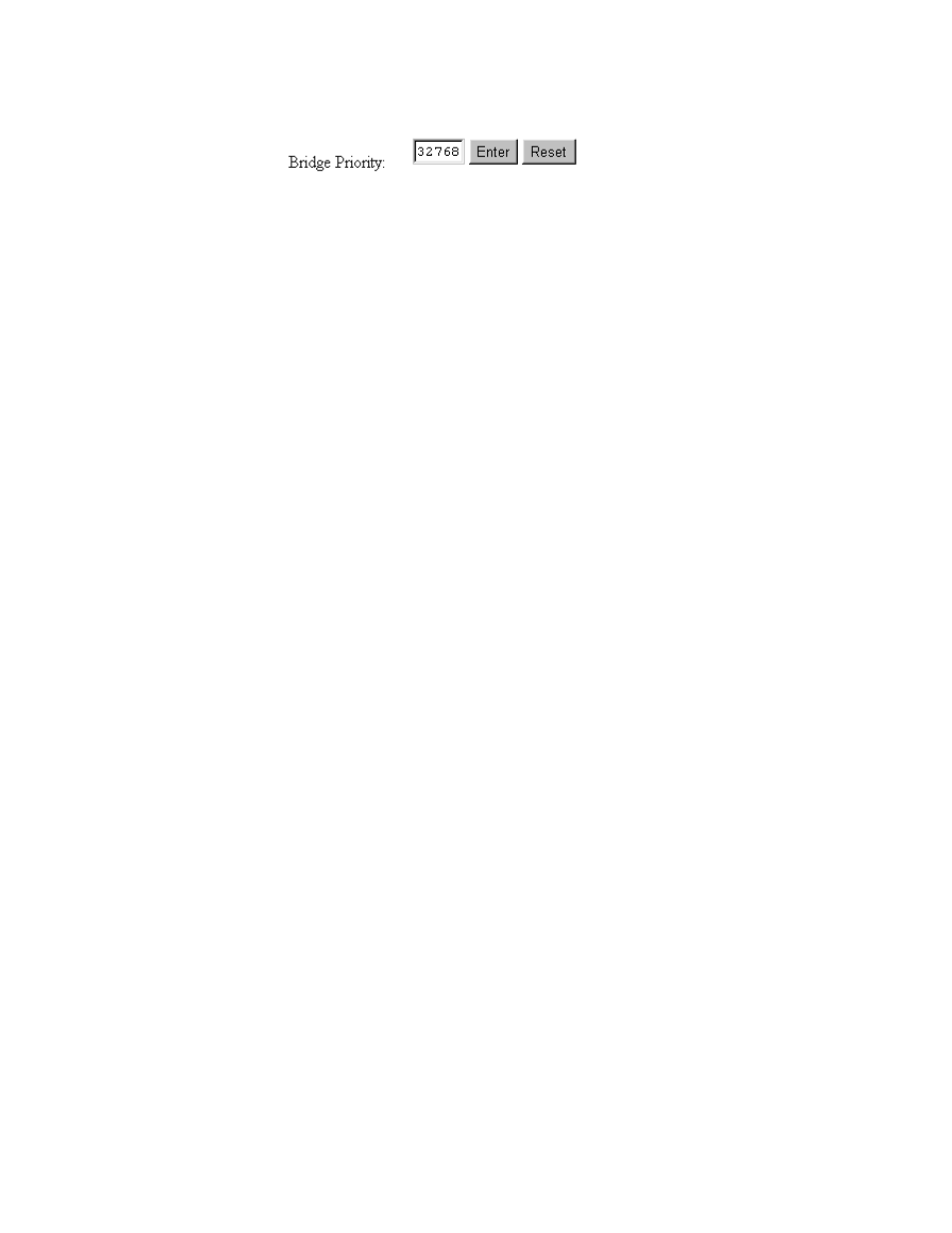
AT-S24 Version 2.01 User’s Guide
31
Options in which you can provide a value contain an entry field and the
two buttons Enter and Reset, as shown in the following example:
Figure 6 Entry Field
After entering a new value, click Enter to send the new parameter
setting to the switch. Changes to parameters are activated immediately
on the switch.
The Reset button queries the switch for the current parameter setting
and displays the setting in the entry field.
Web Links
The left portion of the window contains links that take you automatically
to relevant web pages at the Allied Telesyn web site.
The Online Manual link takes you to Allied Telesyn’s technical
communications web page, where you can download product
documentation in PDF format.
The Technical Support link takes you to Allied Telesyn’s Technical
Support web page, where you can learn about the company’s support
services.
The Send Email link allows you to submit feedback, questions, or any
other information to Allied Telesyn.
The What’s New? link takes you to a web page that describes Allied
Telesyn’s latest product offerings.
Browser Tools
You can use the browser tools to move around the Omega menus.
Selecting Back on your browser’s toolbar returns you to the previous
display. You can also use the browser’s bookmark feature on
frequently-used views to bypass the Omega menu structure.
Quitting an
Omega Session
from a Web
Browser
To exit from a web-based Omega session, simply quit the browser. It
should be remembered that once you have started an Omega session
through a browser, the session remains active even if you link to other
sites. You can return to the Omega web pages anytime as long as you do
not quit the browser.
