Managed switch, Omega main menu window – Allied Telesis AT-S24 User Manual
Page 30
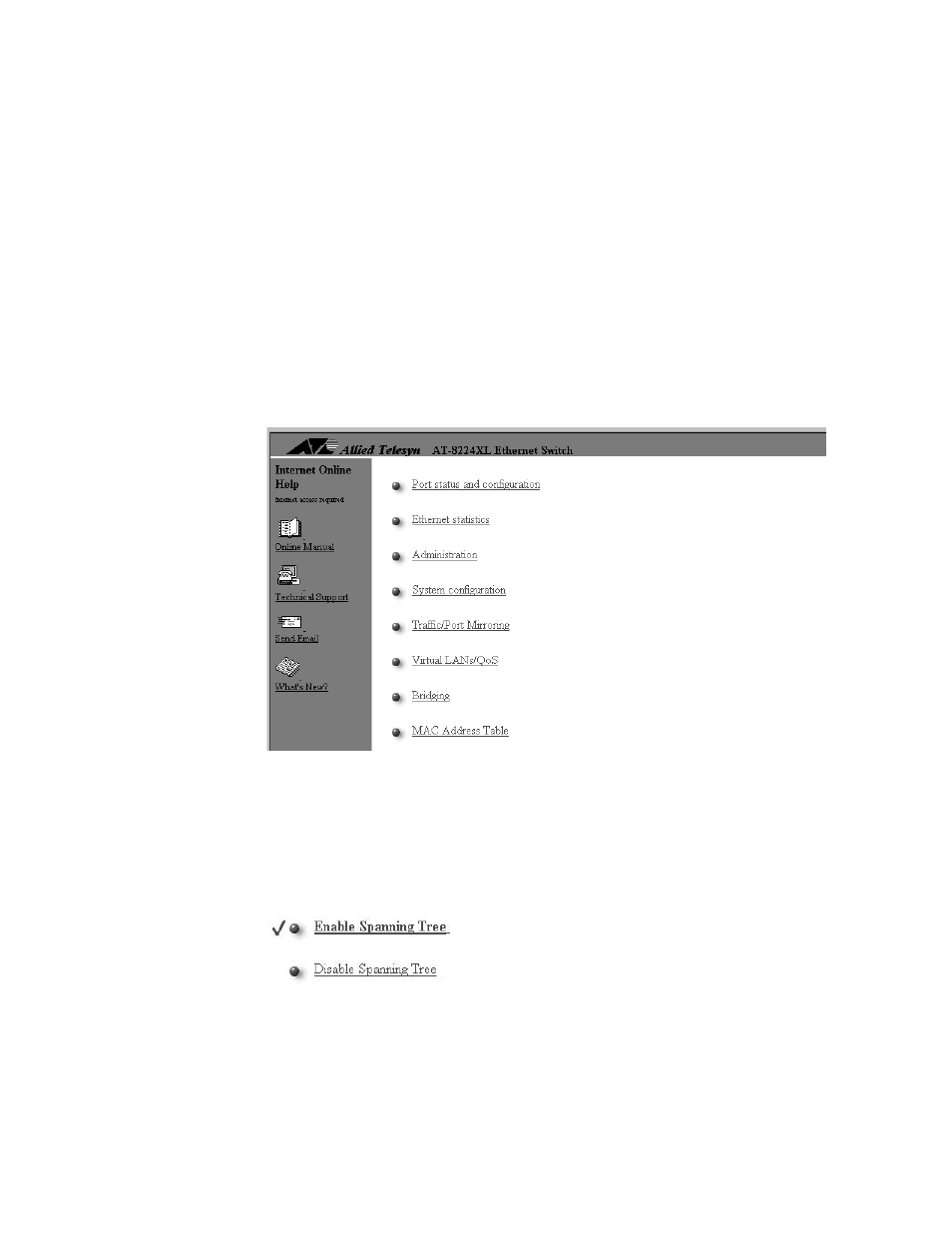
Getting Started
30
Managed Switch
At the top of the window is an image of the switch that you are currently
managing. (The display will not include any optional expansion modules
that might be installed in the switch.)
You can click on certain areas of the switch to activate windows. Clicking
on a port displays the configuration window for that port, which you use
to set the port parameters. Clicking on the RS232 port displays the
configuration window for the terminal port. Finally, clicking on the
switch chassis displays a window that lists the status of all the ports on
the switch.
Omega Main
Menu Window
The Main Menu window contains the Omega menus. This window is
displayed in a reduced format when you first start a web-based Omega
session. To enlarge it, click on the window. Figure 4 is an example of the
Omega Main Menu.
Figure 4 Omega Main Menu from a Web Browser
Selecting Menu Options and Changing Parameters
Activated options in the menus are preceded with a
!
symbol. In the
following example, the first option is activated:
Figure 5 Active Menu Option
