Allied Telesis AT-S24 User Manual
Page 127
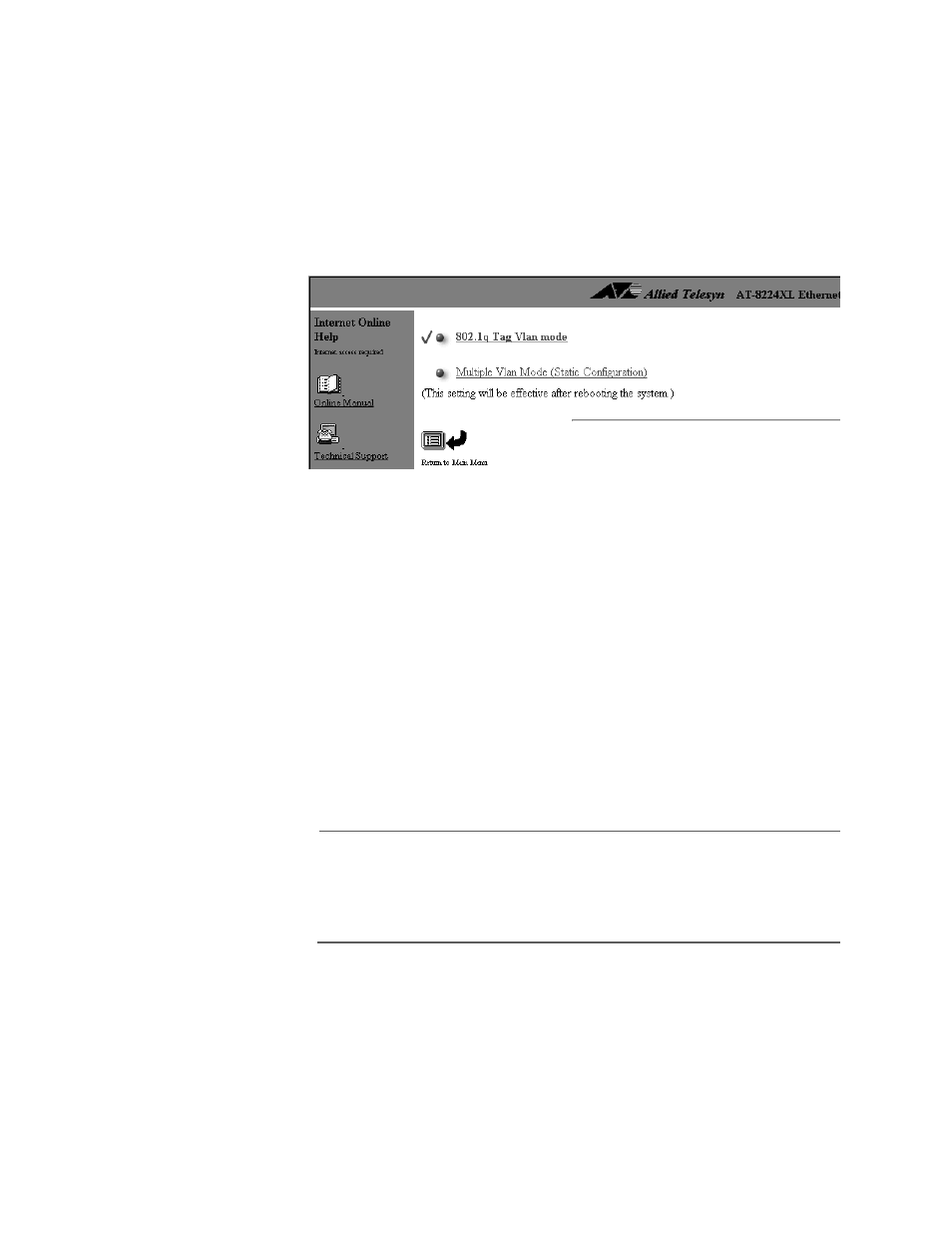
AT-S24 Version 2.01 User’s Guide
127
This procedure explains how to activate or deactivate the multiple VLAN
mode on an AT-8224XL or AT-8216FXL Switch.
1. From the Omega Main Menu, select Virtual LANs/QoS.
The Virtual LAN/QoS menu in Figure 53 on page 110 is displayed.
2. Select Change to VLAN Mode (802.1Q Vlan or Multiple Vlan).
The prompts in Figure 60 are displayed.
Figure 60 Prompts for Activating/Deactivating the Multiple VLAN Mode
3. To activate the mode, select Multiple VLAN Mode. To deactivate, select
802.1Q Tag VLAN mode.
4. Reset the switch using the reset button on the front panel of the
switch or the Reset and restart the system selection in the
Administrator menu.
If you activate the multiple VLAN mode, the switch automatically
creates a VLAN for each port, as explained earlier in this section. If you
deactivate it, the switch automatically restores the previous port-
based and tagged VLANs that were on the switch.
5. Reset the switch. This is accomplished by powering OFF and ON the
unit or by selecting the Reset and restart the system selection from the
Administration menu.
Note
If you deactivated the multiple VLAN mode, no further steps are
required. The port-based and tagged VLANs that existed before you
activated the operating mode are restored. If you activated the
multiple VLAN mode, continue to the next step.
6. After the system has finished running its self-diagnostics, reestablish
the Omega session and select Virtual LANs/QoS from the Main Menu.
7. Select the Gateway MAC address for Multiple VLAN selection and
specify the MAC address of the router connected to the WAN.
8. Return to the Omega main menu. The switch is now running in the
multiple VLAN mode.
