Using xmodem to upgrade the switch software – Allied Telesis AT-S24 User Manual
Page 150
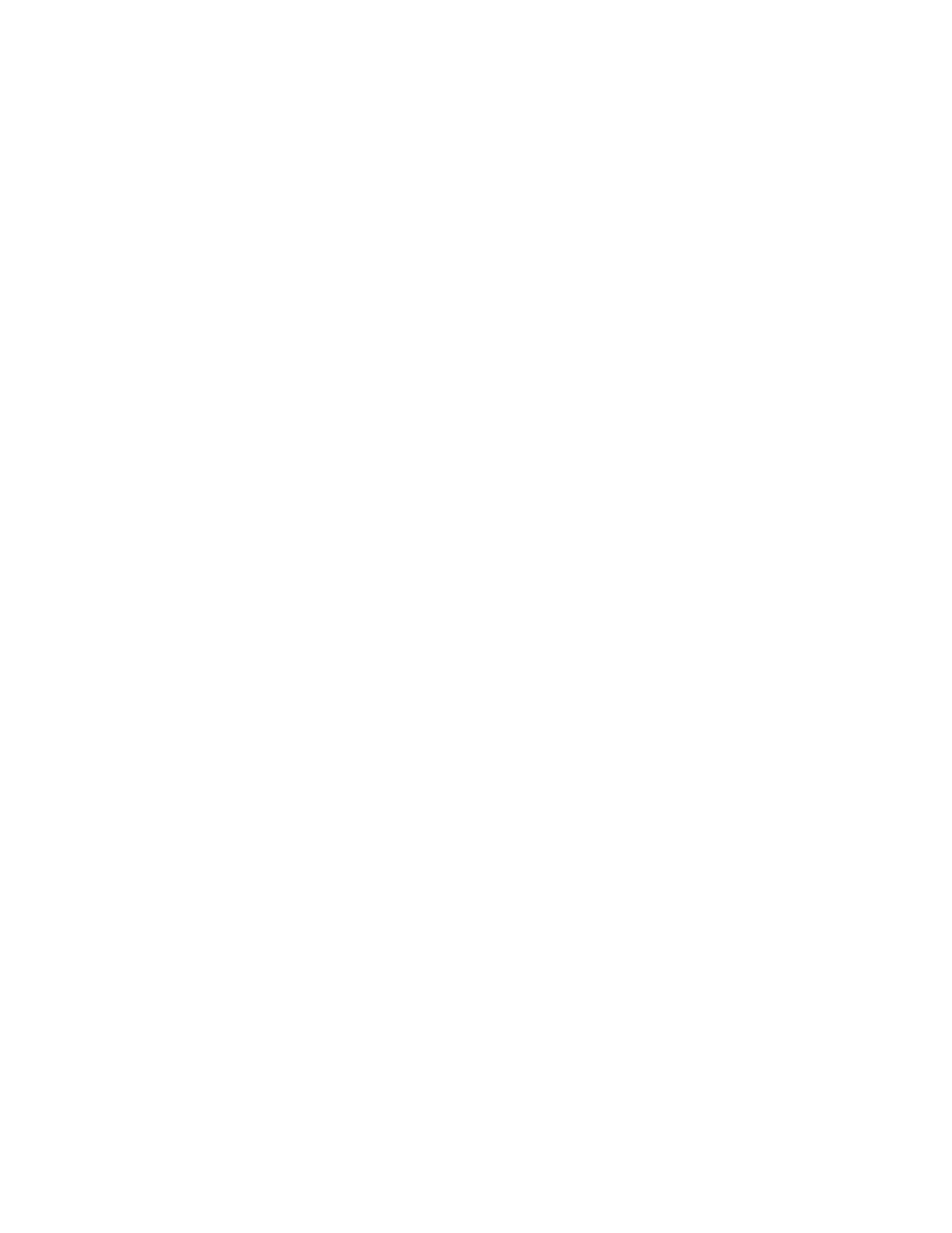
Upgrading Switch Software and Configuration Files
150
Upgrading the software in a switch involves using the Download
Password. This password is required when upgrading the software
except when using the XMODEM software upgrade feature. The default
download password is ATS24. The password is case sensitive. Changing
this default password to an unique password will prevent unauthorized
personnel from changing the software on the switch. See Configuring
the Switch IP Parameters on page 29 for instructions on how to change
the download password.
Using XModem
to Upgrade the
Switch Software
Omega supports software upgrades to the switch using XModem. It is
assumed that you have the required setup to support this type of file
transfer. This upgrade procedure can only be performed from a local
session because the Xmodem transfer occurs through the switch’s
RS232 management port. For instructions on how to start a local session,
refer to Starting a Local Omega Session Using the RS232 Port on
page 17.
To upgrade the software on a switch, perform the following procedure:
1. Attach a terminal to the RS232 port on the switch.
2. Press the Reset button on the right side of the switch’s front panel.
3. Immediately press any key when you see the following prompt:
Hit any key to run diagnostics or to reload
system software
.
A menu is displayed.
4. Enter X to select XModem software update to this system.
The following prompt is displayed.
Ready to receive software upgrade via XModem.
Warning: During software update, management
activity is disabled.
Do XModem update now? (Yes or No):
5. Enter Yes and wait for the following message:
The system host is now ready for download.
Please start your XModem transfer.
6. Initiate the upgrade from your XModem host.
The Xmodem host displays a message stating that the upgrade in
progress.
