Displaying the management software version number, Figure 175: show system command – Allied Telesis AT-SBx81CFC960 User Manual
Page 285
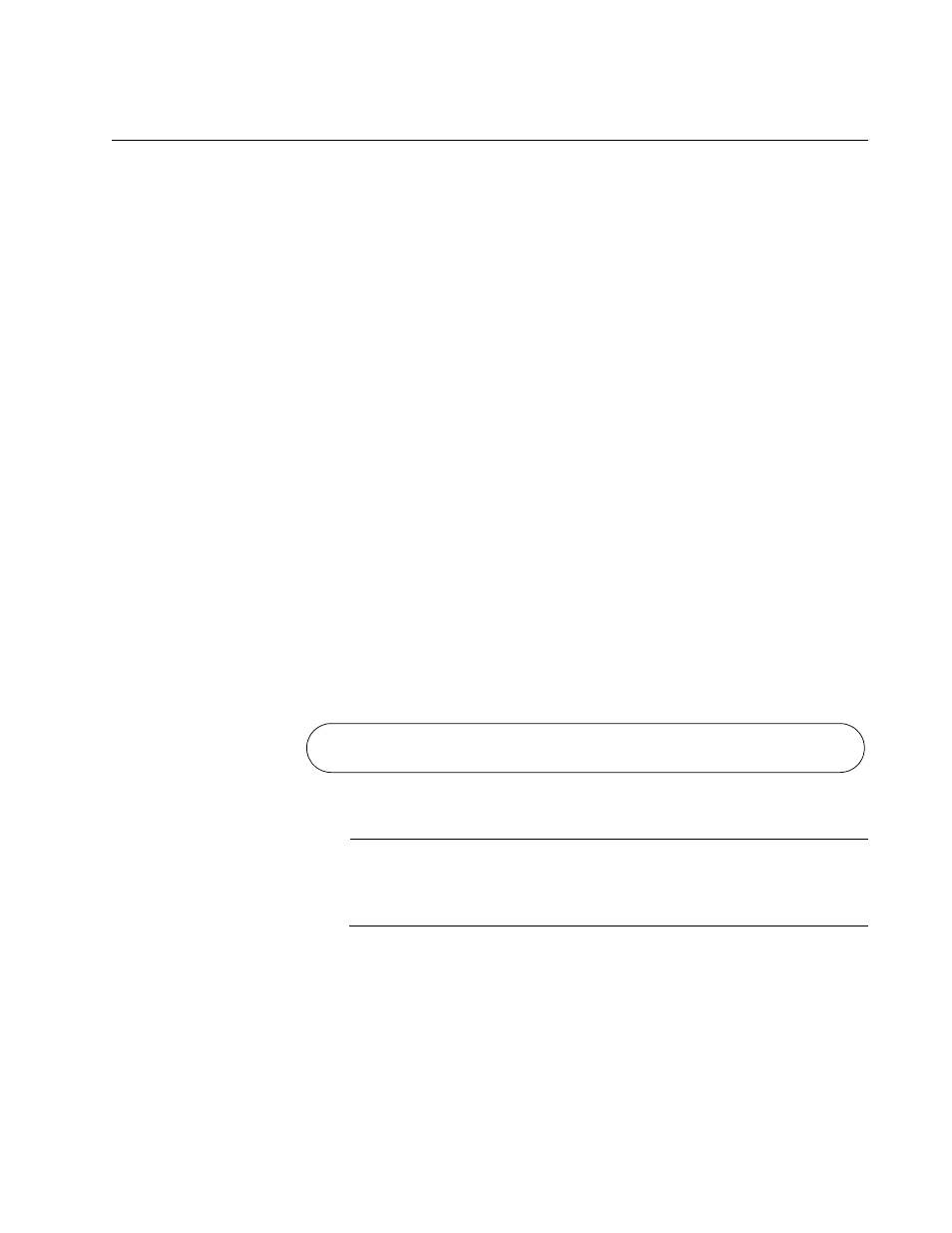
SwitchBlade x8112 Chassis Switch and AT-SBx81CFC960 Card Installation Guide
Section III: Building a Stack with VCStack Plus
285
Displaying the Management Software Version Number
This procedure explains how to display the version number of the
AlliedWare Plus operating software on the active controller card in the
chassis. The two chassis of the stack must have the same version of
operating system. To display the management software version number,
perform the following procedure:
1. Start a local or remote management session on the switch. For
instructions on how to start a local session, refer to “Starting a Local
Management Session” on page 210.
2. When prompted, enter the manager name and password to log on.
The default values are “manager” and “friend,” respectively.
The switch displays the User Exec mode prompt, shown here:
awplus>
3. Enter the ENABLE command to move from the User Exec mode to the
Privileged Exec mode:
awplus> enable
awplus#
4. In the Privileged Exec mode, enter the SHOW SYSTEM command.
awplus# show system
5. Examine the output of the command for the lines in Figure 175.
Figure 175. SHOW SYSTEM Command
Note
If the management software is version 5.4.3 or less, do not continue.
The switch has the older AT-SBx81CFC400 Controller Fabric Card,
which does not support stacking.
6. Do one of the following:
If you are configuring the first chassis of the stack, write down on
paper the software version number of the AlliedWare Plus
operating software on the active controller card. You will compare it
with the same information on the second chassis to confirm that
both units have the same version of management software. After
Current software: SBx81CFC960-5.4.4.rel
Software version : 5.4.4
