Launching the camcorder – Samsung SCH-R960ZKAUSC User Manual
Page 95
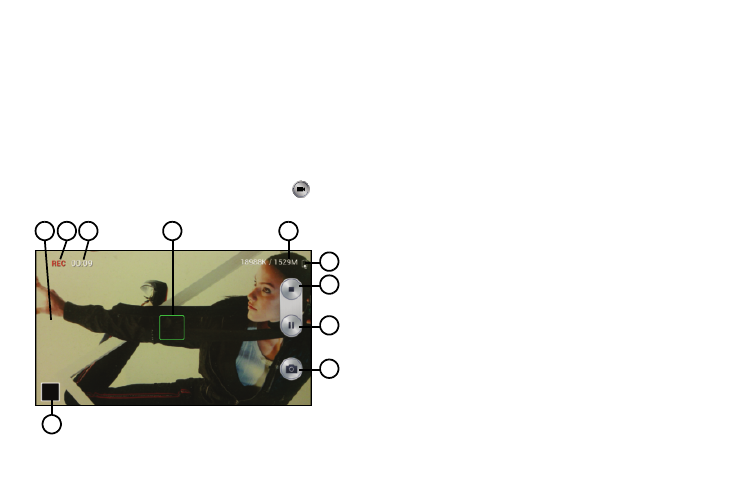
Applications and Widgets 87
10. Effects tray: Touch to review or select the color affect
applied to pictures (No effect, Vintage, Posterize,
Solarize, Blue, Red/Yellow, Grayscale, or Sepia).
11. Gallery: Shows a thumbnail image of the last picture or
video you have taken or recorded. Touch to access the
thumbnail image or the Gallery (see “Gallery” on
Launching the Camcorder
Ⅲ From the Camera view finder screen, touch
. The
Camcorder view finder screen displays.
Camcorder Controls
1. Auto Focus button: Indicates that the Focus Point has
been changed. Touch to return to default (image
center) Focus Point.
2. Recording Status indicator: Indicates whether recording
(as shown) or paused.
3. Recording Length counter: Indicates the current length
(in minutes and seconds) of this video.
4. Focal Point: Indicates the Camcorder focal point. To
change the focal point, touch a new point on the view
finder image. This causes the Auto Focus button to
appear.
5. Recording Size counter: Indicates the size of your
recording (in kilobytes).
6. Battery level indicator: Indicates the available battery
charge when the phone is connected to a charger.
7. Recording Stop button: Stops and saves the current
video recording and returns you to the Camera
viewfinder.
8. Recording Pause button: Interrupts the current video
recording. Replaced by the Recording Resume button.
1
2
3
5
6
7
8
9
10
4
