Samsung SCH-R960ZKAUSC User Manual
Page 177
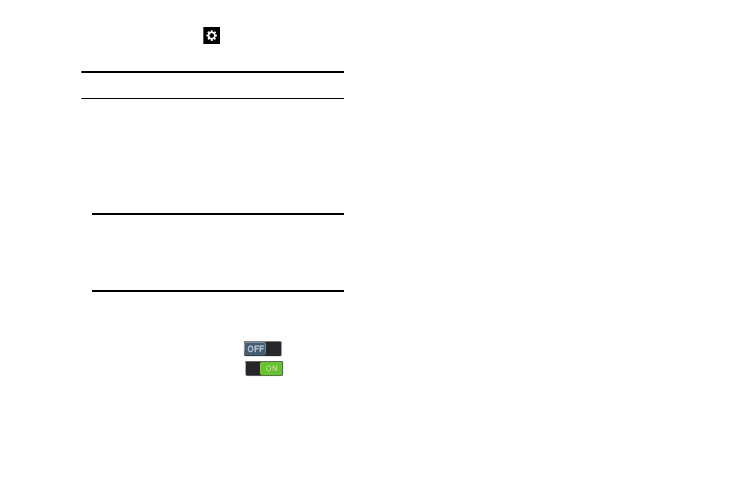
Settings 169
• Samsung keyboard: Touch
beside Samsung keypad to
configure the following options.
–
English(US): Choose the default keypad when the screen is in
portrait mode, from Qwerty or 3x4 keyboard (similar to a phone
keypad).
–
Select input languages: Select languages for the Samsung
keyboard.
–
Predictive text: When enabled, T9 suggests words matching
your text entries and optionally, complete common words
automatically. Touch Predictive text
to enable T9
predictive text, touch Predictive text
to disable T9
predictive text. Touch Predictive text to configure the following
options:
Live word update: When enabled, automatically updates
Predictive text with popular new words.
Personalized data: When enabled, Predictive text uses
personal language data you have entered.
Learn from Facebook: Log in to let your device learn from
your Facebook entries.
Learn from Gmail: Log in to let your device learn from your
Gmail messages.
Learn from Twitter: Log in to let your device learn from your
“tweets”.
Learn from Messages: Update to let your device learn from
your message text entries.
Learn from Contacts: Update to let your device learn from
your Contacts style.
Clear server data: Remove all the personal language data you
have entered.
Clear personal data: Remove all personalized data you have
entered.
Privacy Policy: Displays the privacy policy.
–
None: When selected, Keyboard swipe is disabled.
–
SwiftKey Flow: When selected, you can sweep your finger
over keypad letters to enter words. When you lift your finger, a
word matching your sweep is entered automatically. Available
when Predictive text is turned On.
Note: This option cannot be disabled.
Tip: When you have more than one language
selected, you can slide your finger on the
space bar while entering text to switch
languages.
