Services – Samsung SCH-R960ZKAUSC User Manual
Page 173
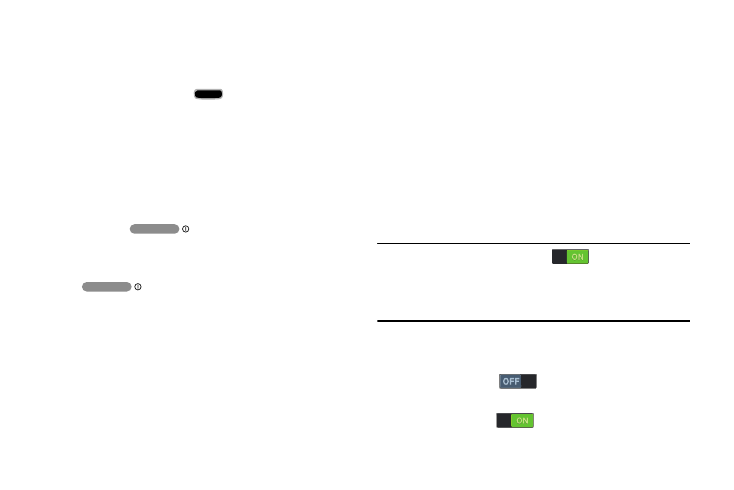
Settings 165
• Answering/ending calls: Touch this option to access the
following call answering and ending settings:
–
The home key answers calls: When enabled, you can
answer calls by pressing
Home.
–
Answers calls by tapping: When enabled, you can answer
calls by touching the Accept call button on the Incoming Call
screen.
–
Voice control: When enabled, you can use your voice to
answer calls.
–
The power key ends calls: Lets you can end voice calls by
pressing
Power/Lock.
• Show shortcut: Adds an Accessibility settings option to the
Device options menu (displays when you press and hold
Power/Lock. This provides quick access to the
Accessibility settings, to make changes as you use the phone.
• Manage accessibility: Save and update your accessibility
settings, or share them with another device.
–
Export: Save your accessibility settings in a file.
–
Update: Update your accessibility settings by importing the
saved file.
–
Share via: Share your accessibility settings using Add to
Dropbox, Bluetooth, Drive, Email, Gmail, or Wi-Fi Direct.
–
Android Beam: Send your accessibility settings to another
device using Android Beam and NFC.
Services
Enable or disable accessibility services.
TalkBack
When turned ON in the TalkBack screen, recites menu
options, application titles, contacts, and other items when
scrolling and making selections, according to the Settings
values you select.
Note: TalkBack must be set to ON (
) and the Explore by
touch TalkBack setting must be enabled, to activate the
Speak passwords setting. (For more information, refer to
“Accessibility” on page 164.)
1. From the Accessibility screen, under Services, touch
TalkBack. The TalkBack screen displays.
2. Touch TalkBack
to turn TalkBack ON.
– or –
Touch TalkBack
to turn TalkBack OFF.
