Software update – Samsung SCH-R960ZKAUSC User Manual
Page 194
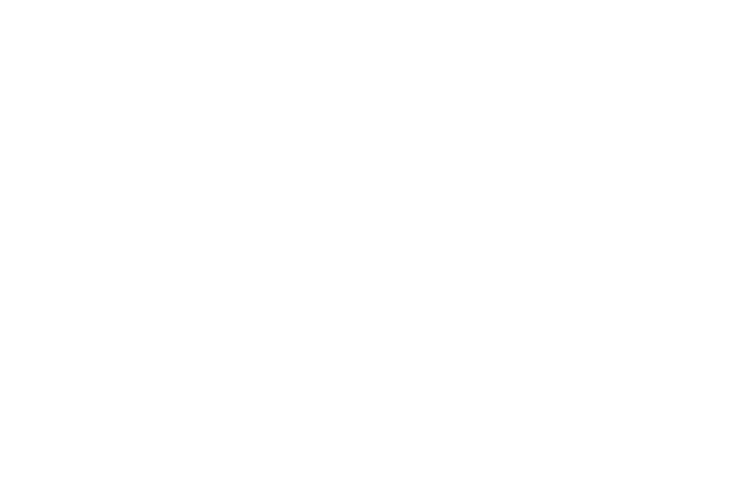
186
• Build number: View the build number of your phone.
• SE for Android status: View the status of SELinux on your
phone.
• Secure boot status: displays the type of secure OS bootloader.
• Hardware version: View the hardware version of your phone.
Software Update
Software Update lets your phone connect to the network and
download any new phone software directly to your phone.
The phone automatically updates with the latest available
software when you access this option.
1. From the About device screen, touch
Software update.
A Terms and Conditions screen displays.
2. To proceed to Software Update, touch I accept all the
terms above, then touch Confirm. Your device registers
itself with your Wireless Provider’s Software Update
service, connects with your Wireless Provider’s server,
and scans for software updates.
3. At the Software update prompt, review the text, then
touch Wi-Fi settings to connect to a Wi-Fi network, or
touch OK to continue.
4. The phone automatically updates the software (if
available); otherwise, when the The latest updates have
already been installed prompt pops up, touch OK.
5. When updating software, once the update file is
downloaded, you can delay the update on the start
screen by postponing it for a certain period of time. If
you want to resume the update before the selected
time, touch Continue update.
