Section 8: settings, Accessing settings, Settings tabs – Samsung SCH-R960ZKAUSC User Manual
Page 142
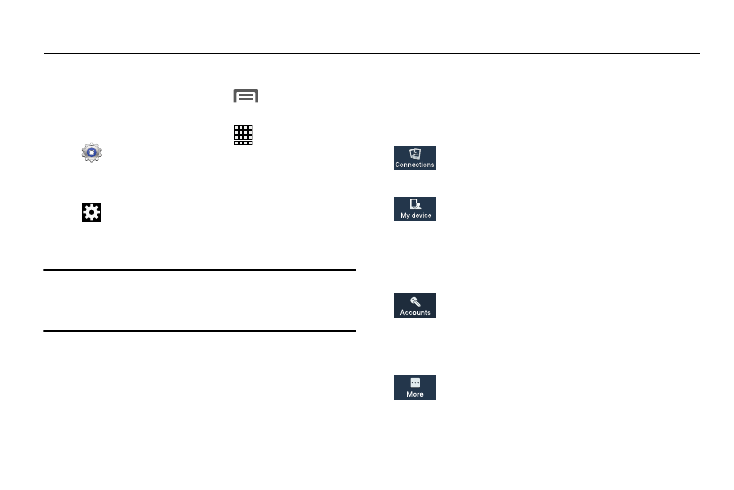
134
Section 8: Settings
Accessing Settings
Ⅲ From the Home screen, touch
Menu
➔
Settings.
– or –
From the Home screen, touch
Apps
➔
Settings.
– or –
Pull down the Notifications screen, then touch
Settings. (For more information, refer to
“Notification Bar” on page 40.)
The Settings menu displays.
Note: This section does not include information about Call
settings. (For Call settings information, see “Call
Settings” on page 68.)
Settings Tabs
Your phone’s Settings are divided into 4 main groups. When
the Settings screen displays, the following 4 tabs are located
at the top of the screen:
Connections: Wi-Fi, Bluetooth, Data usage, More
networks, NFC, S Beam, Nearby devices, and
Screen Mirroring.
My device: Lock screen, Display, LED indicator,
Sound, Home screen mode, Call, Blocking mode,
Hands-free mode, Power saving mode,
Accessories, Accessibility, One-handed operation,
Language and input, Motions and gestures, Smart
screen, Air view, and Voice control.
Accounts: My accounts [Add account (Samsung
account, ChatON, Dropbox, Email, Google, LDAP,
Microsoft Exchange, Sync apps with Facebook,
TripAdvisor, and Twitter)] and Backup options
(Cloud and Backup and reset).
More: Location, Security, Application manager,
Default applications, Battery, Storage, Date and
time, and About device.
