Display, General – Samsung SCH-R960ZKAUSC User Manual
Page 160
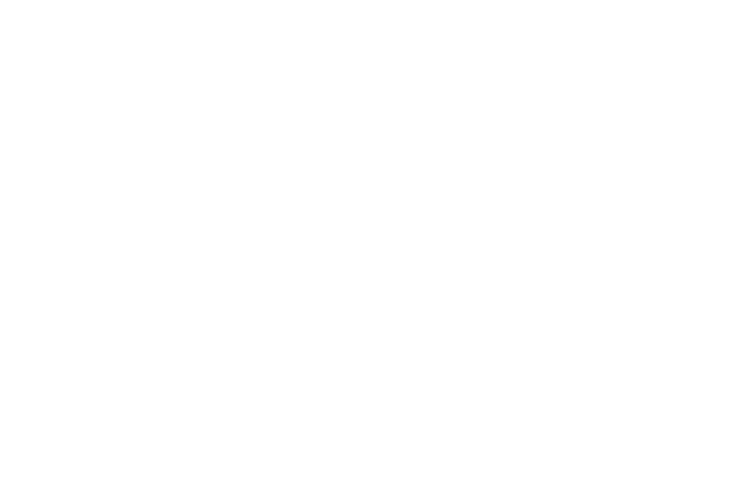
152
Display
Ⅲ From the My device screen and under Personalization,
touch Display. The Display menu displays.
General
Wallpaper
Select wallpaper(s) for the Home and Lock screens.
1. From the Display menu, under General, touch
Wallpaper.
2. Touch the screen for which you want to select
wallpaper. (Options are: Home screen, Lock screen, and
Home and lock screens.)
3. Touch the source of the wallpaper(s) you want to use.
[Options are: Gallery, Live wallpapers (not for the Lock
screen), Travel wallpaper (not for the Home screen),
and Wallpapers.]
(For more information, refer to “Changing the
4. Touch the desired image or wallpaper.
Notification panel
Ⅲ From the Display menu, under General, touch
Notification panel. The following options are available:
• Brightness adjustment: When enabled, the Brightness setting
displays on the Notification panel, below the Quick setting
buttons.
• Set the quick setting buttons: By touching and dragging
available buttons in rows 2 through 4 into row 1, you can
customize which Quick settings buttons appear on the
Notification panel.
Multi window
Ⅲ From the Display menu, under General, touch Multi
window to enable or disable the Multi window tray. (For
