Using browser windows, Going incognito – Samsung SCH-R960ZKAUSC User Manual
Page 113
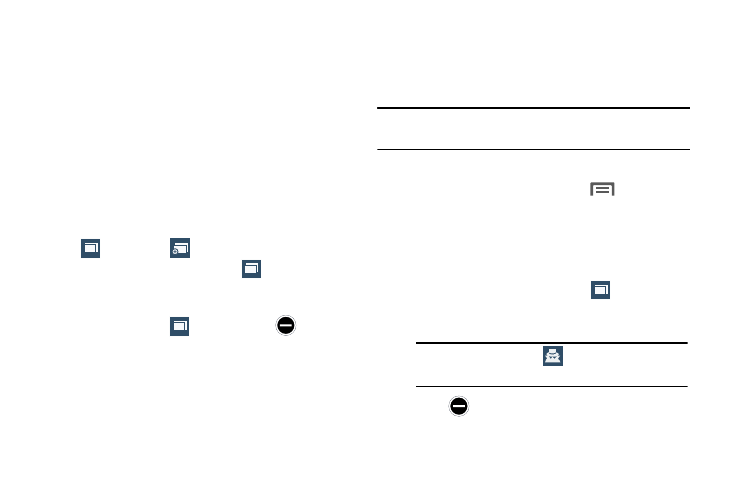
Applications and Widgets 105
• Brightness: Lets you manually adjust screen brightness or
select Automatic screen brightness.
• Print: Lets you print the screen or web page on a Samsung
printer using Wi-Fi.
• Settings: Lets you tailor the Internet browser to suit yourself.
• Help: Lets you view additional information concerning the
Internet application.
Using Browser Windows
You can have multiple windows open at one time, and you
can switch between windows.
•
To open a new window, on the Internet screen,
touch
Windows
➔
New window.
•
To switch to another open window, touch
Windows. Touch
and swipe to the desired window thumbnail, then touch it to
display the window.
•
To close a window, touch
Windows. Touch
Close
beside a window to close it.
Going Incognito
The Incognito feature lets you view Internet sites without
leaving records in your browser history or search history, and
without traces (such as cookies) being stored on your device.
Note:
Any downloaded files will be preserved and will stay on your
device after you exit the incognito mode.
To add an Incognito window:
1. From your browser window, touch
Menu ➔
Incognito mode.
2. A new Incognito window displays.
3. Browse to the desired web site(s).
To exit from the incognito window:
1. From your browser window, touch
Windows.
2. Scroll through the available windows and locate the
Incognito window.
3. Touch
beside the Incognito window to delete it.
1
2
2
Note: The Incognito icon
displays in the upper-
left of the Incognito window.
2
