Gallery options, Viewing pictures – Samsung SCH-R960ZKAUSC User Manual
Page 106
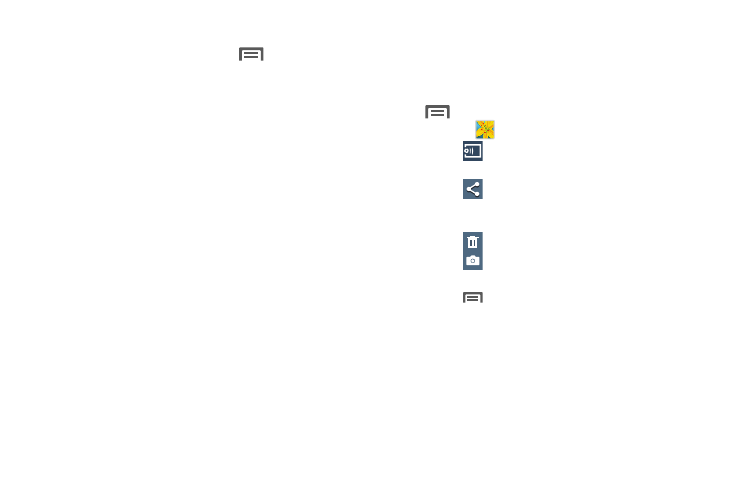
98
Gallery options
Ⅲ From the Gallery screen, touch
Menu for options:
• Select album: Mark one or more albums for copying, moving,
and so on.
• Slideshow: View all of your pictures as a slideshow.
• Content to display: Choose which image and/or video albums
and files are listed (All content, Content in device, Content in
Dropbox, Content in Facebook, and/or Content in Picasa).
• Scan for nearby devices: Scan for in-range devices that can
be connected with and sent the current image.
• Settings:
–
Accounts: Lists account(s) with which your Gallery contents is
synchronized.
–
SNS data management: Choose whether to Synch only via
Wi-Fi.
–
Tags: Choose whether to turn Tag buddy on or to enable Face
tag.
–
Sound & shot: Whe enabled, Auto play sound automatically
plays recorded sound when viewing Sound & shot mode
pictures.
• Help: Provides instructions on using Gallery features.
Viewing Pictures
1. From the Gallery screen, select an album, then touch a
picture to view it.
2. While viewing a picture, touch on the screen or touch
Menu for options.
• Touch
<
Gallery to return to the album view.
• Touch
Change player to share this picture with Group
Play.
• Touch
Share to send the picture using ChatON, Group
Play, Dropbox, Flipboard, Picasa, Google+, S Memo, Bluetooth,
Wi-Fi Direct, Messaging, Gmail, or Email.
• Touch
Delete to erase the picture.
• Touch
Camera to return to the Camera viewfinder
screen.
• Touch
Menu for the following additional options:
–
Edit: Launches photo editor to Rotate, Crop, adjust the Color
balance, or apply a selected color Effect.
–
Favorite: Add your photo as a favorite.
–
Slideshow: View all of your pictures as a slideshow.
–
Photo frame: Add a selected frame to your photo.
–
Photo note: Add text note(s) to the ‘back” of your photo.
