Samsung apps, Samsung hub, Using samsung hub – Samsung SCH-R960ZKAUSC User Manual
Page 124: For more information, refer to “samsung
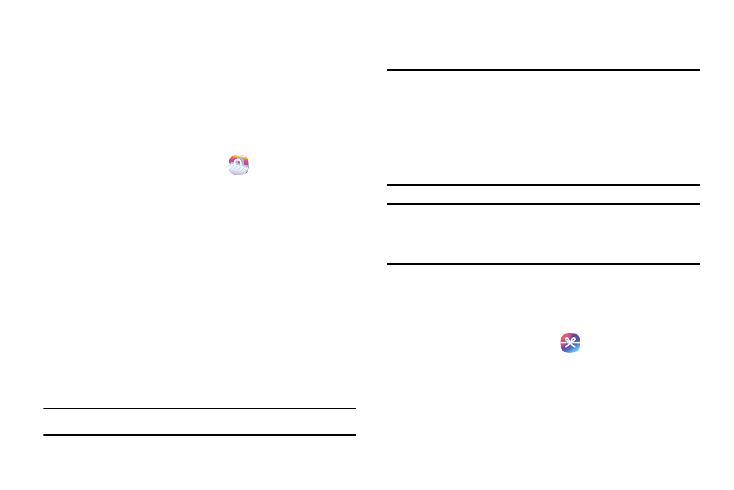
116
Samsung Apps
Samsung Apps allows you to easily download many different
types of applications to your phone. You can download
games, news, reference, social networking, navigation, and
other applications.
1. If you have not already done so, sign on to your
Samsung account.
2. From the Apps screen, touch
Samsung Apps.
3. Read the Disclaimer, Terms and conditions, and Privacy
policy and touch Accept to continue.
4. Follow the on-screen instructions to use Samsung
Apps.
Samsung Hub
Samsung Hub makes it easy to find, sample, and purchase
movies, TV shows, books, games, and music, in one
userfriendly location. With hundreds of titles available,
entertaining your family on-the-go has never been easier.
You can rent or purchase your favorite content and watch
from any location. Samsung Hub is your gateway to mobile
entertainment.
Note: Samsung Hub usage is based on service availability.
You must have an active Samsung Account to purchase and
rent content via Samsung Hub.
Important! You must be using an active Wi-Fi/4G/LTE
connection to preview and download a media file.
(For more information, refer to “Wi-Fi” on page
122.)
The internal memory acts as a storage location for
your downloaded rental or purchase.
Note: This app requires a Google
Account. (For more
information, refer to “Your Google™ Account” on page
16.)
Using Samsung Hub
1. Confirm you have already logged in to your Samsung
account.
2. From the Apps screen, tap
Samsung Hub.
The OVERVIEW screen (landing page) displays an main
access for all available categories and recently
available content for purchase or rental.
